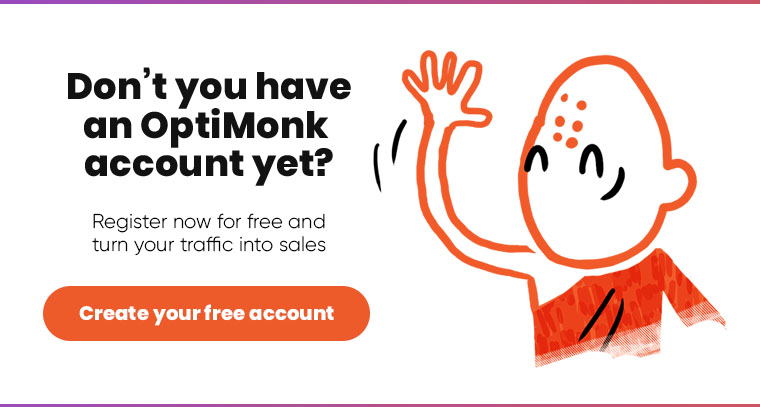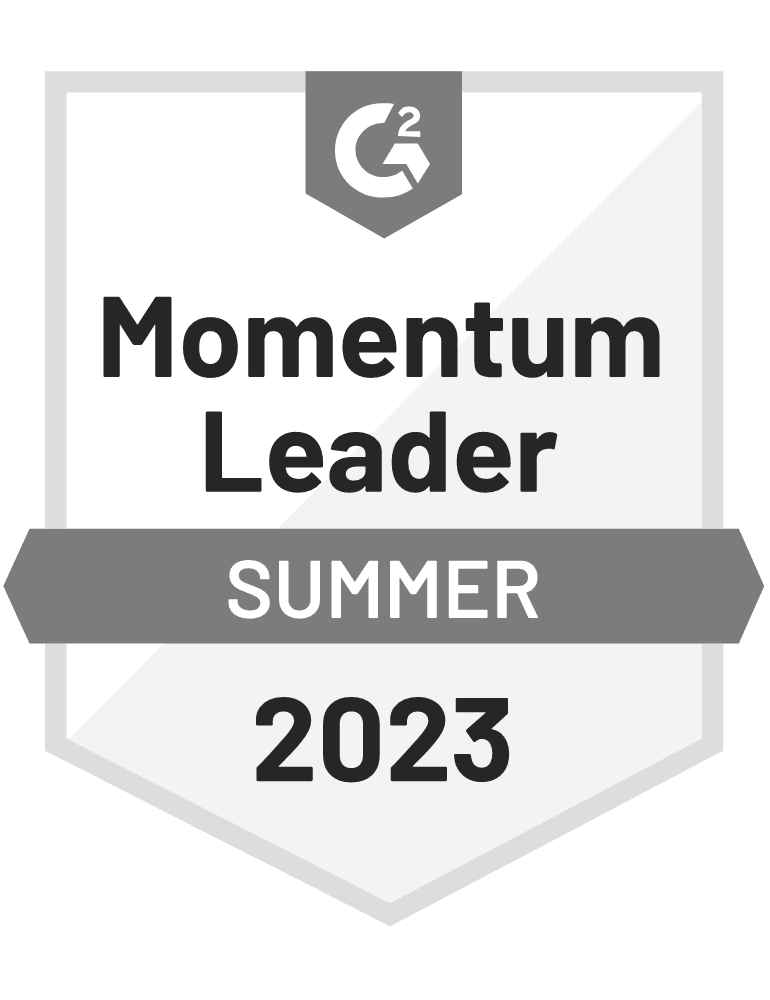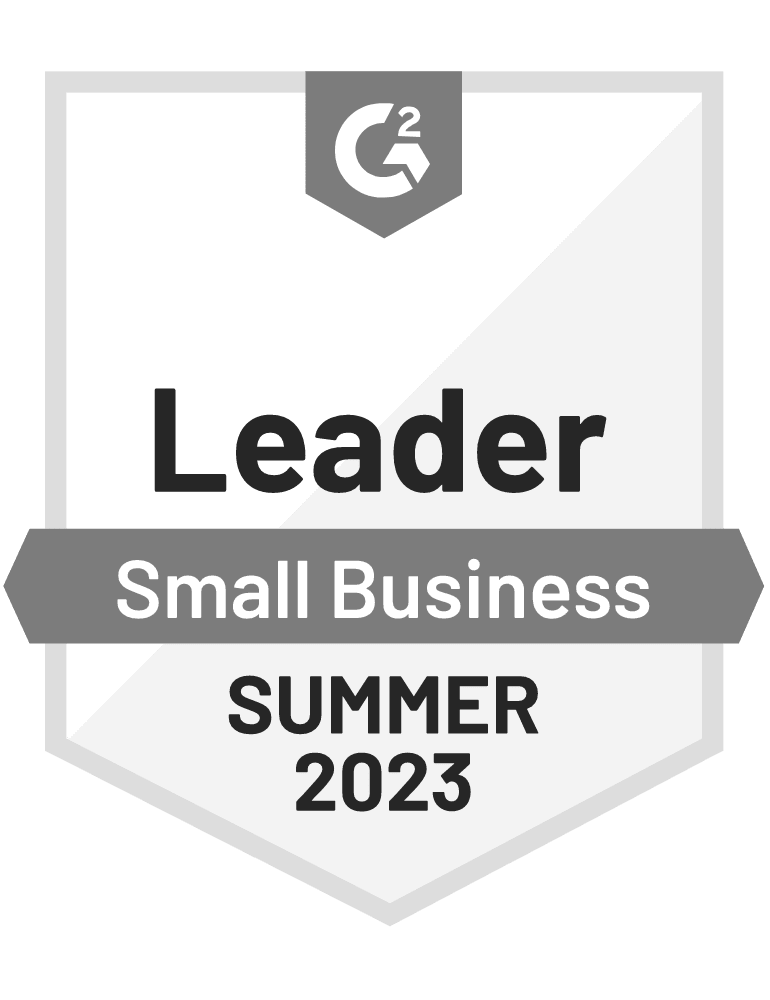Fall is here and it’s back to school time again! Usually, this time of the year brings a lot of new events and experiences for those who are returning to the school desks. However, this autumn will be full of exciting novelties for OptiMonk users, too!
We worked really hard during the summer, and as a result, we included 12 brand-new features to your OptiMonk account. We hope that these new options and features will make your campaigns even more efficient, beautiful and personalized.
Let’s take a look at them!
1) Custom HTML element
Wouldn’t it be awesome to have an embedded map in your campaign? Do you feel that your campaign is only missing a short form of a widget?
With the new HTML element, you can embed maps, forms or other embeddable services in your campaigns.

Our clear goal was to enrich the capabilities of OptiMonk with features we not yet cover, but there are ready-to-use, embeddable solutions out there.

2) New element: Product
Shopify users, may I have your attention, please? There is a new element in our editor called Product.
With this brand-new option, you can use a single element to add a product-like box to your campaign. If you are a Shopify user, you can easily start a search in the Shopify app and add any product you like. After that, we do all the work: we transfer the information about your product, like name, price, former price, description, etc.
We even check the availability of your products! Should it run out of stock, we automatically hide the popup from the visitors.

We’ve also created 3 ready-to-use templates with the Product element, so you can create a popup or sidemessage campaign with only a few clicks.


You are not a Shopify user? Don’t worry, you will be able to try this new element, too! In this case, you need to provide all the missing details (like name, product number, price, etc.) manually.
3) More possibilities for refining the mobile versions of the campaigns
Browsing on mobile becomes more and more popular every day. That’s why we put a special emphasis on developing and improving the refining options for the mobile versions of the campaigns.
Unfortunately, there were a lot of times when a campaign optimized for desktop was difficult to use on mobile, and it required a lot of extra work to make them ready for mobile browsing. We continuously work on this issue, and as a result we enhanced the following elements for mobile settings: Block, Image, Input, Button, Text, and Video.

4) Enhanced A/B testing functions
Testing can be difficult and frustrating, we know that really well. But we would like to help making it more easy, more transparent and more understandable, that is why we modified our A/B testing functions.
We introduced a statistical element to forecast the potential future performance of the tested variants and we included an automation for utilizing the best test results.

So at the beginning, we have some variations and we start our campaign. If a variant gets a given number of impressions (50 in our current settings), we calculate the statistical significance (which we call Confidence) to implicate how sure is that the campaign’s performance will remain the same. If a variant has the largest Conversion rate and has a Confidence above 90% at the same time, we name it as the Champion variant. The remaining variants can be seen among the Challenger variants.
You have the opportunity to set up a special automation: If any variant becomes Champion, only that variant will keep running in the future. If this setting is on, Champion the remaining variants will stay deactivated after naming a new Champion.
Please note that this feature is not available in the Free plan.
5) Showing desktop and mobile campaign statistics separately
We know that a lot of you needed this function, so we made it happen! You can now see campaign statistics by the device on the campaign pages from the 5th of September, 2019.
By being able to handle the mobile and desktop results separately, you can make your campaign better and more effective for each and every channel. You can see all variants at once or you can filter by any chosen variant, as well.

6) New option for buttons - keeping URL parameters
As a marketer or ecommerce store owner, you probably use URL parameters to easily identify the campaigns that worked well.
With our new feature, we will be able to handle the occasions when the redirect URL must contain the user’s own and not fixed URL parameters: like a campaign identifier from an email. In cases like this, the parameters will be added to the link of the button automatically.

7) One-click calling
Would you like to be available on the phone in order to fulfill your clients’ wishes? We have good news for you!
From now on you can find everything you need among the button setting options to be only one call away. The only thing you need to do is to choose the “Call” option and provide the telephone number with the international calling code. With this feature, you can get rid of the misdialed calls!

8) Never say no to new fonts!
It can be hard to believe, but the importance of fonts goes way beyond style and design. Beauty is important in the case of a website, but the fonts you use tell so much more about you and your values: just like colors, fonts have psychological meanings, too. They can indicate moods, arouse emotions and influence visitors.
In order to provide a wide variety of fonts, we integrated Google Fonts to our Font Manager. It can be accessed both from the Settings menu and the WYSIWYG Editor, and users now have the ability to install any one of the 900+ Google Font for themselves.

In the Font Manager, you can view the preinstalled system fonts, and track the fonts you have already installed for yourself. With the help of the built-in search bar, you can search in the full Google Font library, and filter by language settings. You can even try the fonts themselves by clicking on the preview cards: type in your text and see how it will look! In these cards, you can check what font variants (regular, bold, italic, thin, etc.) are available for the given font type.
But that is not all! When installing the font, you can select which languages (font subsets) you wish to use. This way you can utilize the special characters like “Ő” and “Ű” or any other, like Japanese or Chinese character sets.
9) Choosing countries from drop-down element
If you ask your visitors to provide their countries during the campaign, we have a good solution for you!
We integrated a drop-down element, where the values will be the countries and their native language translations. This little extra will make the process easier and more convenient for your users!

10) Animations for an even more spectacular look
You are in love with nice animations? We are, too! That is why we extended the available options for campaign animations. After selecting the popup’s proper position on the page, you can choose the “Fade vertical” and “Fade horizontal” options.
With these settings, the animation automatically adjusts to the position of the popup on the page. The closing option of these animations is automatically the opposite, as the opening one.
But this is not all! Animations are now available not only on the Main Page and the Thank You page, but on the Teaser page, as well! Whether you chose the bouncing, shaking or pulsing animations, we guarantee that all eyes will be on your campaign.
Don’t hesitate, give a try to our new animations and make your campaign more spectacular and more successful at the same time!

11) Customize your lucky wheel – weigh your chances
Your lucky wheel is no longer in the hands of luck! Just like with our scratch card solution, you can nowset the winning chances of every wheel slice with a weight.

12) New integration: Conversio.com
We have some good news for the users of Confersio.com, too! You asked for it, and we made it happen: from now on you can find Conversio email tool among the integration options.
The only thing you need to do is choose Conversio in the Integration menu, and sign in with your Name and API key.
Conclusion
Day by day, we are working on making OptiMonk a better and more effective tool for you. We sincerely hope that you will find one or two new features which can help you raise your campaign to the next level.
Don’t hesitate, log in to your account and give them a try! And we – as always – look forward hearing from you: feel free to send us an email or leave your opinion in the comment section.