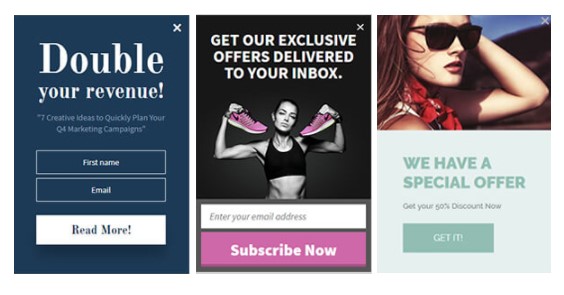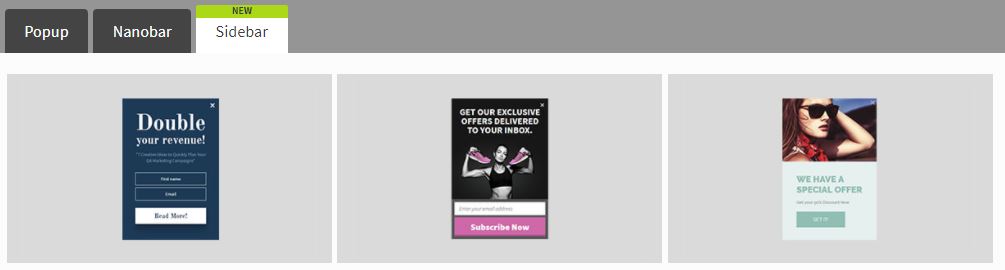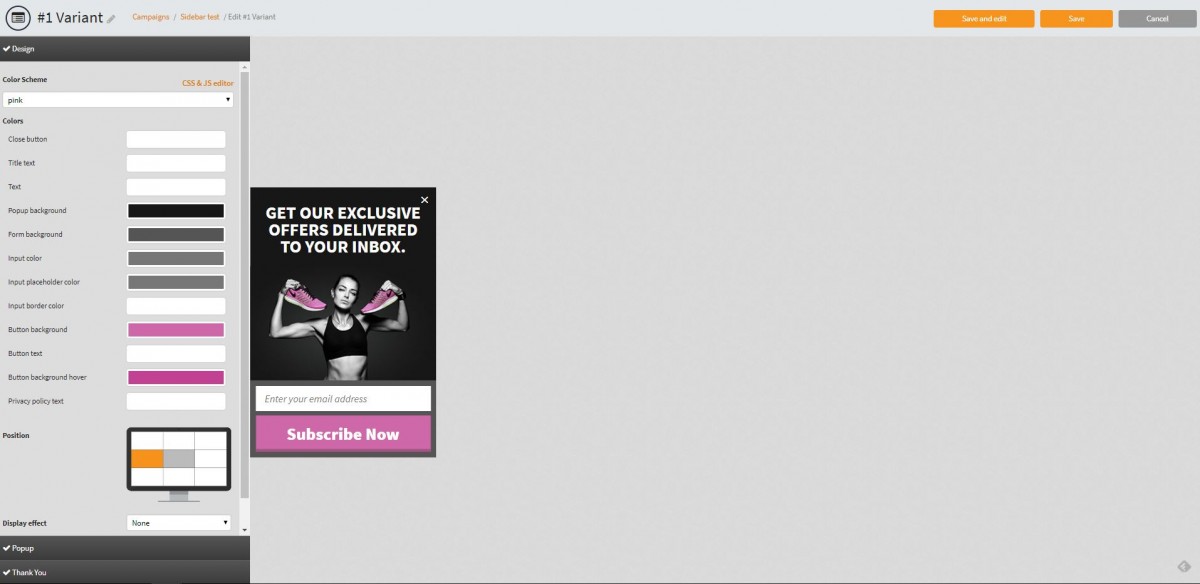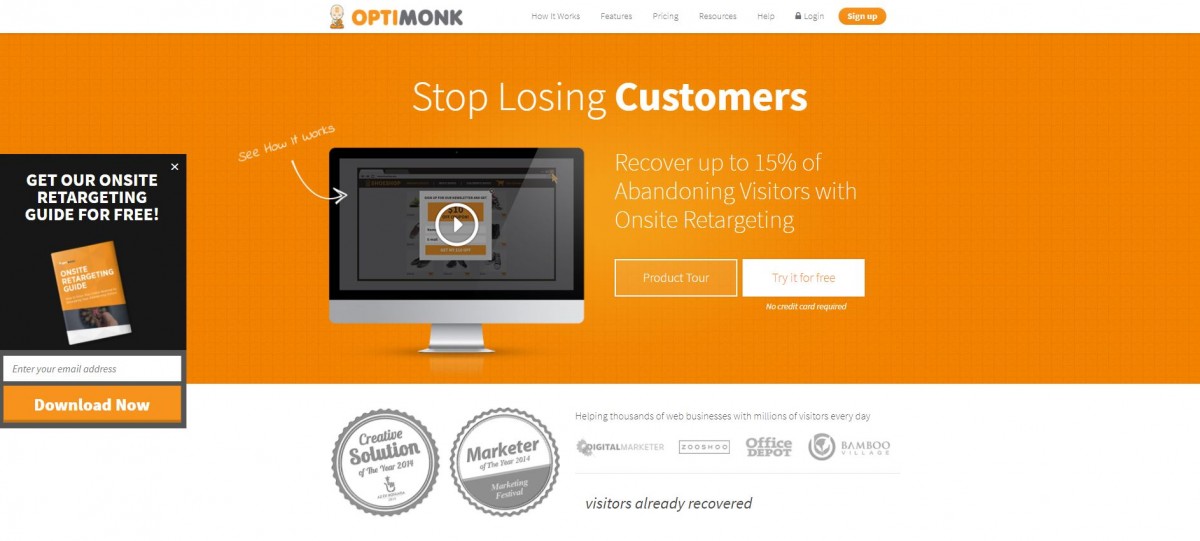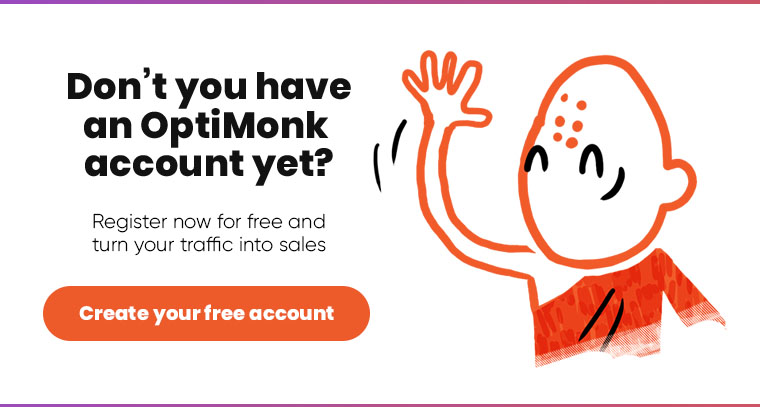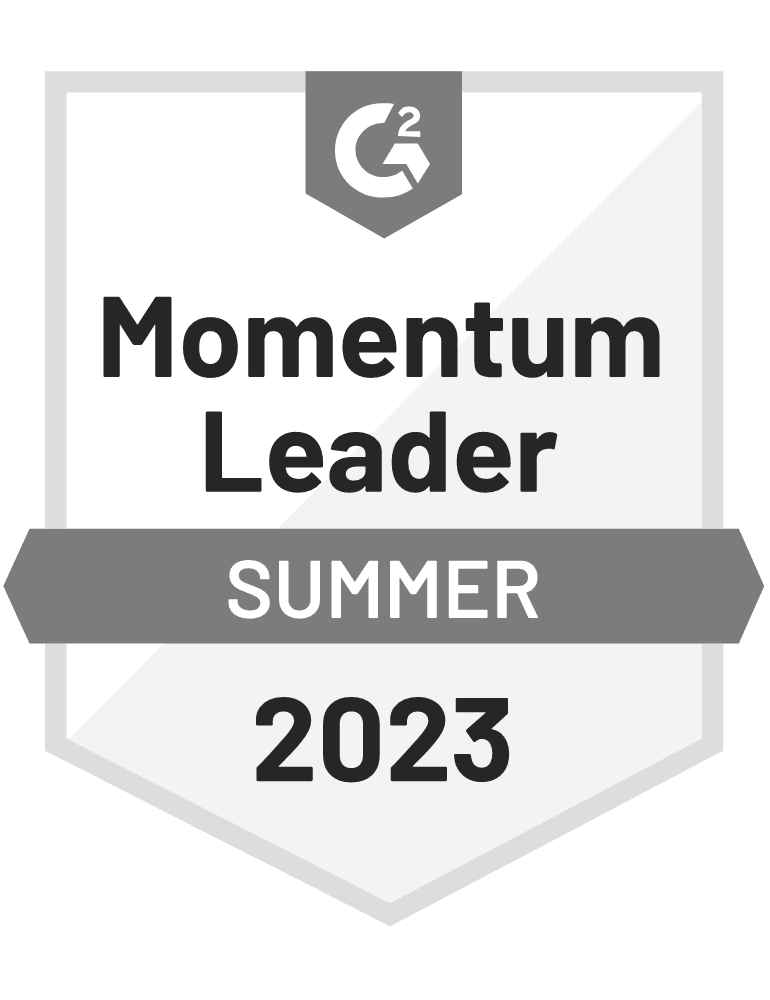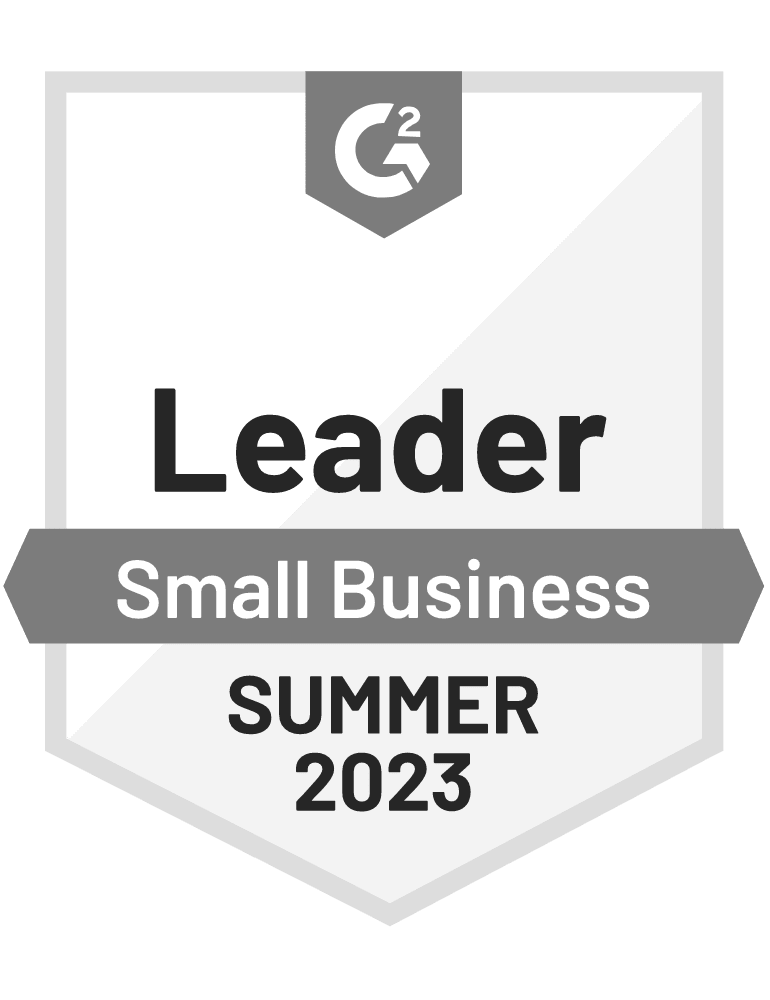We know that during the Holiday season it’s extremely important for every website to take advantage of the increased traffic and boost your sales to end the year on a positive note. That’s why we’re constantly working to create new templates for you to capture the attention of your customers. (Have you heard about our Lucky Wheel Template or Facebook Messenger template?)
Today, I’m happy to announce that sidebar forms are now available for all OptiMonk users! This article is about how to build an email list with sidebar forms.
Sidebar forms are one of the most popular ways to promote your newsletter signup.
With our new sidebar template, you can add a contact form to the right or left side of your webpage that sticks there while people are browsing the page.
Best of all, with a sidebar form for email signups, you won’t disturb your visitors while they’re reading an article or reviewing a product on your site. It’s a really effective and elegant way to capture email addresses.
But there’s one mistake people make using typical sidebar forms: they’re not built for segmenting visitors. They show the same message for everyone and that’s why they often don’t perform as well as they could.
OptiMonk’s sidebars are better. Let’s see why!
Why our sidebars are great for list building
We’ve created 3 beautiful sidebar templates for you to use: Forum, Gira & Himalay.
These templates look great with modern website designs and you can place them just about anywhere you’d like on your site. You can choose the position and the pages you want to display them. You can effectively turn your website into a list-building machine – but without overwhelming your visitors.
And what makes OptiMonk sidebars so special is that you can use the same segmentation and target options as you would use with your other popup campaigns.
So, for example, you won’t have to worry about showing a subscription form to someone who has already subscribed. You can display different sidebars for first-time visitors and returning visitors. You can display different messages based on traffic source, geo-targeting and more.
You can even A/B test your sidebars and optimize them continuously, so you can create the best user experience.
How to get started using sidebars on your site
When you create a new campaign, you’ll see a new tab in the “Select Template” menu labeled “Sidebar”.
By clicking on this tab, you’ll see all three of our new sidebar templates. 2 of them can be used to build an email list and one is for traffic redirection. Select the one you like the most and start creating your first sidebar campaign.
Note that all sidebars have the same settings options.
You can fully customize the look of your sidebar to match the style and color of your site, just like when you build a typical popup campaign. You can also choose the position of your sidebar here.
Visitors will only see the sidebar when the settings are valid for them. Then they will be able to provide their email address the same way on a popup. After signing up, they will see a thank you confirmation, and the sidebar will no longer be displayed.
Gather more emails with sidebars
We hope that our new sidebars will help you gather more emails and build a healthy email list from your visitors. Log in to your OptiMonk account and create your first sidebar right away.
Then, let us know how it works for you in the comments below.