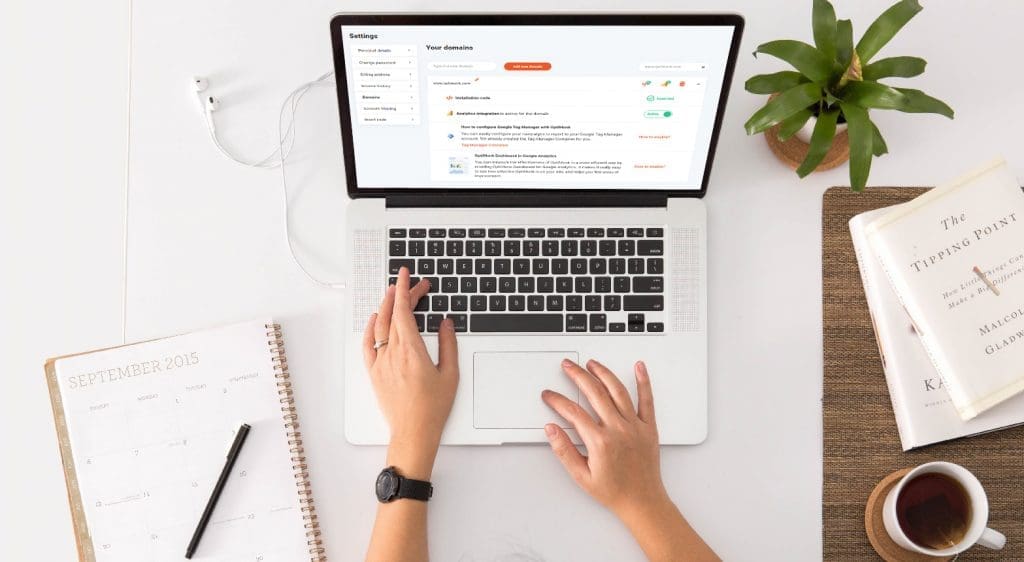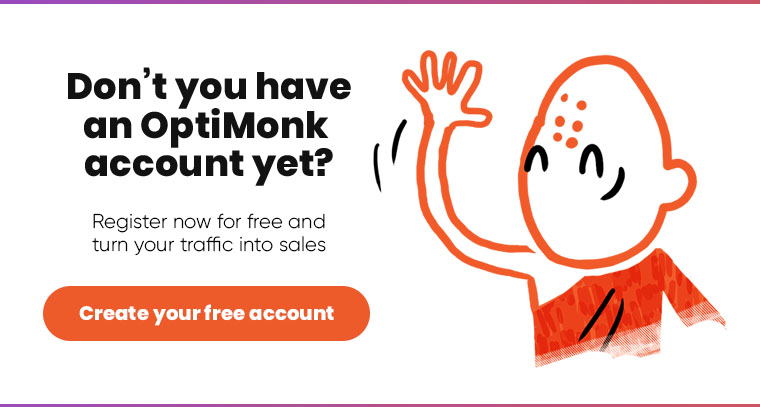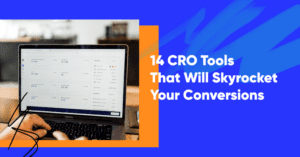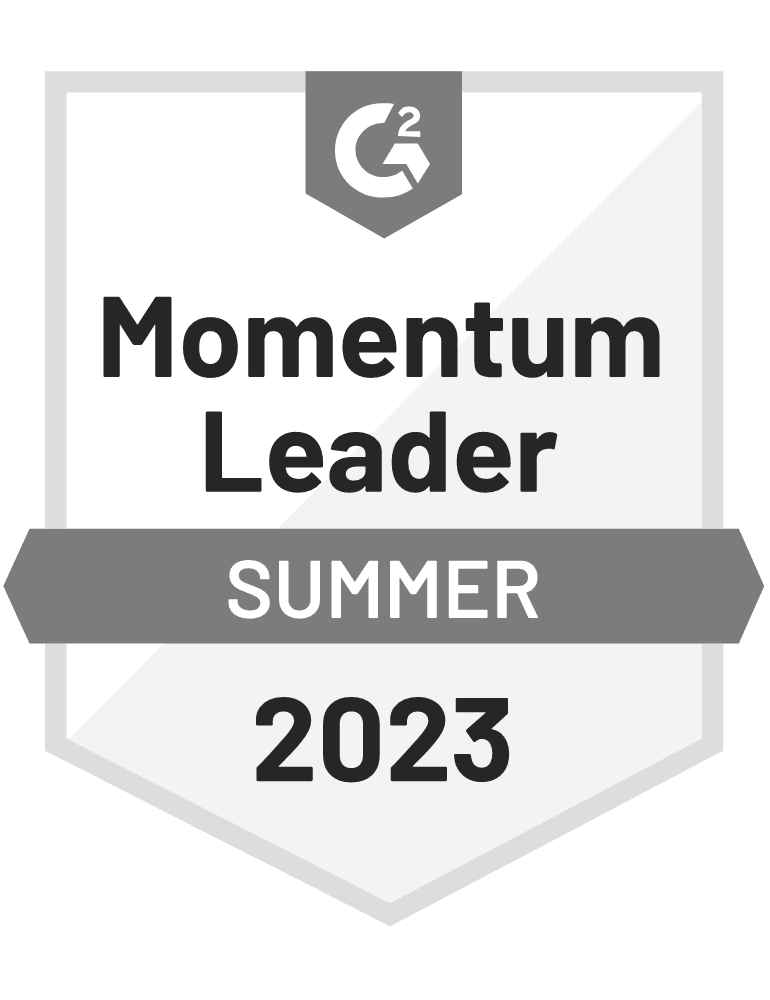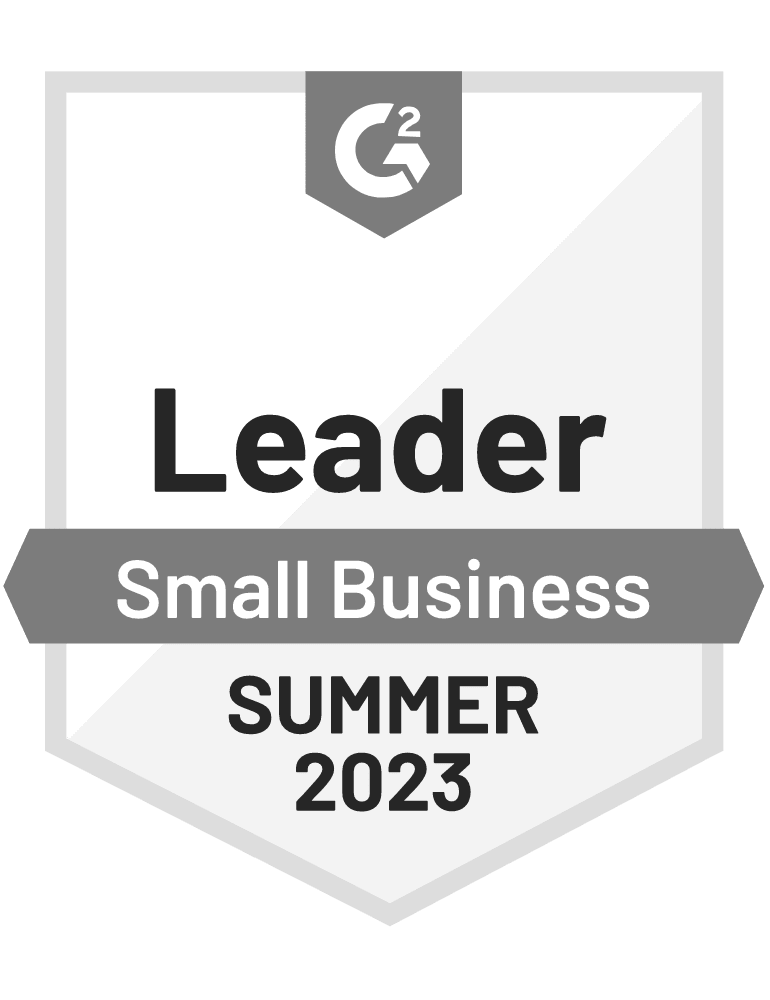Hey OptiMonk friends! Today we are happy to roll out some exciting new features to make it even easier for you to manage your OptiMonk campaigns.
Here’s a look at 6 of the improvements we’ve built recently.
1) Your Analytics integration made easier
If you use Google Analytics to monitor your site, you’ll be happy to hear about this update.
Our team made the Analytics integration much easier.
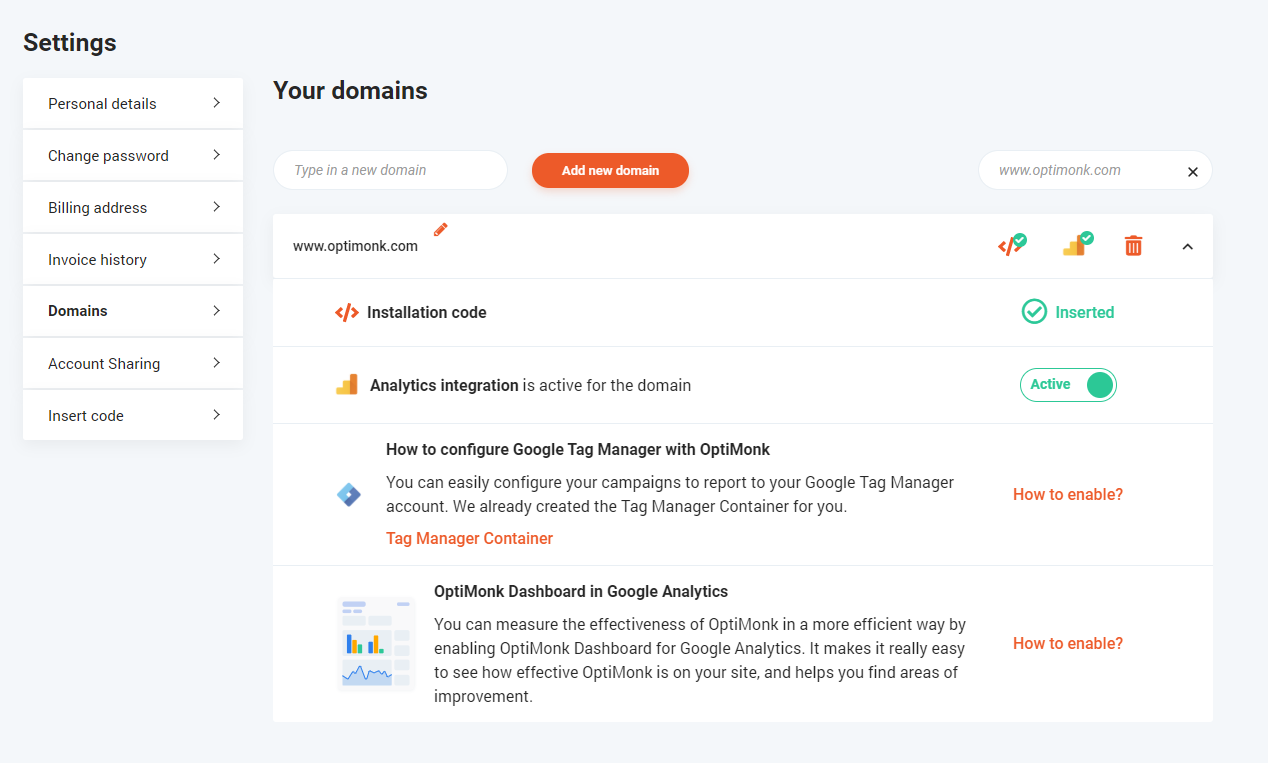
In the Settings menu, you can check your domains easily.
You can see if your insert code is set up correctly and if the Analytics tracking code is activated.
When the Analytics integration is active for your domain (which is active by default, but you can turn it off), we detect the Analytics solution on your page and send the events automatically, like the number of signups or income from your OptiMonk campaigns, etc.
Note: if you use Google Tag Manager, you still need to configure it.
You can also measure the effectiveness of OptiMonk in a more efficient way by enabling OptiMonk Dashboard for Google Analytics.
It makes it really easy to see how effective OptiMonk is on your site and helps you find areas of improvement. To enable OptiMonk Dashboard, follow the steps below in the image.

2) A new way to schedule your campaigns
Enjoy a better scheduling experience from now on.
You still have the ability to set:
- if your campaign should be endless or not
- the start and end date
… but we made it easier 🙂
And now new settings are also available:
- which days the campaign should appear
- which hours the campaign should appear

Let’s see a quick example when the new settings could be useful for you.
If your customer support team is only available on the phone from 9 am to 5 pm on weekdays, you can set up a “call us” popup for these times. When your team is not available, you should rather display an “email us” message.
Easy, right?
3) AdBlock detection
For many websites and publishers, ad blockers are an increasing problem. More and more people use ad blockers, which means more and more website lose revenue.
From now on, using OptiMonk you can detect if a visitor is using an ad blocker (AdBlock, AdBlock Plus, uBlock Origin, Opera Adblocker, etc.) and display messages by this rule.

It is great if you want to ask people who are using an ad blocker to disable them so they can get a full experience, e.g. some features may not work if you’re using ad-blocking software, or if you display ads on your site and don’t want to lose revenue.
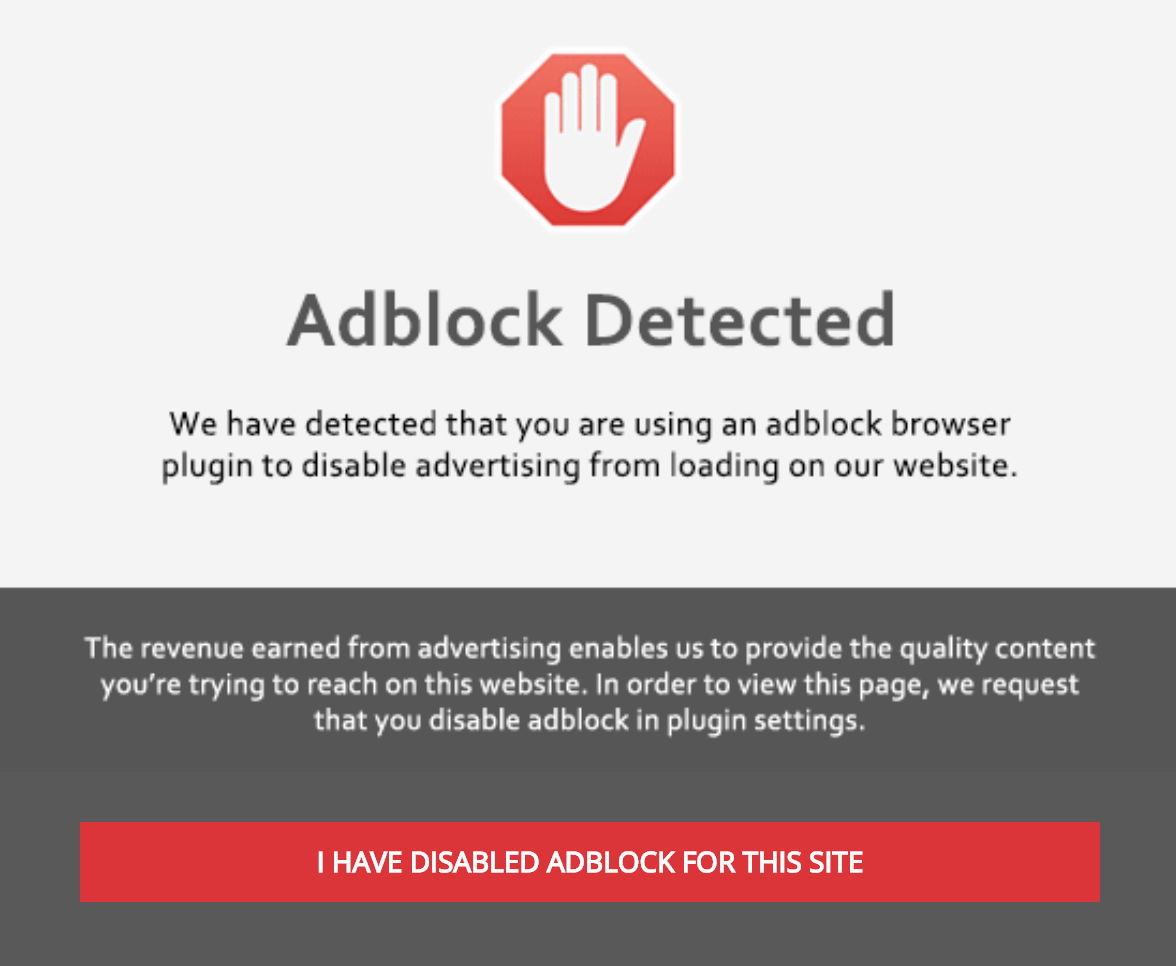
It’s important to note that AdBlock does not affect your OptiMonk campaigns in any way. Your on-site message campaigns will be displayed without any problem to AdBlock users as well.
Have you ever thought about displaying a “teaser” to your visitors before the popup is displayed or when the popup is closed?
Well, we have!
Displaying a teaser, you can show visitors a preview before showing them the popup.
OR, you can give a second chance to visitors who closes the popup and don’t subscribe. Basically, a minimized reminder stays there and if they click on it, the popup displays again in the original size.
You can find the “teaser” above the domain name, next to the main page & thank you page. There are 3 styles of the “teaser” that you can choose from: corner, rectangle, and circle.

A “teaser” is available for not only popups but all kind of on-site messages (sidemessage, fullscreen & nanobar as well).
5) New Messenger integration: ShopMessage
Today, we’re excited to announce our new integration with ShopMessage.

ShopMessage is a marketing automation platform for Facebook Messenger designed for e-commerce and retail brands.
Now, ecommerce stores (using any ecommerce platform) can make visitors subscribe to their Messenger list and start having conversations with them through ShopMessage.
To start using this integration, you need to create a new campaign using one of our ready-to-use Messenger list building templates.

(Or you can simply drag and drop the Messenger button to any kind of templates.)
In the Messenger settings, you need to choose ShopMessage as your integration. Then you can choose the type of Messenger subscription, you can use a checkbox or a button.

Using Messenger sequences, you can achieve an 80% open rate and a 30-40% click rate, so it’s worth giving them a try.

6) 11 brand-new sidemessage templates
We released 11 brand-new sidemessage templates. All templates were created to display targeted messages to your visitors.
Sidemessages are really popular when it comes to email list building. But you can do much more with OptiMonk’s new sidemessages. You can even collect feedback or promote your products and special offers.

Conclusion
Managing and optimizing your OptiMonk campaigns is easier now than ever before. But we have a lot more to come.
Now that you learned about these new features, it’s time to start using them. Just log in to your account.
We love hearing your feedback, so don’t hesitate to leave a comment.