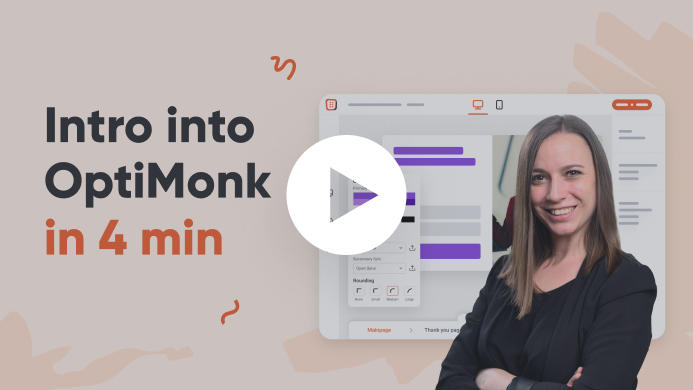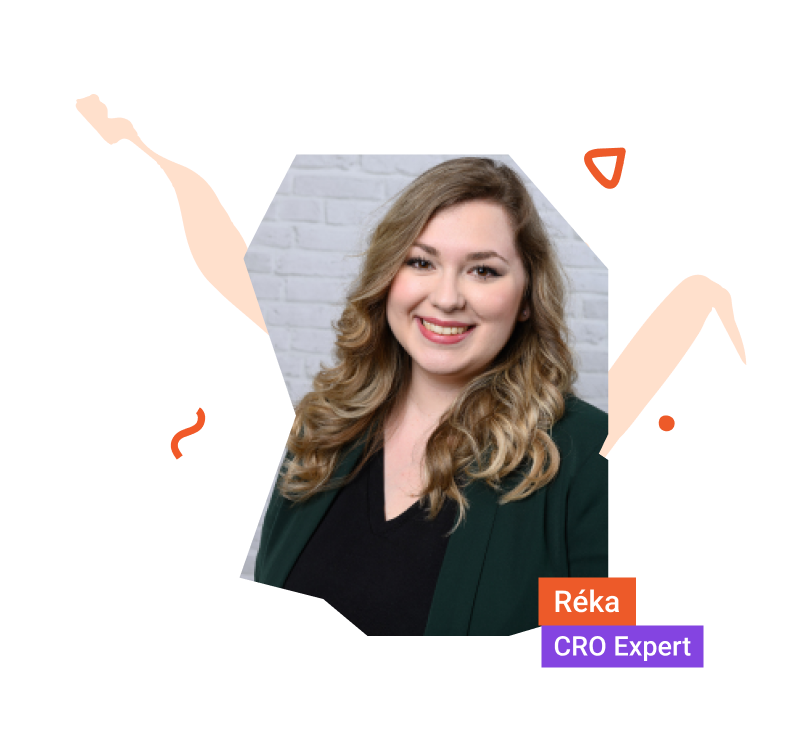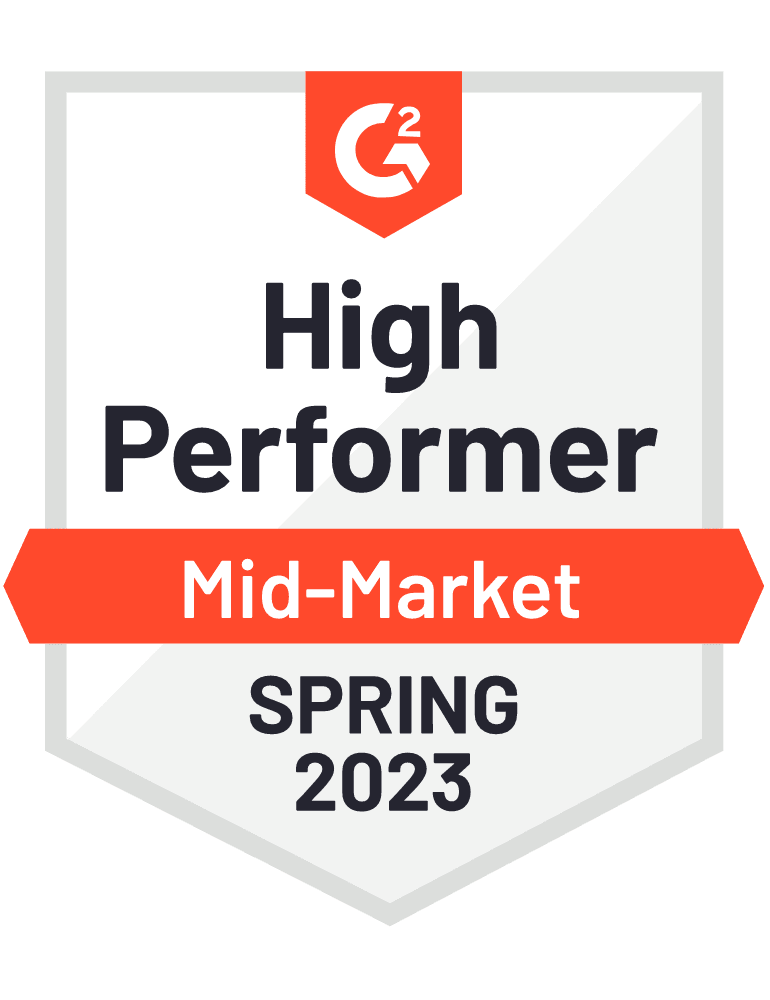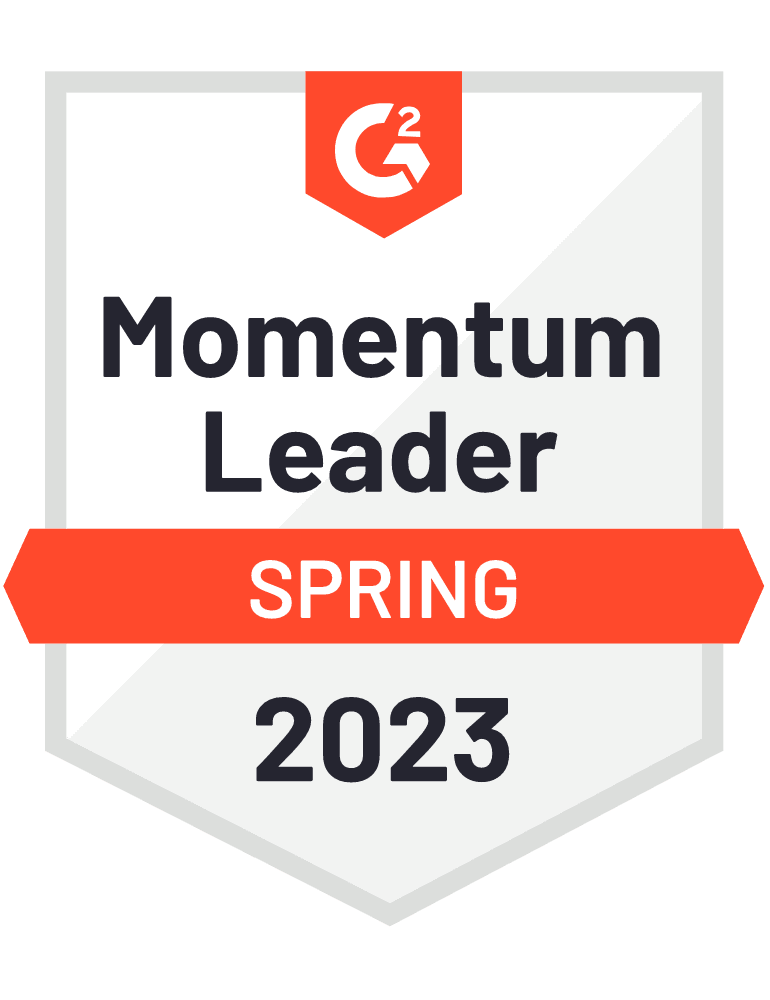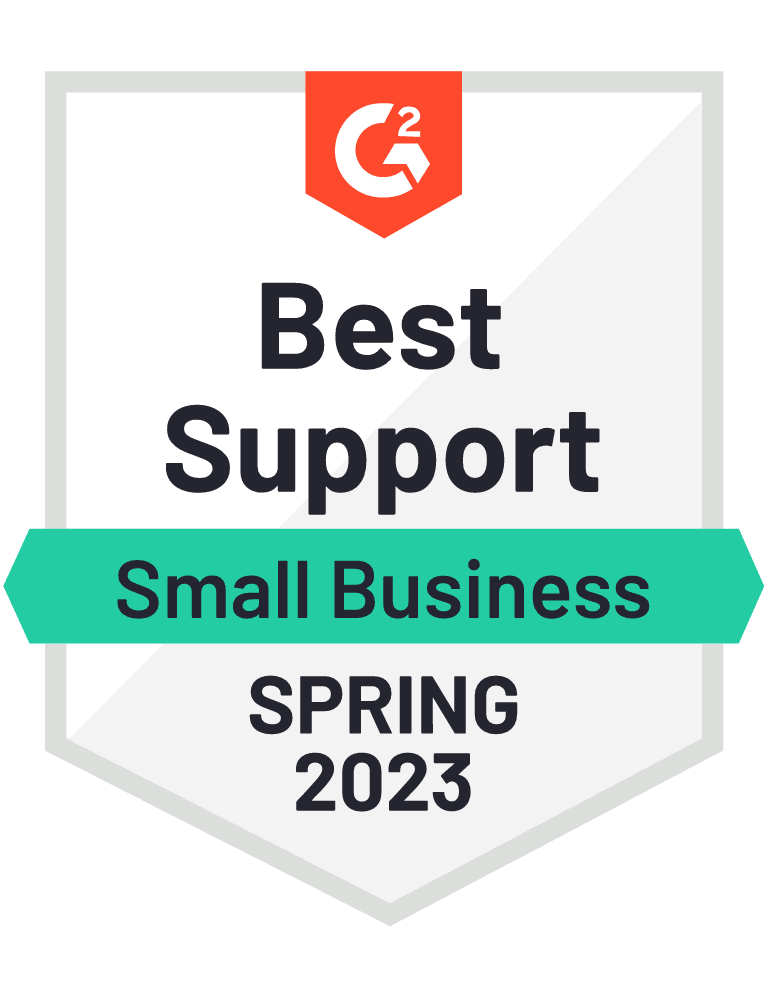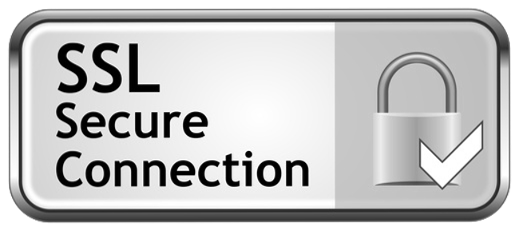If you’re using a welcome popup and you’d like to improve its efficiency and enhance the user experience in general, try turning it into a conversational popup.
A conversation popup is like a combination of a traditional discount welcome popup and a quiz.
First, you ask one or more questions about your visitors’ problems or what they’re looking for. Then, you request their contact details in exchange for the discount. Finally, you provide them with personalized recommendations based on their answers.
This will help to improve the user experience and increase conversion rates at the same time. Not to mention that you’ll have more information about your visitors, which you can use for personalization on your website or in your promotional emails!

Step 1: Create a new campaign
You can get started with one of our pre-made Conversational popup templates (see below) or you can build one from scratch and fine-tune it to your style.

Step 2: Add extra pages to your campaign
You have a Main page. This is where you will need to add a question (survey).
You will need as many email signup and product recommendation pages as many options your survey contains. Add these pages to your campaign and then rename them so the campaign setup will be easier.
Let’s say you have 4 options on your survey, then your campaign will consist of 9 pages (one main page, 4 email signup pages, and 4 product recommendation pages).

Step 3: Setup your campaign
3.1. Main page/Survey
Add a survey element to your campaign and navigate your visitors to the right pages on your campaign. This step shouldn’t be counted as a conversion.
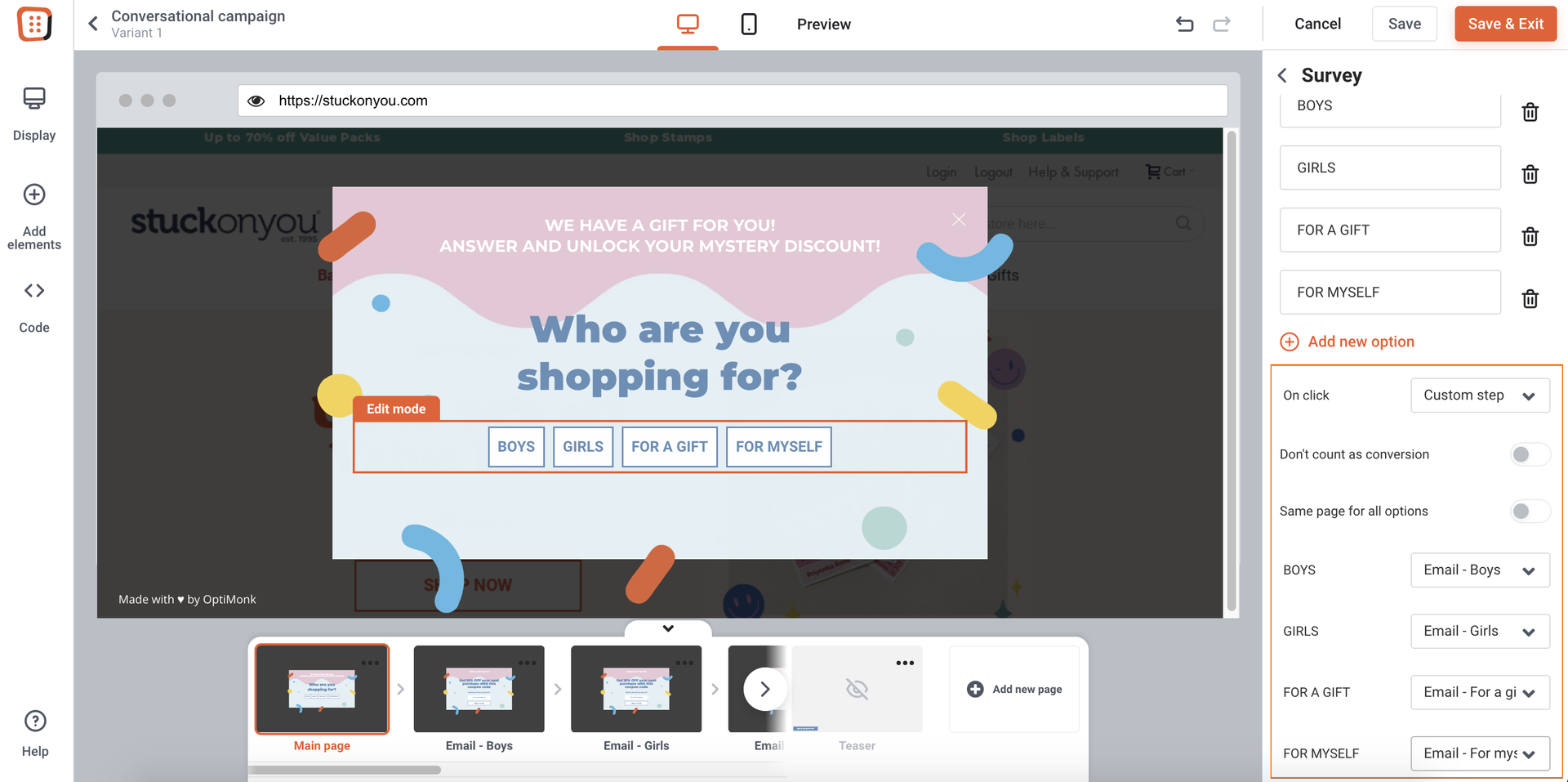
3.2. Email signup page
As a next step, ask your visitors to subscribe. Make sure that this step is reported as conversion and that you are sending your subscribers to the right product recommendation pages on your campaign.

3.3. Product recommendation page
As the last step, show off the most popular products of the category that was chosen by your subscriber on the first page of your campaign.
If you have a Shopify store, you can do it dynamically. If you don’t, you will need to add the products manually.

Step 4: Target and activate your campaign