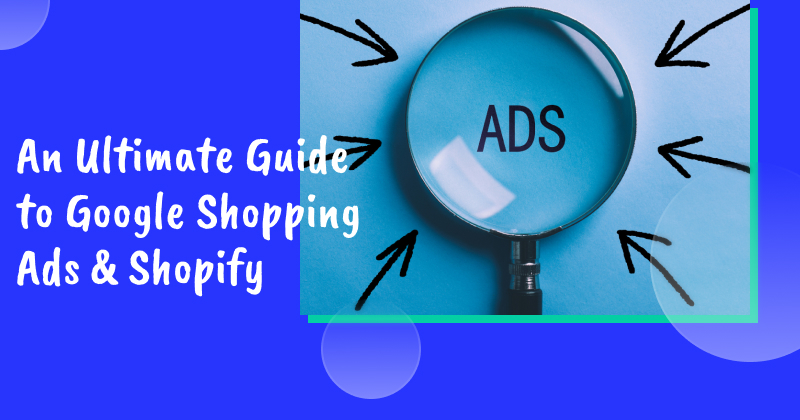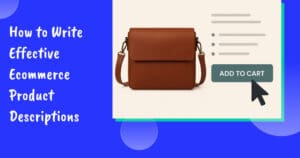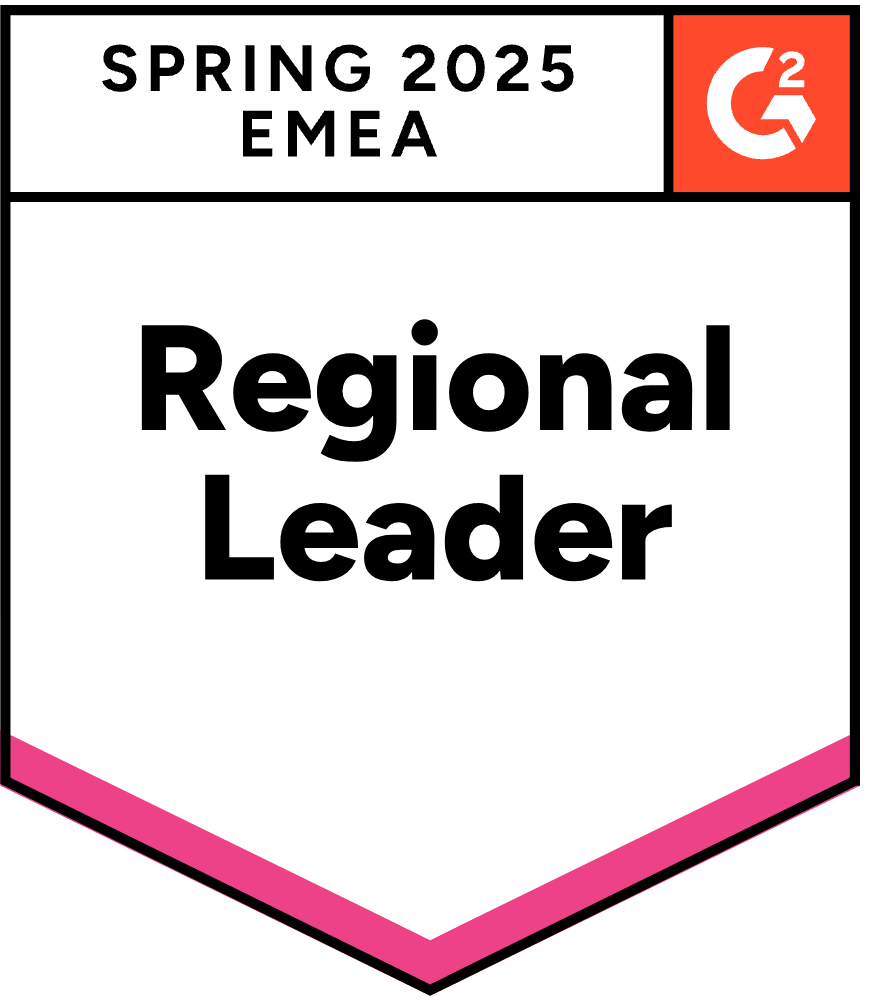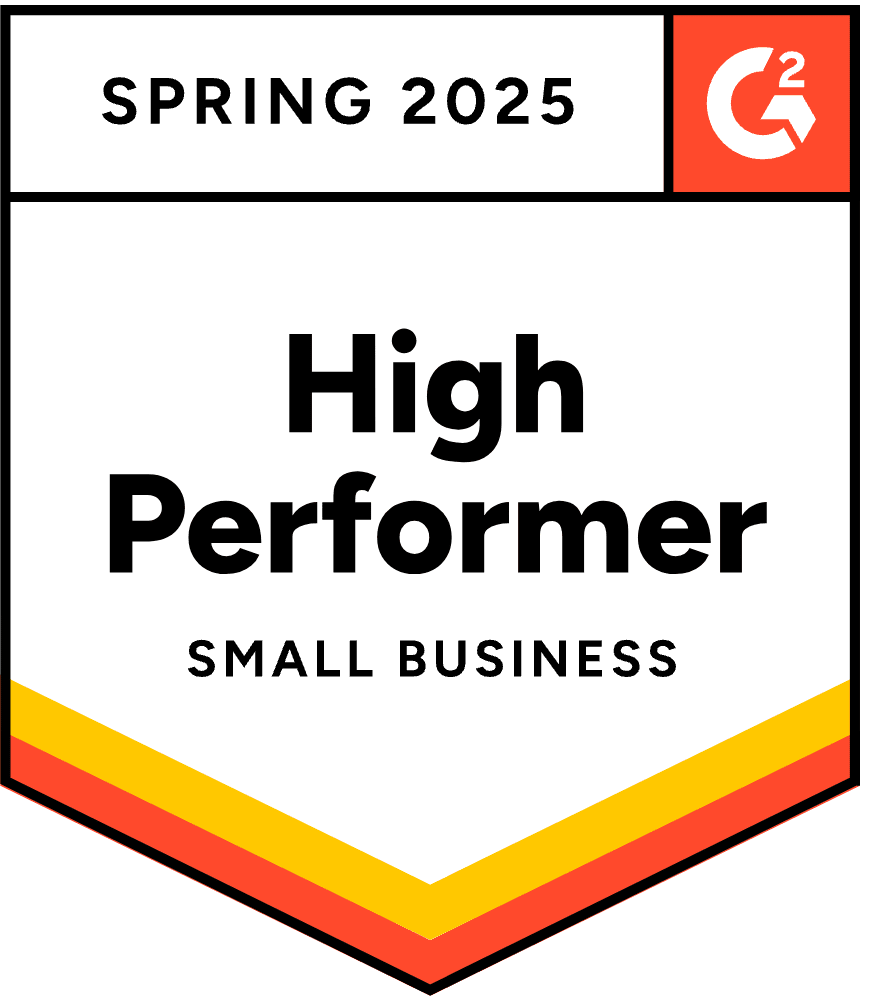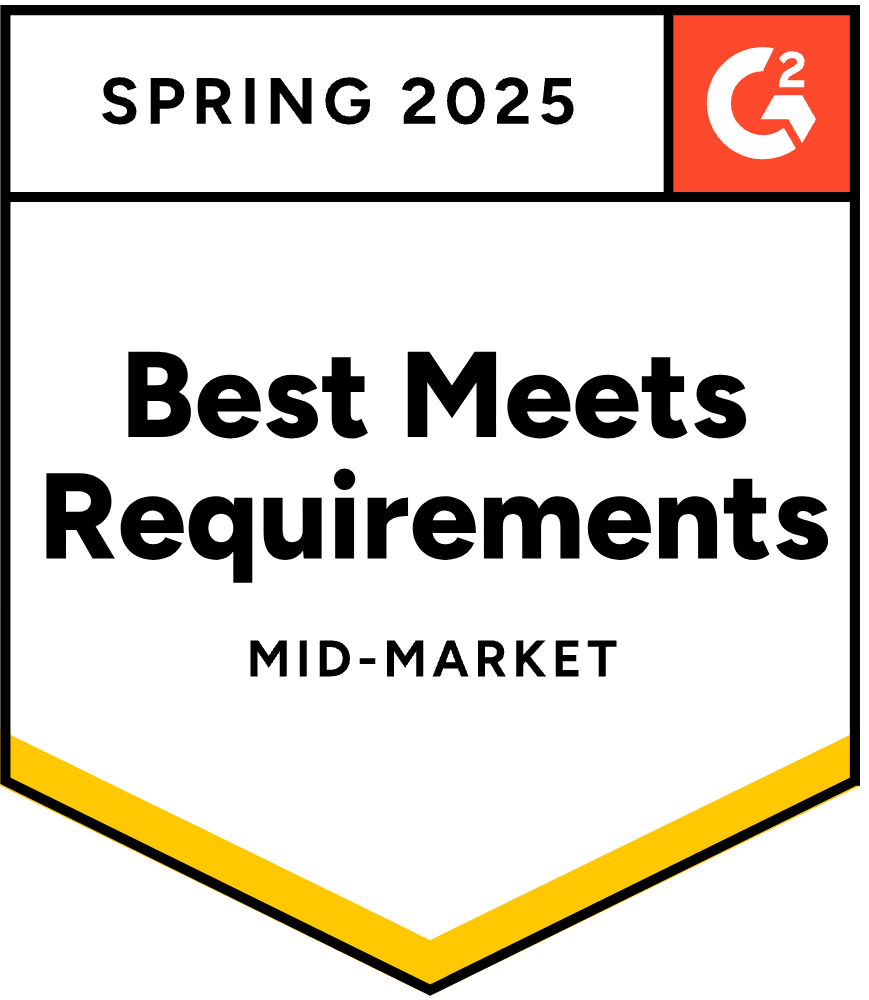Looking to drive more traffic to your Shopify store? Google Shopping ads are a great way to do it.
In fact, Google Shopping ads account for 85.3% of all clicks on Google Ads, with 76.4% of ad spending directed towards them. This means that Google Shopping ads are more likely to attract clicks than any other type of Google ad.
In this comprehensive guide, we’ll cover what Google Shopping ads are, how to set them up for your Shopify store, and offer tips and tricks for converting Google ads visitors into loyal customers.
Ready to get started?
What are Google Shopping ads?
Google Shopping ads are a type of advertisement that’s featured on both the Google search results page and the Shopping tab.
Google Shopping ads display a product’s image, title, price, store name, and more, providing potential buyers with essential information at a glance.
Let’s take a look at an example of how Google Shopping ads appear in the search results if we search for coffee machines:
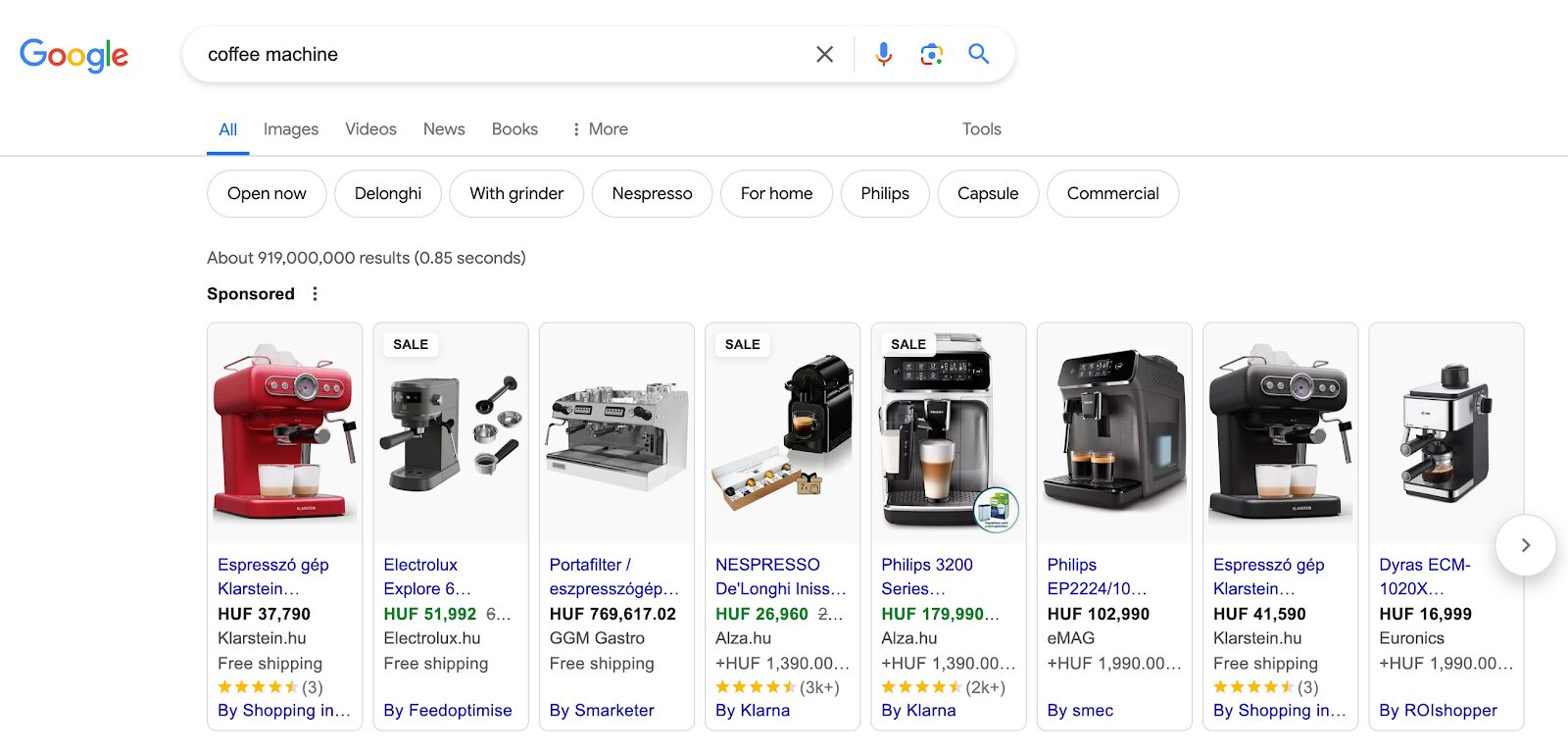
The Google Shopping ad system operates on a cost-per-click (CPC) model, which means that advertisers pay per click.
Google Shopping campaigns are fueled by two platforms: the Google Merchant Center and the Google Ads platform.
Why use Google Shopping ads?
In short: to effectively reach potential buyers with attractive product listings.
Eye-catching visuals are essential for grabbing attention, especially when it comes to visually appealing products.
Google Shopping campaigns are great for attracting online shoppers who are ready to buy. You can provide them with a direct link to the product they’re interested in, simplifying the shopping experience.
These ads act as a bridge between products and users with strong purchase intent, resulting in top-notch leads and high conversion rates.
How to set up Google Shopping ads for Shopify?
Let’s dive into the practical steps of setting up Google Shopping ads for your Shopify store and creating customized Google shopping campaigns.
Step 1: Set up your Google Merchant Center account
To run Google Shopping ads, begin by visiting the Google Merchant Center to sign up. Make sure that you use the same Google account that you use for Google Ads for seamless integration.
Then, answer the questions and proceed by clicking on the continue button.
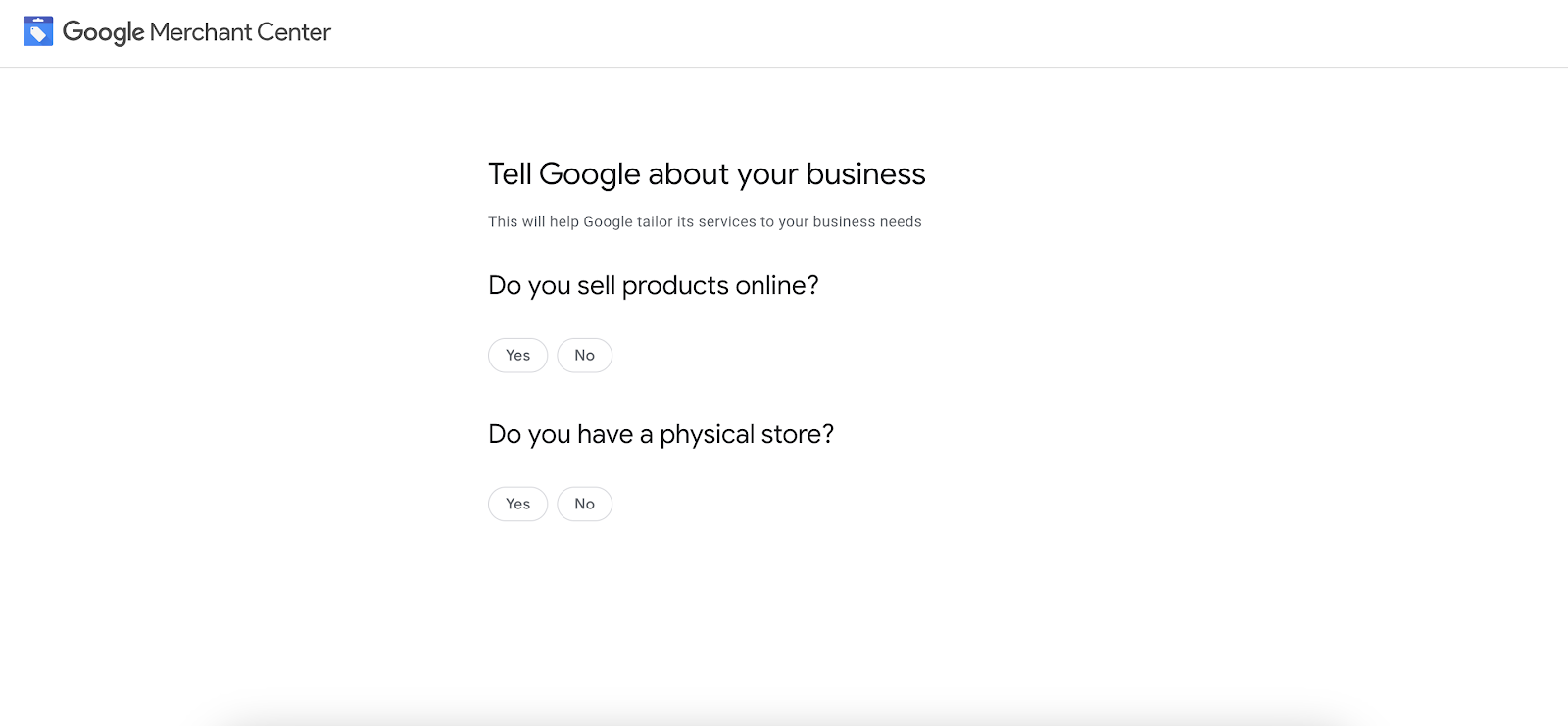
After signing up, you’ll land on a new page. Scroll down and hit the “Continue to Merchant Center” button.
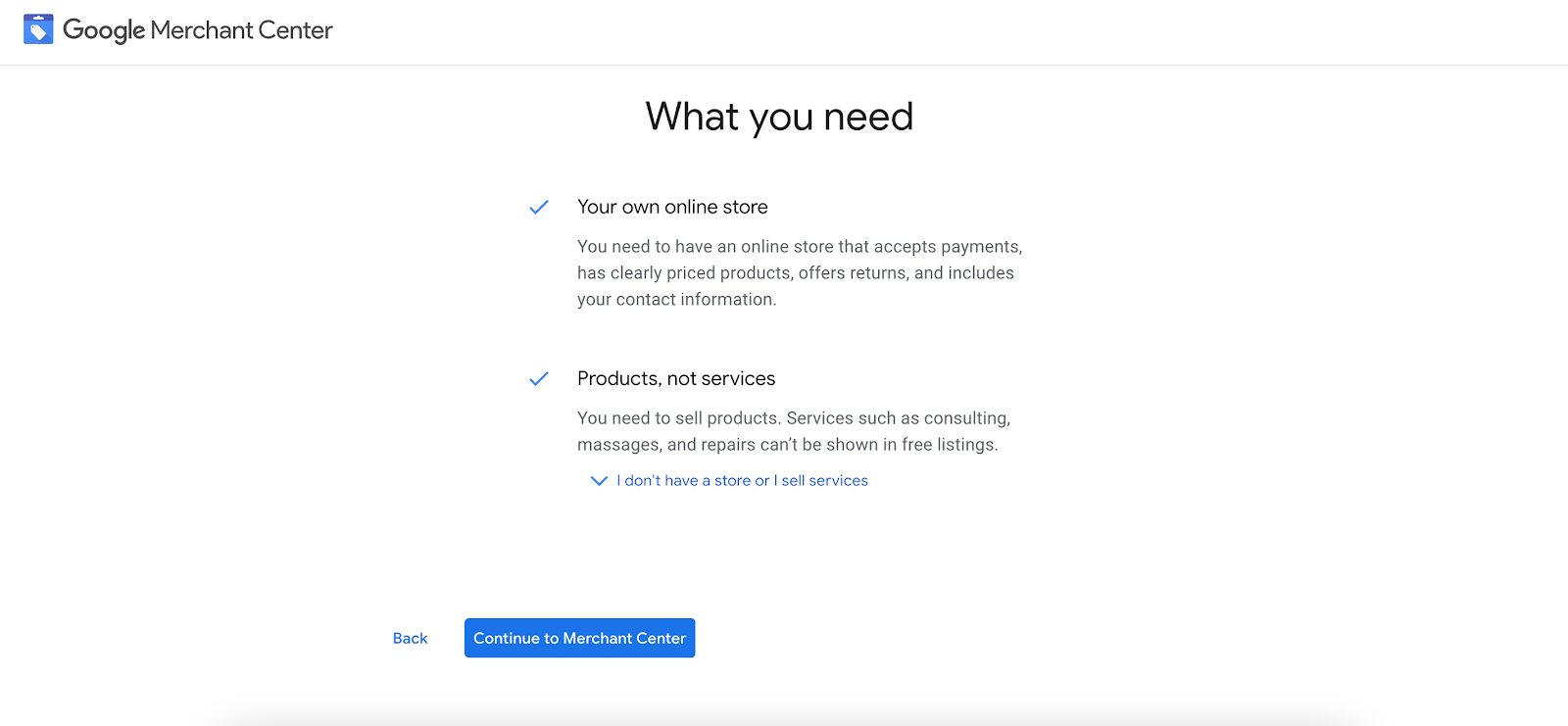
Here, you’ll need to enter the required business information.
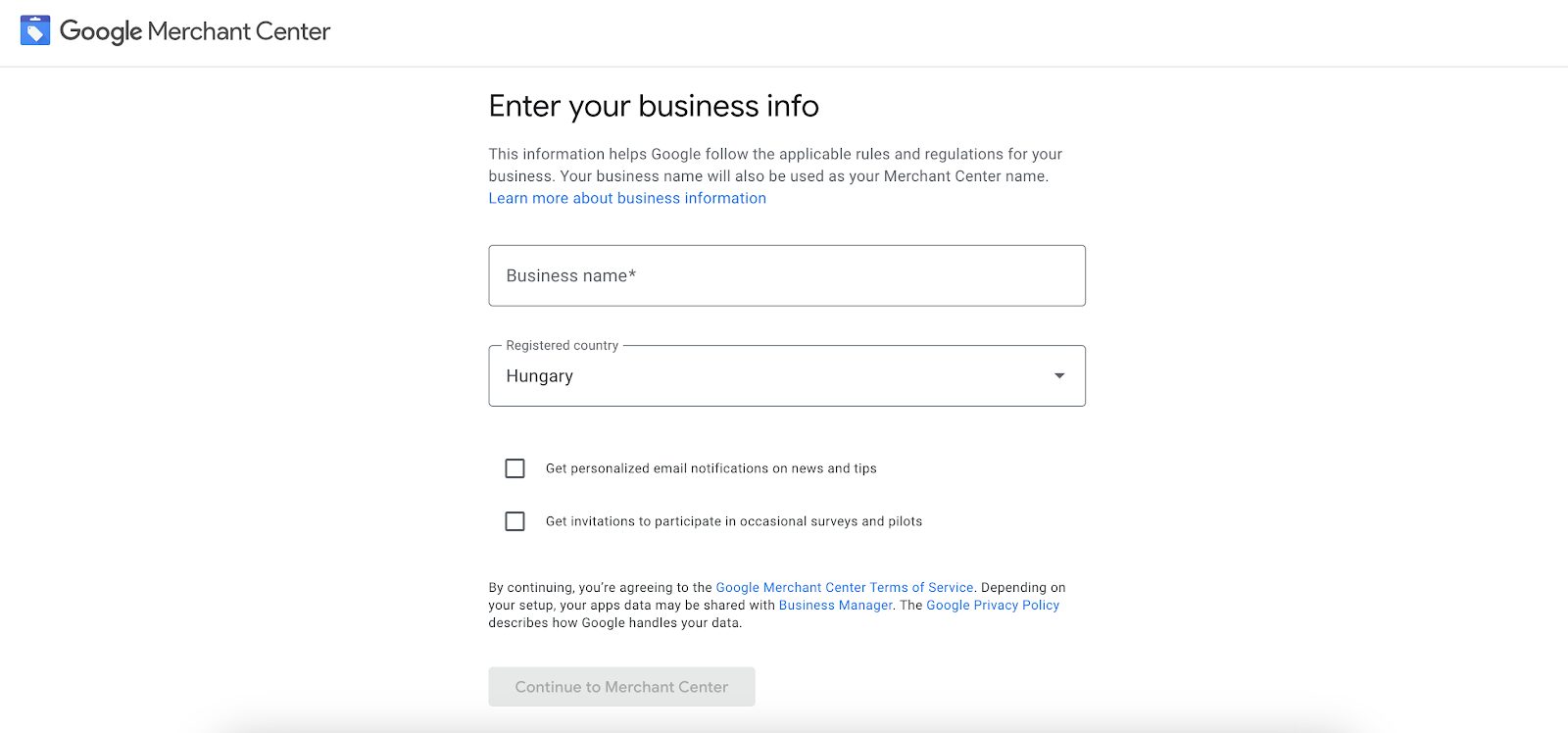
Once you’re finished with that, it’s going to redirect you to your Google Merchant Center account.
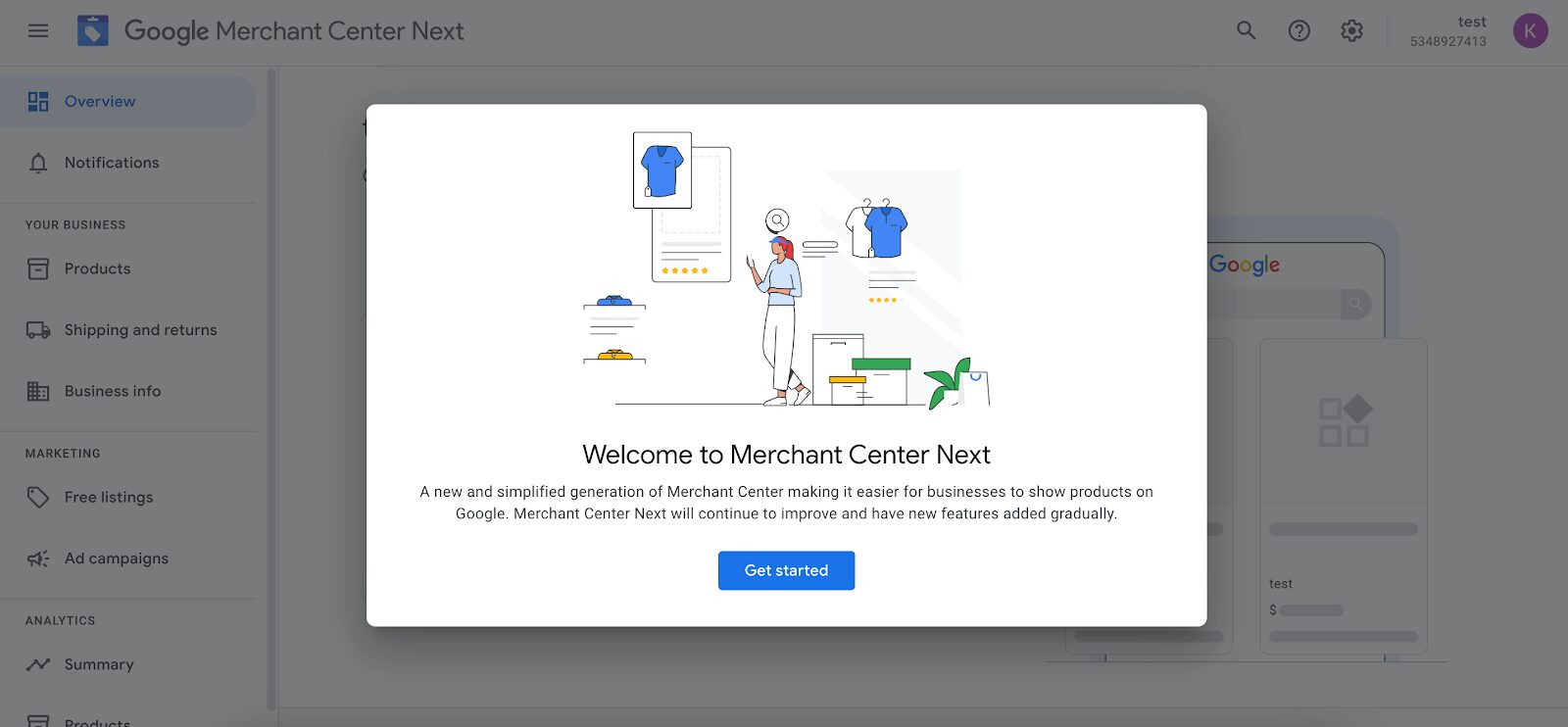
Here, you’ll find a checklist to work through.
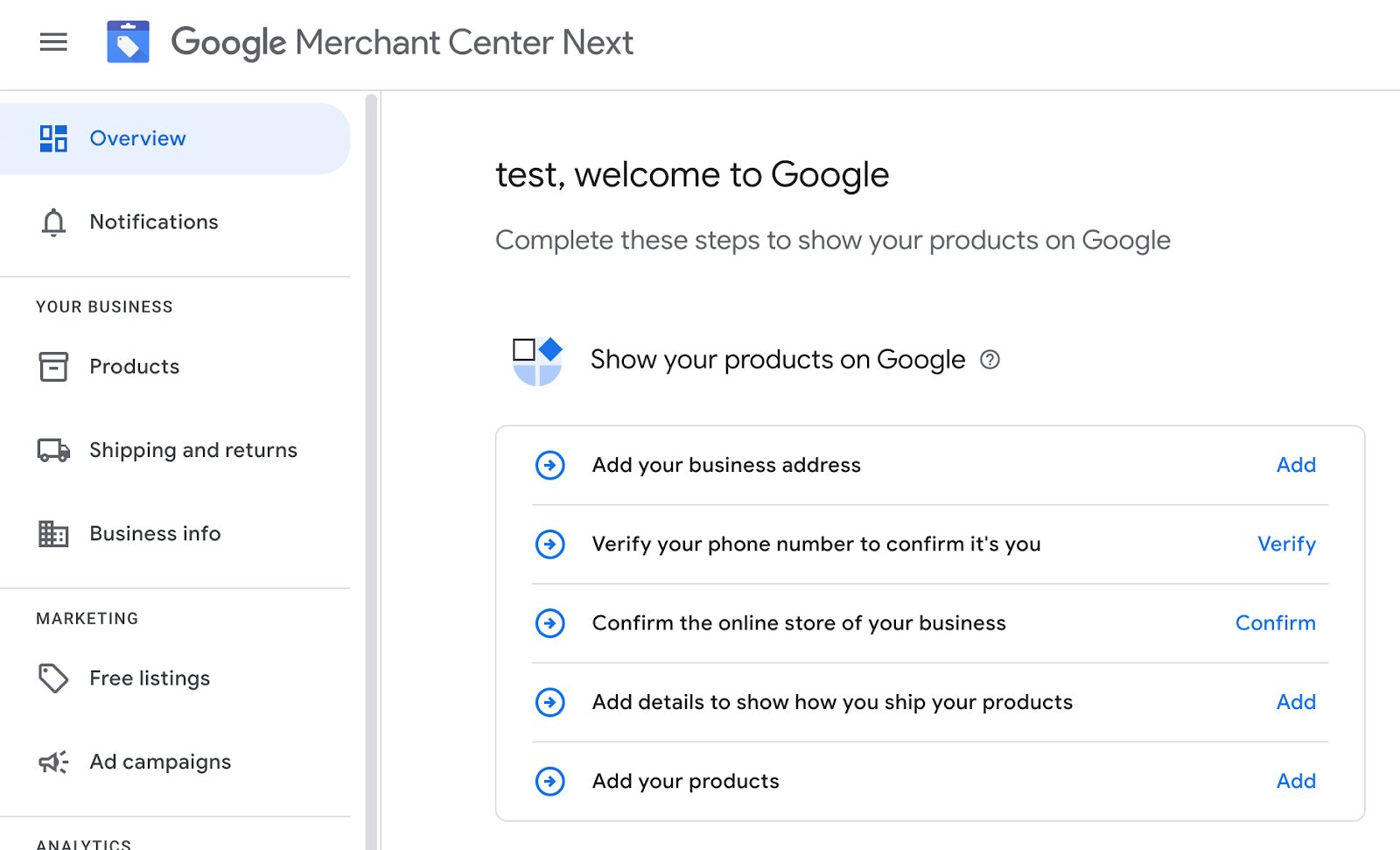
The checklist is mostly straightforward.
One task involves verifying and claiming your website or online store URL. This is an important step before moving forward to the next step. It can be done through Google Analytics, HTML file upload, or a meta tag verification process.
Step 2: Set up your Shopify product feed
After setting up your Google Merchant Center account, log in to your Shopify admin.
Then, navigate to the Shopify App Store and install the Google & YouTube app, which streamlines integration between Shopify and Google Merchant Center.
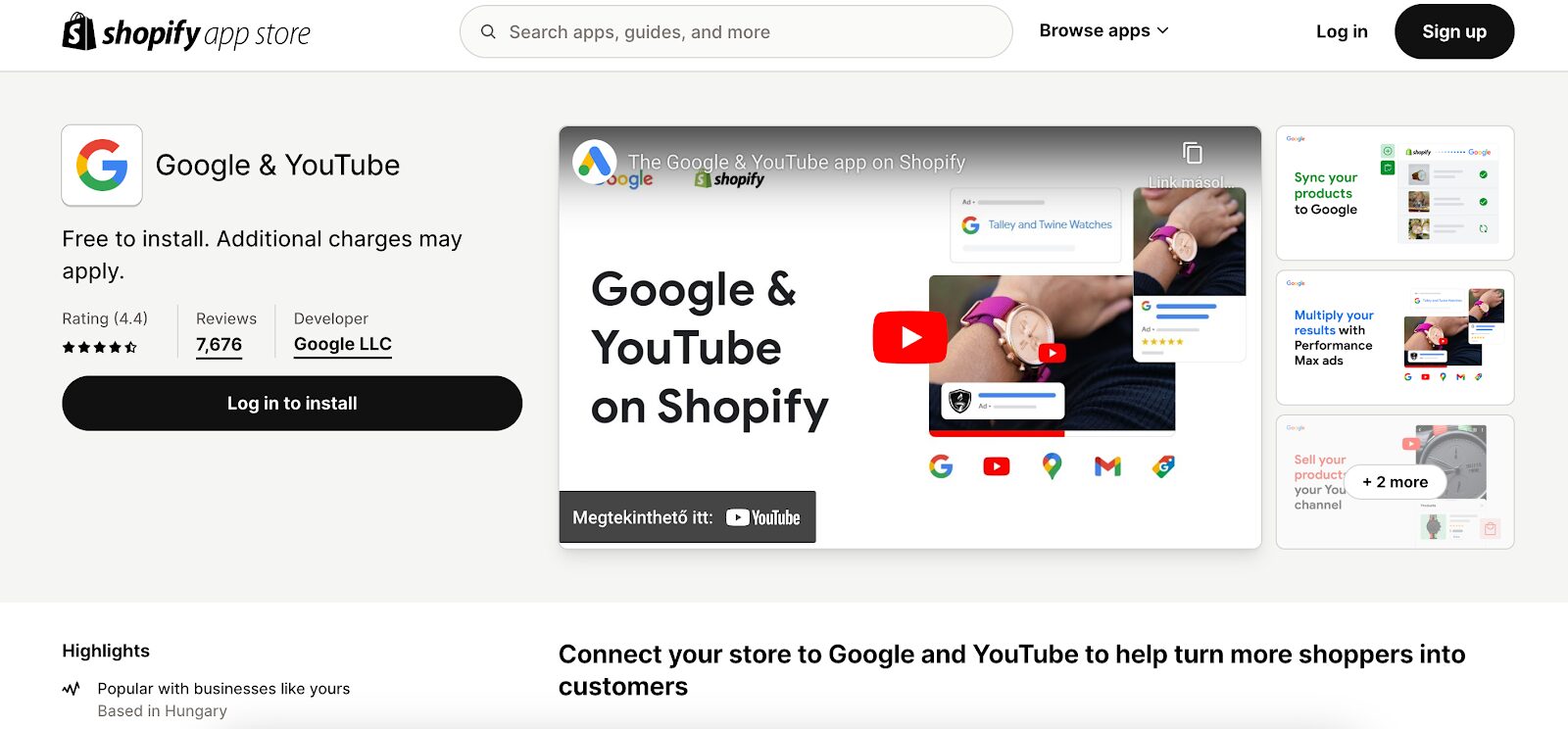
Open the Google channel app in Shopify and connect your Google Merchant Center account by following the on-screen instructions.
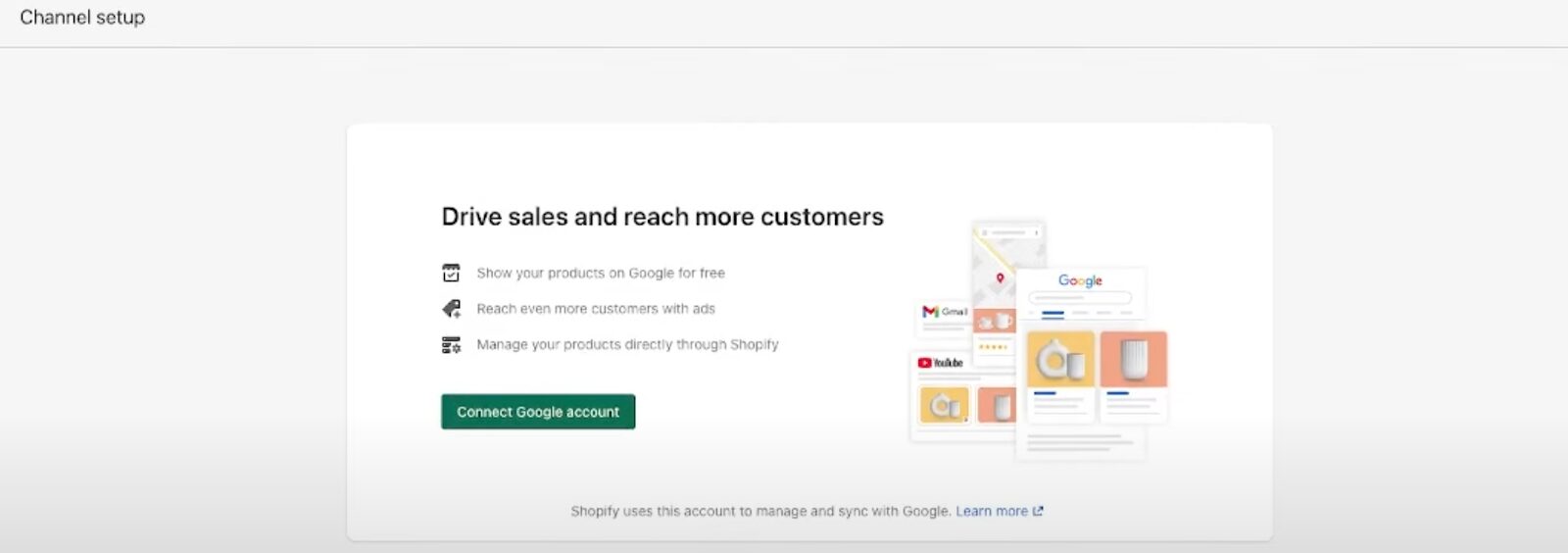
Next, use the Google channel app to set up your product feed.
Select the products you want to list on Google and adjust your shipping and tax settings. Shopify will then sync your product listings to Google Merchant Center automatically.
Step 3: Link Google Merchant Center to Google Ads
In this step, you’ll need to set up your Google Ads account if you haven’t already done so.
Then, link your Google Merchant Center to Google Ads by accessing the “Settings” menu in your Merchant Center dashboard and selecting “Linked accounts” under “Settings.”
Enter your Google Ads customer ID and follow the prompts to link your accounts.
Log in to your Google Ads account to accept the linking invitation. This will finalize the connection between your Merchant Center and Google Ads accounts.
You’ll also want to set up conversion tracking to monitor which ads drive sales.
Step 4: Create a new campaign
Now, it’s time to show your product ads to the world! Let’s set up a standard shopping campaign to get things rolling.
Here’s a step-by-step guide on how to do it:
- Create a new campaign: To start standard shopping campaigns, go to Google Ads, select “Campaigns” from the left-hand menu, and then click the “+” button to create a new campaign.
- Choose your campaign goal: Choose your campaign goal, like “Sales,” and select “Shopping” as the campaign type.
- Select your Merchant Center account: Choose the Google Merchant Center account linked to your Shopify store, and specify the country of sale and inventory source.
- Campaign settings: Enter your campaign name, set your daily budget, and choose your bidding strategy. Google offers various options for your campaign priority, including manual CPC (cost-per-click), Performance Max campaigns, and smart bidding strategies like Maximize Clicks or Target ROAS (return on ad spend).
- Ad group and bidding: Create your first ad group and set a bid strategy, which is the maximum you’re willing to pay for a click.
- Product group: Initially, your ad group will include all products and their associated product data. You can segment your products into different product groups based on categories, product types, brands, conditions, item ID, or custom labels for more targeted bidding.
- Review your campaign: It’s time to check all your settings are correct, including budget and bid.
- Launch: Ready, set, go—it’s time to launch your campaign! It may take a few hours for your ads to show up on Google.
How can you track the success of your Google Shopping ads campaigns?
Properly setting up your campaigns is important, but you should also focus on tracking them effectively.
Consider setting up a Performance Max campaign to spread your ads across various platforms, like YouTube, Shopping, or Google Display. This wider reach can attract new customers and enhance your campaign’s effectiveness beyond the Shopping interface.
When analyzing your campaigns, focus on how each category performs. Knowing which categories get the best results can help you use your resources more wisely.
You can launch more Shopping campaigns for successful categories or use remarketing to build on their success. Also, one of the metrics you’ll want to keep an eye on is the Impression to Conversion (ITC) metric—it shows how well your ads are connecting with your audience.
Google Analytics and Shopify’s built-in reporting tools can help you track these metrics effectively.
Best practices for converting more Google Shopping ads visitors into customers
Creating ads, driving traffic, and attracting more customers to your product pages with Shopping ads is just the beginning… the real challenge arises when they land on your product page.
Here’s a key point to keep in mind: when people land on your product page from Google Shopping ads, they’re already aware of your prices. That means that if they’re failing to convert, it’s probably something other than price that’s preventing them from making a purchase.
Instead of taking the easy route by resorting to discounts to generate sales, you might want to consider alternative methods that won’t devalue your product or brand.
We’re here to offer a few tips and tricks on how to make your Google Shopping ads work and get the most out of them.
1. Optimize your product pages
Having a strong product page is essential. It needs a catchy slogan, a clear call-to-action, an engaging product description, and social proof to build trust.
Each element has to engage the customer and work effectively.
Take a look at this example from Varnish & Vine. They decided to update their basic product pages with a catchy and compelling slogan, a benefit-driven subheadline, and a list of benefits.
Thanks to these changes, they improved their conversions on their product pages by 12% and their online revenue by 43%.
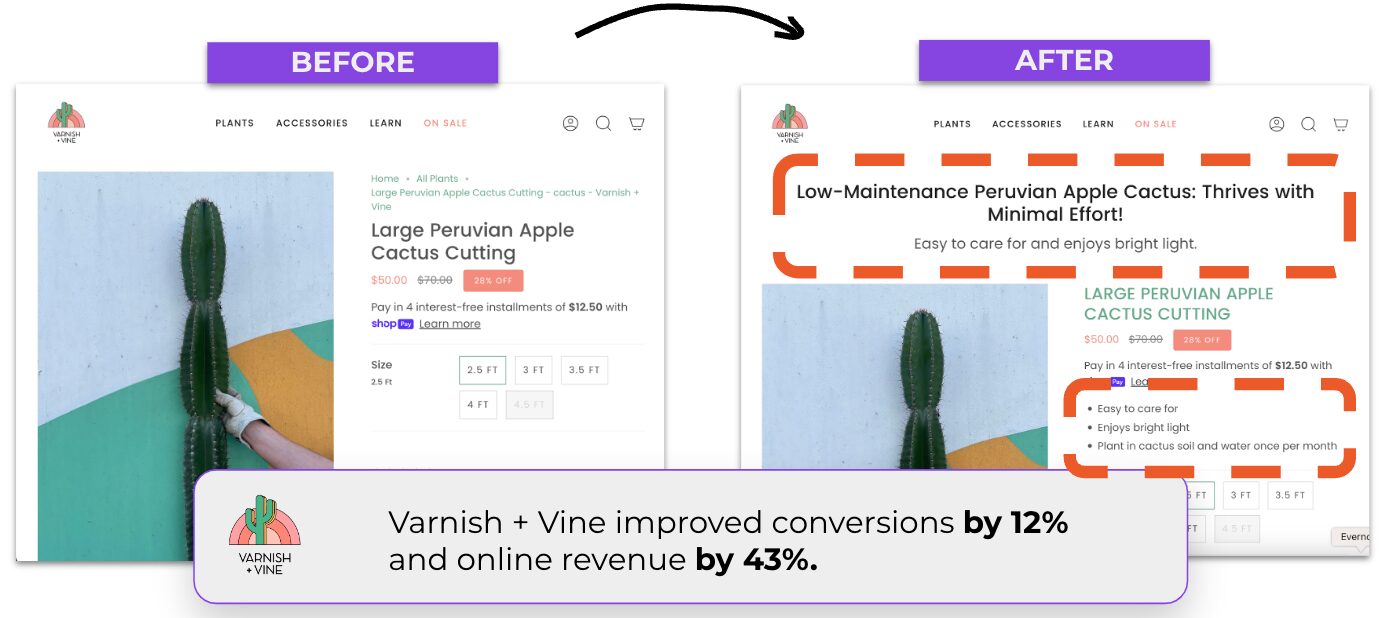
This demonstrates the effectiveness of well-crafted product pages. If you want more people to convert after clicking on your Google Shopping ads, optimizing your product pages is a must.
However, if you have thousands of them, it can be a tremendous amount of work.
In the age of AI, tools like Smart Product Page Optimizer can streamline your workload by efficiently optimizing your product pages on a larger scale, saving you valuable time.
2. Implement dynamic exit popups
Given that your visitors are already familiar with your pricing, simply offering discounts might not be the best strategy to retain them.
So, what’s a more engaging alternative? Think about something a bit more special, like providing personalized product recommendations.
This is exactly what online liquor store Craft Spirit Shop did.
For example, when a visitor checked out the Buffalo Trace Bourbon product page but decided to leave without buying…
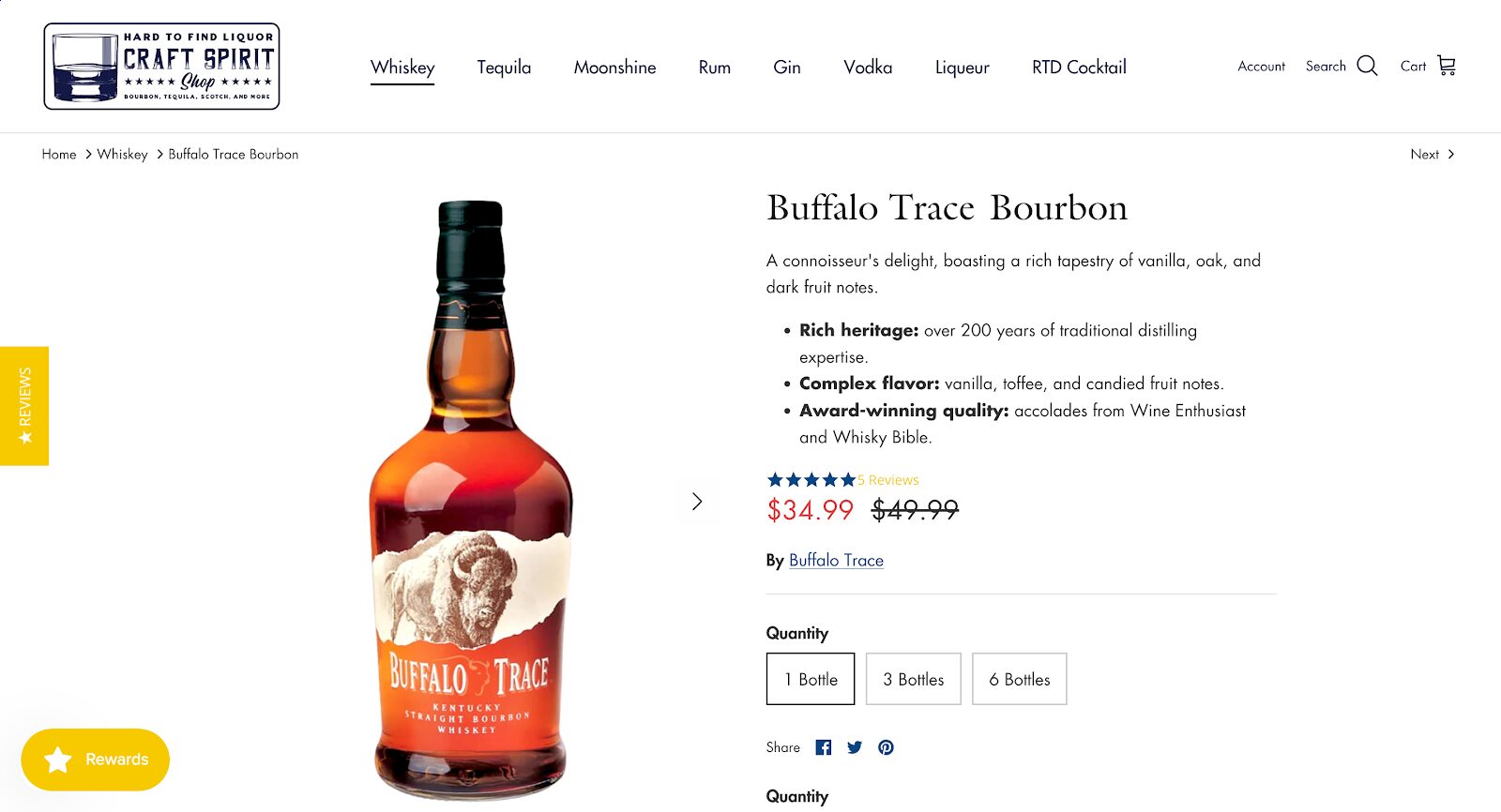
… they saw an exit-intent popup recommending award-winning bourbons:
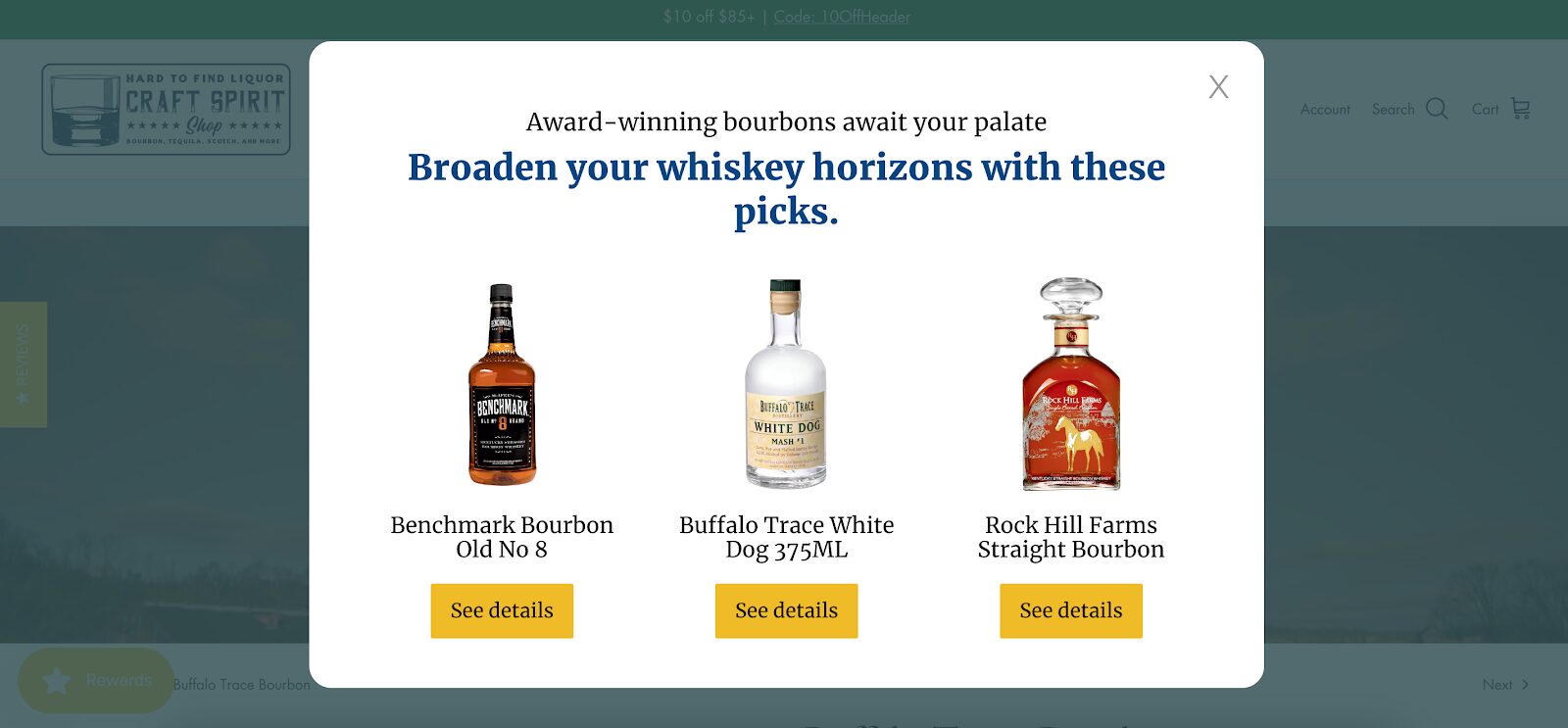
Visitors who saw the personalized product recommendation popups bought items 38.5% more often, increasing the store’s conversion rate.
They also spent 77.9% more, raising revenue per person.
Craft Spirit Shop implemented these exit popups with the help of the Smart Recommender popup.
This tool automatically suggests products that fit what each visitor is looking for and shows customers how your products can make their lives better with a personalized headline.
If you want to learn more about Craft Spirit Shops’ success, read this case study.
FAQ
What are some common pitfalls to avoid when running Google Shopping ads for Shopify?
Common pitfalls include poor product data quality, mismatched landing pages, overbidding on keywords, neglecting negative keywords, and failing to track conversions accurately.
Can I run Google Ads on my Shopify store?
Yes, you can run Google Ads on your Shopify store, which allows you to run multiple campaigns. Shopify provides seamless integration with Google Ads, allowing you to create and manage ad campaigns to drive traffic and sales.
Does Shopify work with Google Shopping?
Absolutely! Shopify integrates smoothly with Google Shopping. You can easily sync your Shopify product listings with Google Merchant Center and create Google Shopping ads to showcase your products directly in Google search results.
Is Google Ads worth it for Shopify?
Yes, Google Ads can be highly beneficial for Shopify stores. By leveraging Google Ads, you can increase visibility, drive targeted traffic, and ultimately boost sales. With strategic campaign management, Google Ads can provide a strong return on investment for Shopify merchants.
What’s the difference between Google Search Ads and Google Shopping Campaigns?
Google Search Ads and Google Shopping Campaigns are both powerful tools for advertising products, but they serve different purposes and target audiences. Google Search Ads appear in the search results when people search relevant queries on Google. These ads typically consist of text and are triggered by a relevant keyword. On the other hand, Google Shopping Campaigns showcase product data directly within Google’s Shopping tab and sometimes alongside search results. These campaigns display the product title, image, price, and other details, making them highly visual and engaging.
Wrapping up
Remember: succeeding in ecommerce is a marathon, not a sprint. By setting up and optimizing your Google Shopping ads, you’ll have taken your first step.
Stay focused, keep experimenting with your Shopping ads, and always strive to provide value to your customers.
With dedication and the right strategies in place, your Shopify store can reach new heights of success with Google Shopping ads.