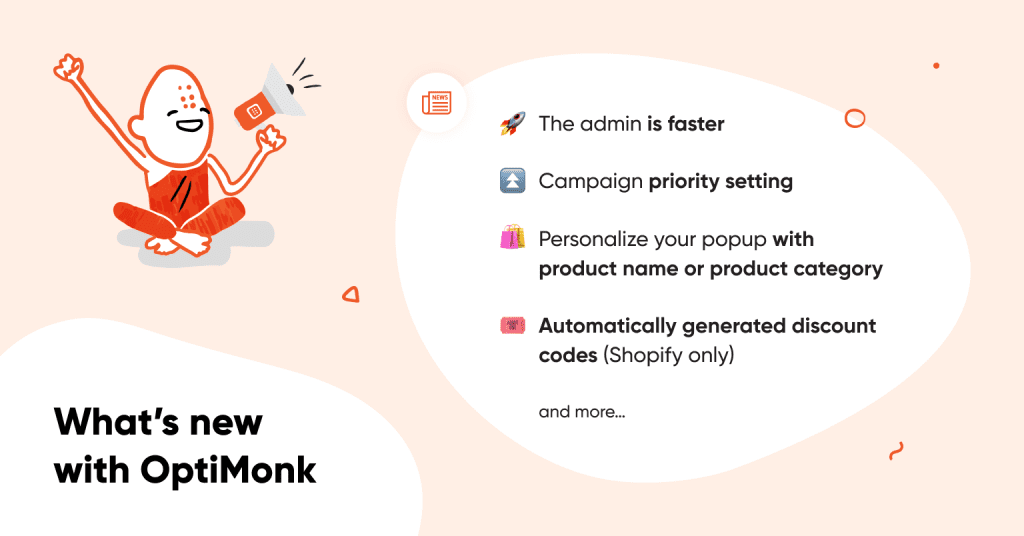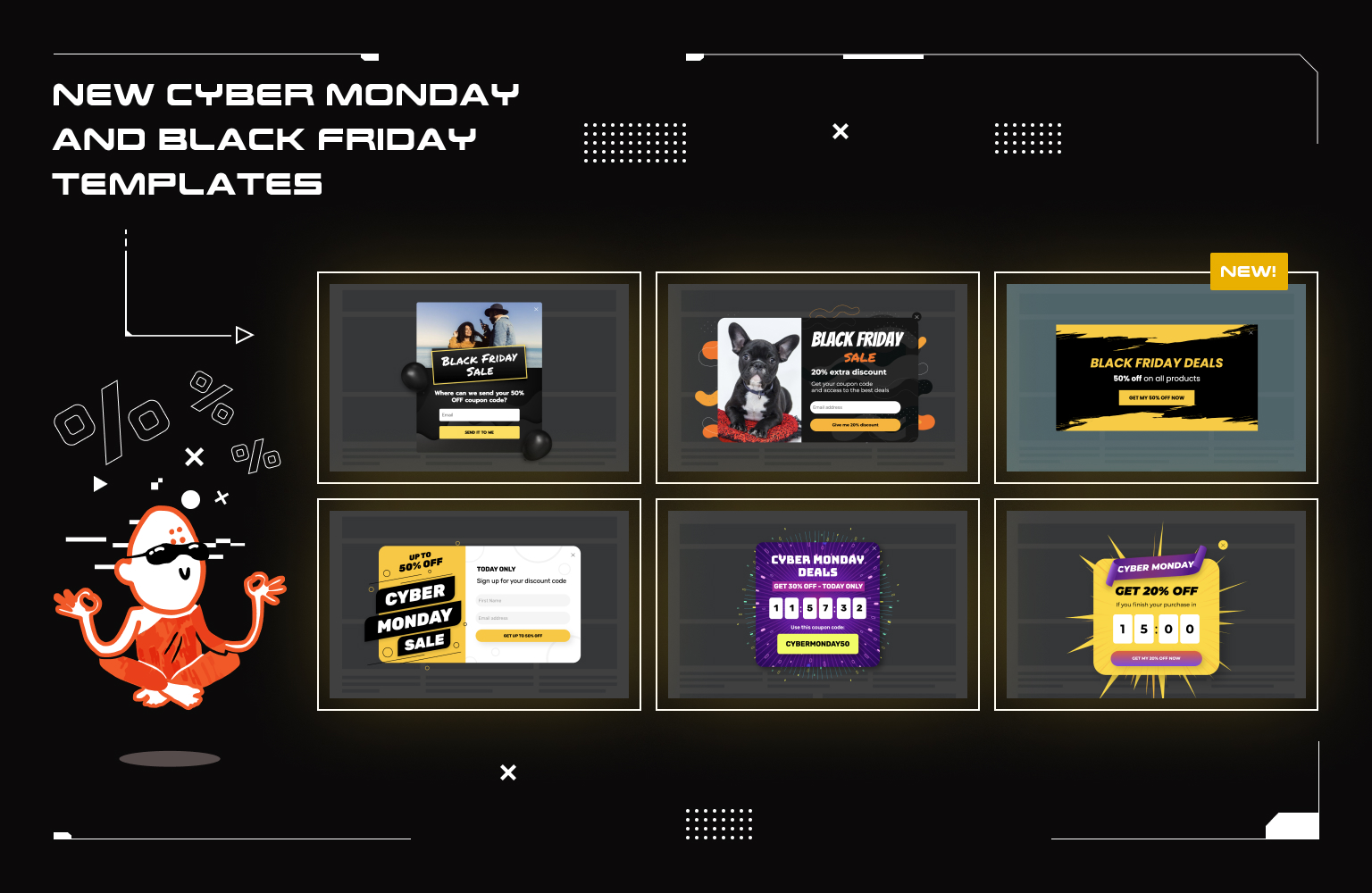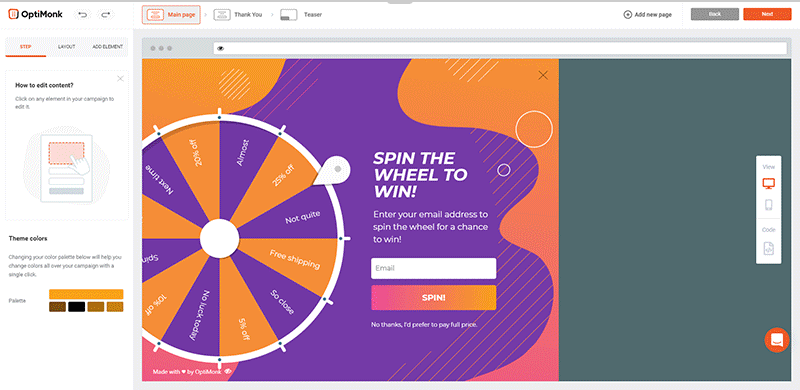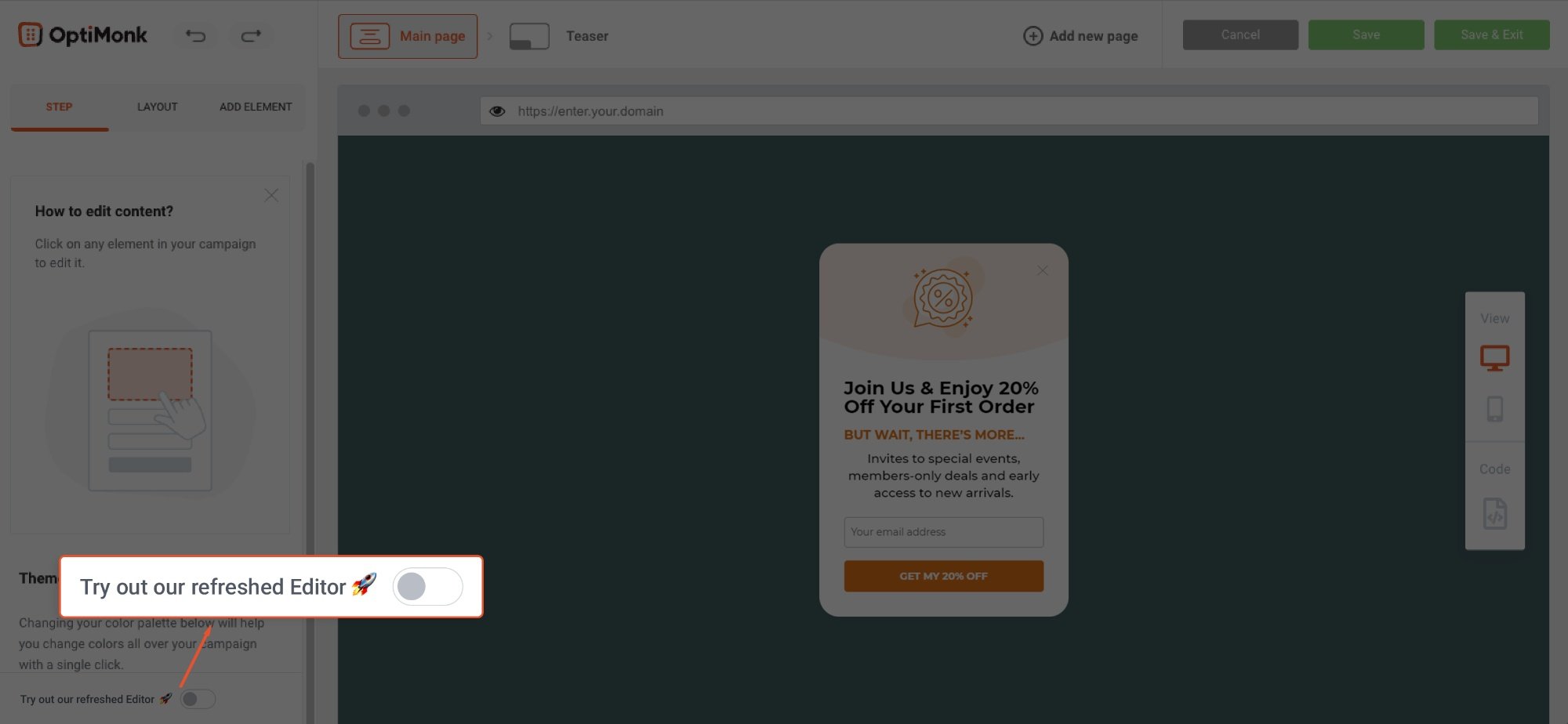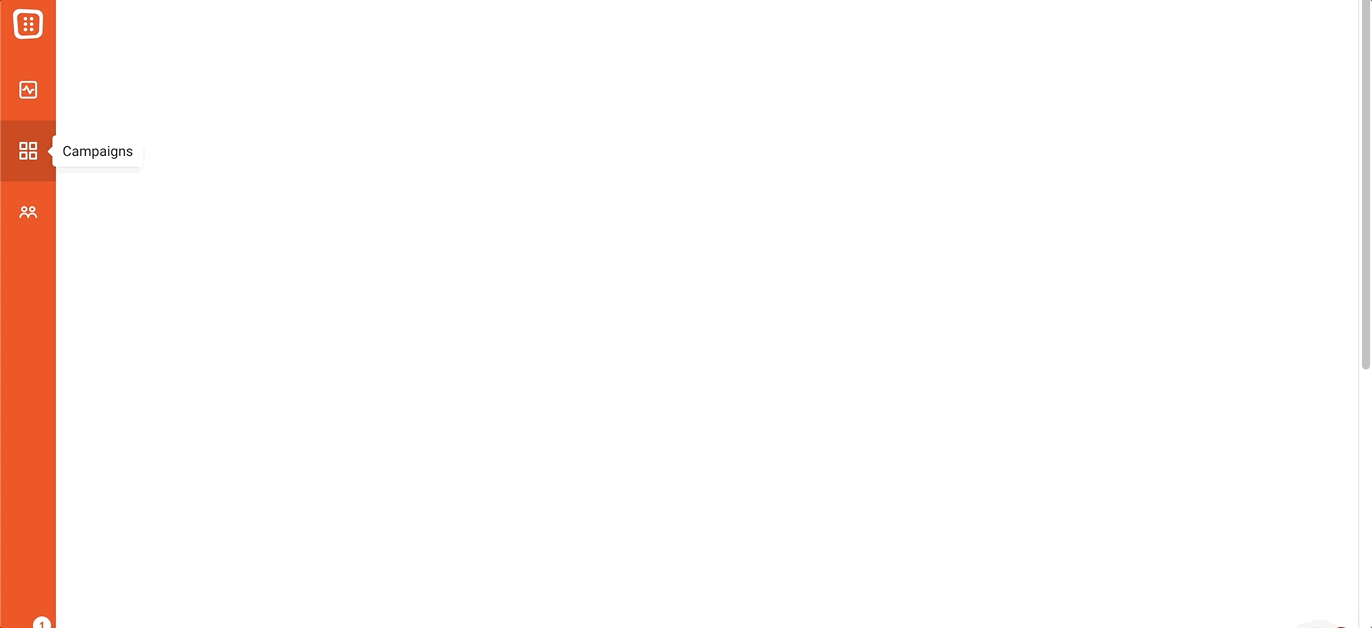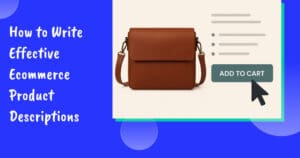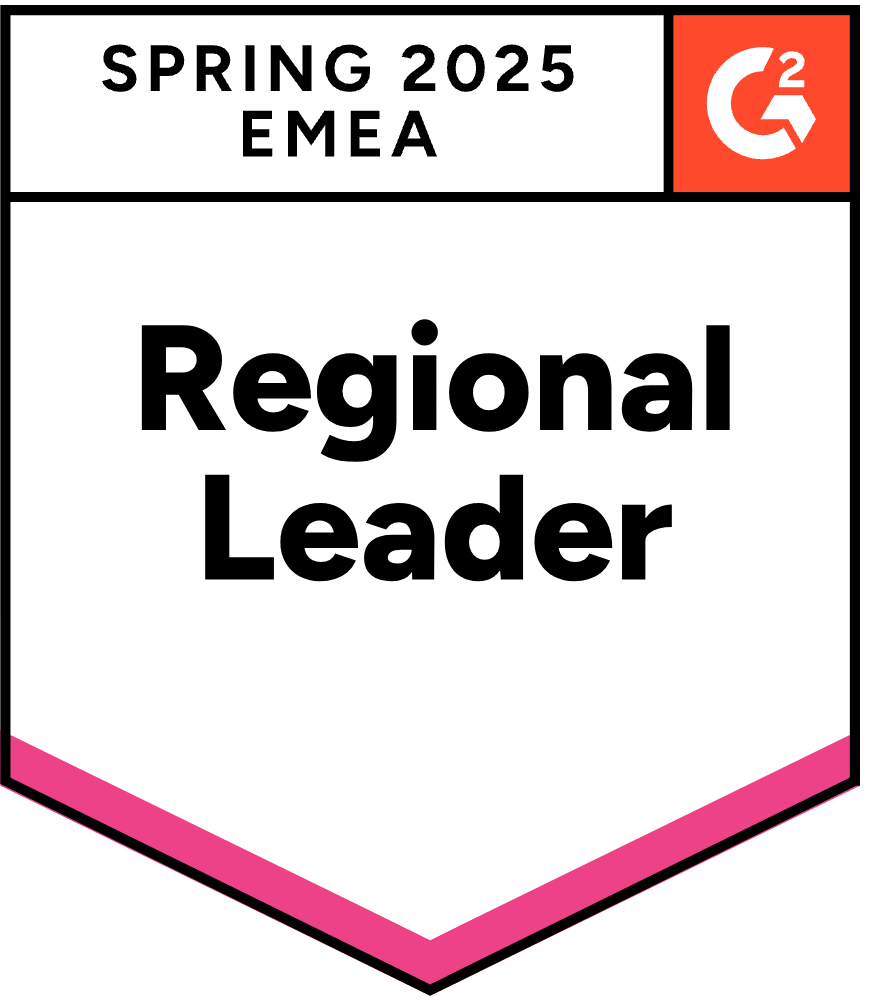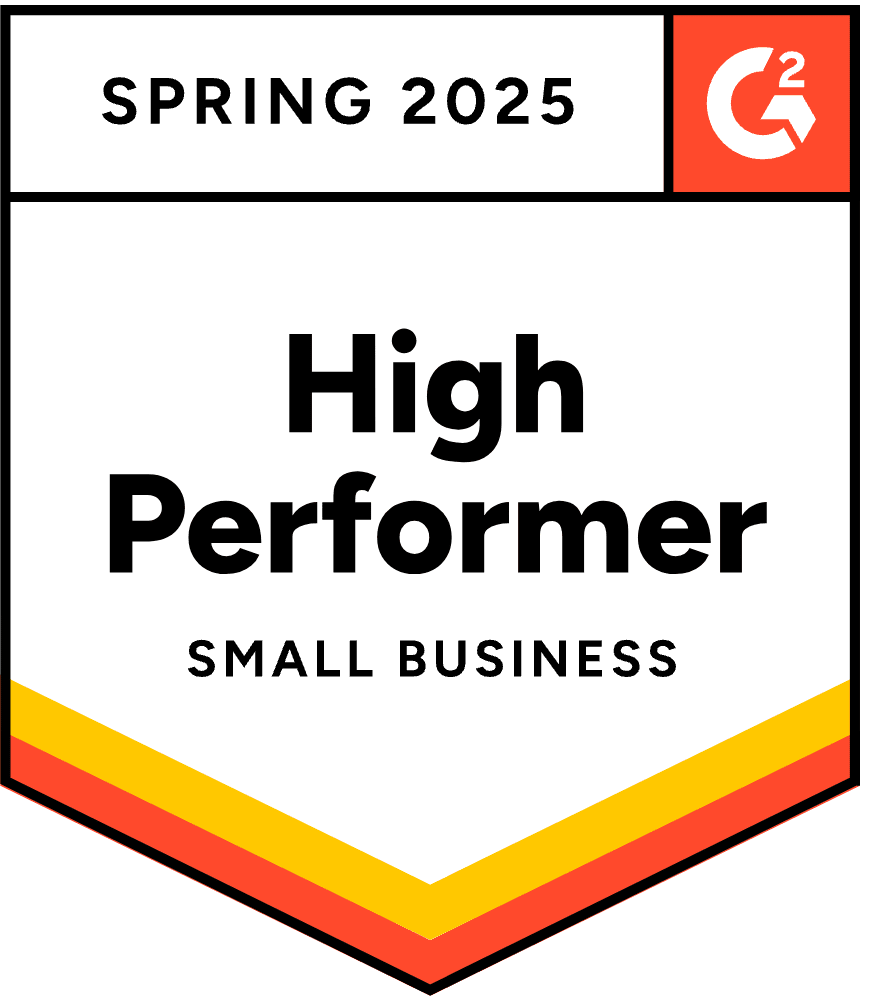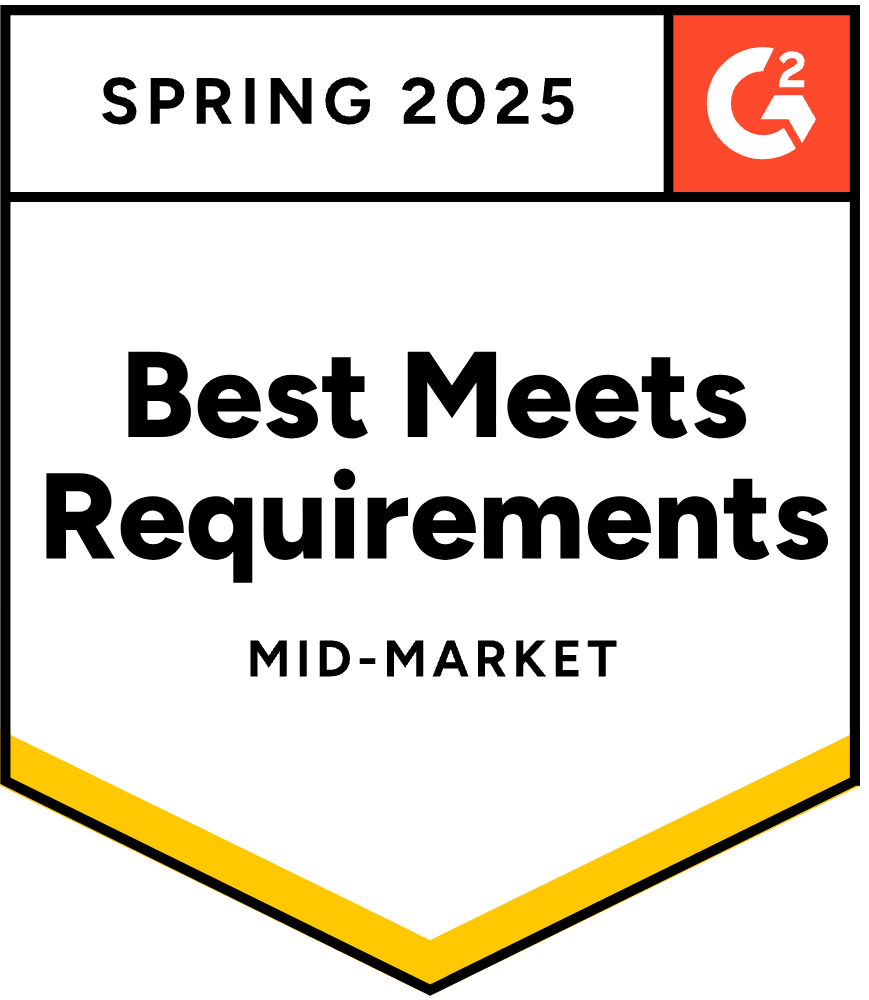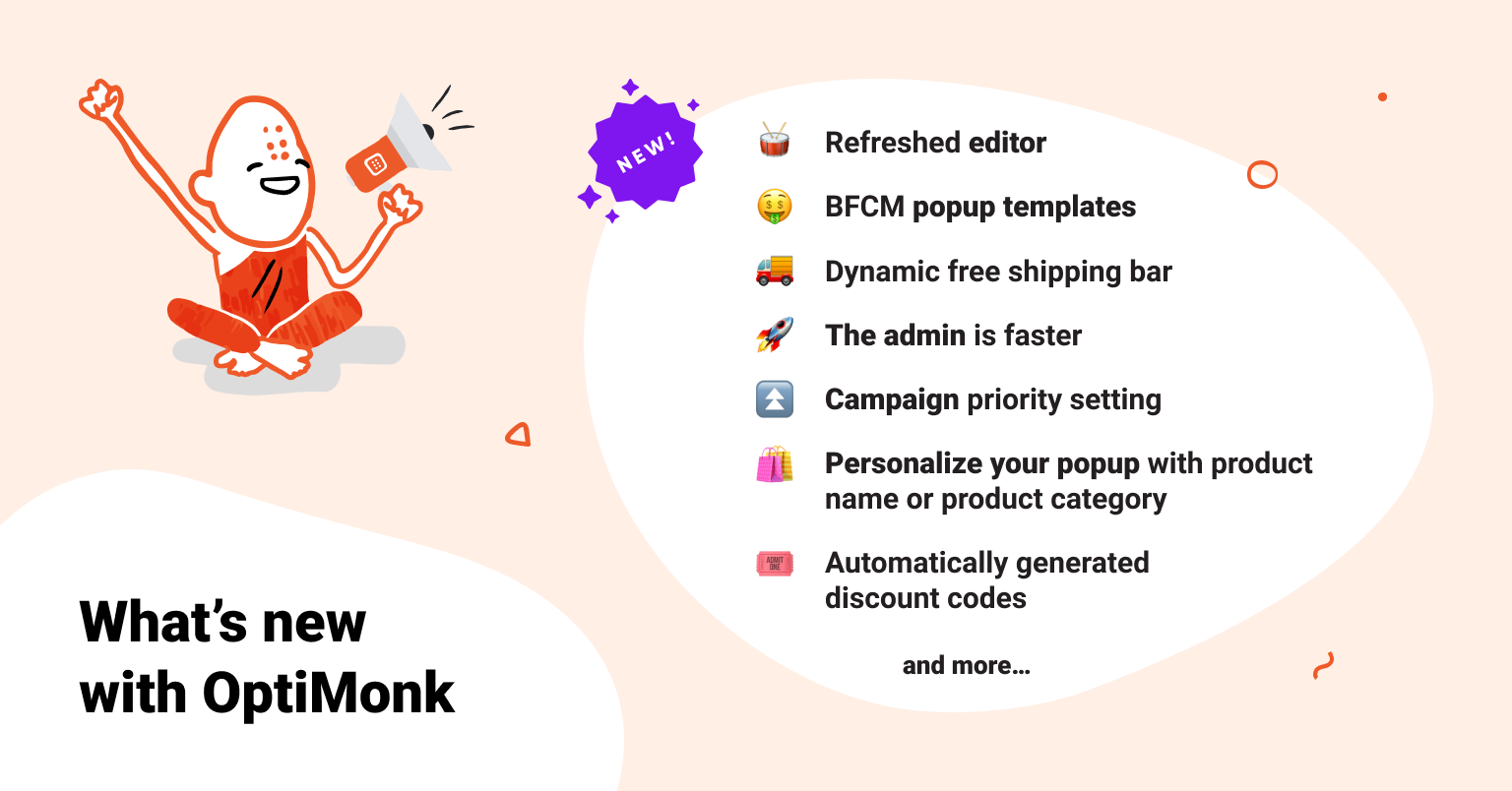
We are happy to announce that, this month, we’ve not only made the OptiMonk Admin Interface run much faster but we’ve also improved our Editor to make popup creation easier.
And, we’ve prepared some brand new BFCM templates that will help you to make the most of the year’s hottest sales season.
Here’s some details of the exciting improvements we’ve been working on:
A couple of weeks ago, we launched brand new Cyber Monday templates. But we kept on going and more templates have arrived for the hottest sales season.
Here’s some use-cases for these free BFCM popup templates:
- use teaser campaigns to build your list and reach out to more people with your limited deals
- decrease cart abandonment by offering discount coupons
- guide your visitors towards your hottest deals
- remind them to use coupon codes
Check out our Black Friday templates here and our Cyber Monday templates at this link.
Over the last couple of months, we’ve been working hard to make popup editing simpler and faster.
Here’s a sneak peek of the changes:
- The menu on the left is for the global settings of the popup (like position, transition, color palette, website overlay). It’s where you can add new layers and elements.
- There’s a new menu on the right-hand side for customizing your layers and elements.
- The new preview menu at the bottom of your screen makes it easier to navigate between pages.
To check it out, all you’ve got to do is click one button at the bottom of the editor.
🚚 Dynamic free shipping bar
How can you entice your shoppers to add just one more item to their cart before making a purchase?
The answer: Free Shipping Bar
Instead of getting into the psychology of it, I’ll just ask whether you’ve seen this Drake-meme yet. It’s an accurate demonstration of common shopper behavior and thinking.
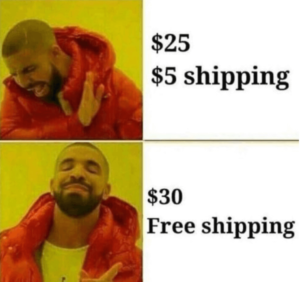
Thanks to our latest improvement for Shopify stores, you can increase your average cart value by showing your users how much more they need to spend to qualify for free shipping (or a free gift.)
Use it on a sticky bar by copy-pasting the DTR shortcode [[cartValueCountdown:100]] into a text element. Add the limit amount after the colon. (Important note: the currency is not detected, so please type it after the shortcode.)
As soon as a user adds something to their cart, the free shipping bar will automatically show how much more they need to spend to reach free shipping. Once they hit the threshold, the campaign switches to the next page

Let’s take a look at an example:
- The user adds a product to the cart for $59 and they need to reach $100 to take advantage of free shipping.
- The sticky bar will then show: “Add 41 USD more to your cart to get free shipping”
- When the user reaches 100 USD the next page will be shown: “Free shipping unlocked!”
When setting up this Free Shipping Bar, make sure the minimum cart value is above zero and below your free shipping threshold. That way, your campaign will only be displayed to visitors who already have added something to their cart.
Please note that this feature works for Shopify stores only.
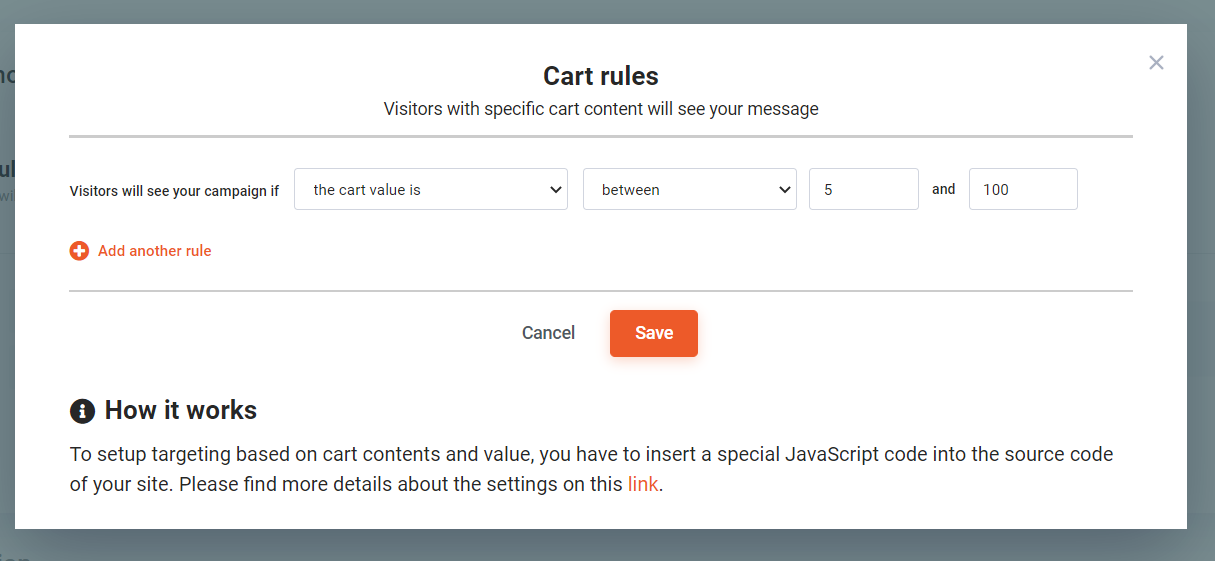
🎟️ Automatically generated coupon codes
We wanted to make it easier for Shopify users to get coupons up and running in their stores.
Here’s how we did it: We created a system that generates unique discount codes and automatically adds them to your Shopify account. That means no more manual uploading.
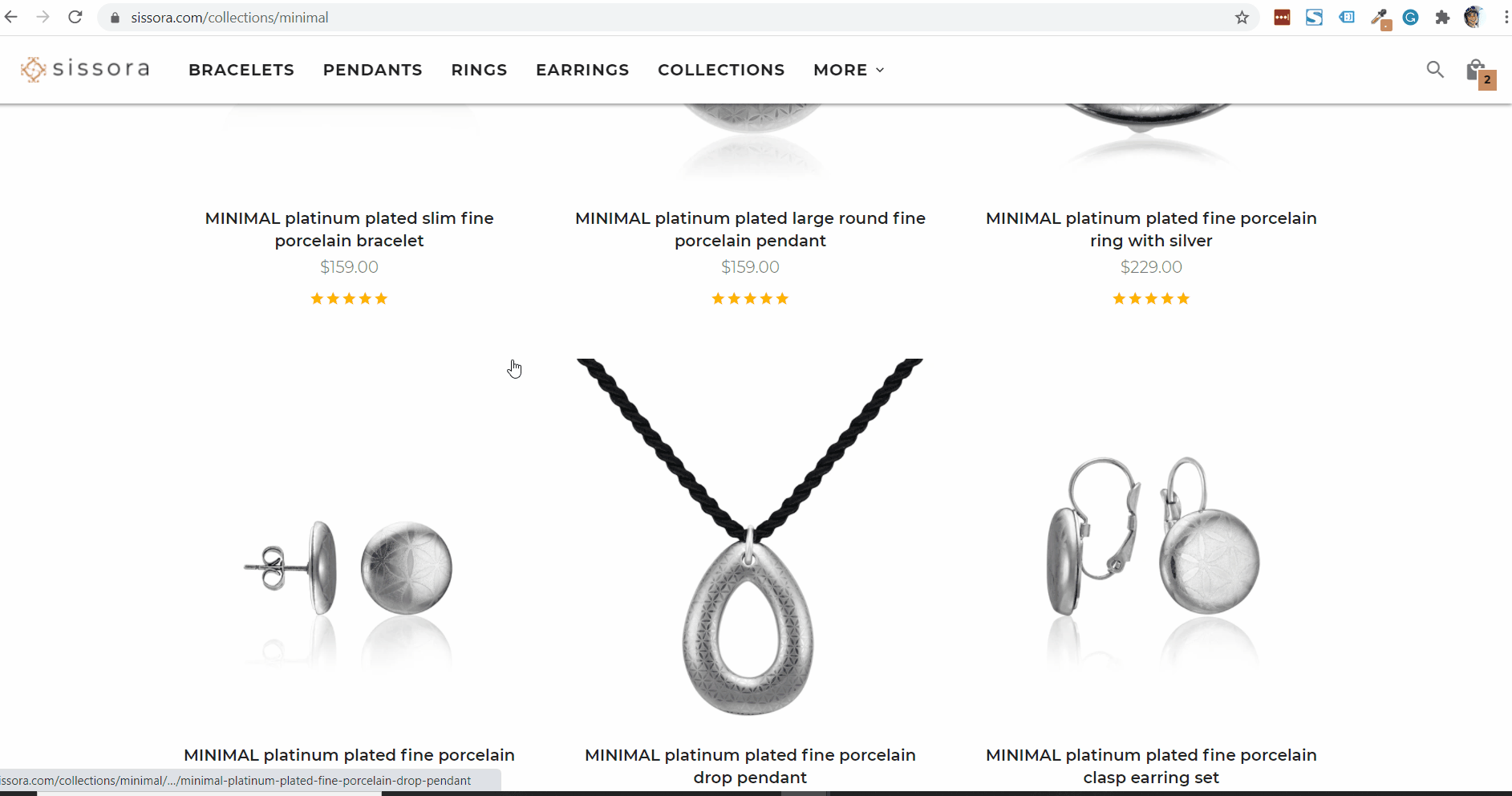
A few important notes:
- Discount coupons can be a percentage or a fixed amount.
- You can set it so that coupons expire on a fixed date – like: 24.12.2021.
- You can also use coupon expiration, which means your coupon will be valid for a certain amount of days after you give it to the user.
- If you turn on “Auto redeem”, the discount will be added automatically when the user starts the checkout.
To take advantage of these features, you’ll simply need to select the “Automatically generated code” option while creating a campaign with a coupon element.
(If you aren’t using Shopify, you can upload your discount codes to OptiMonk and set them in your ecommerce store.)
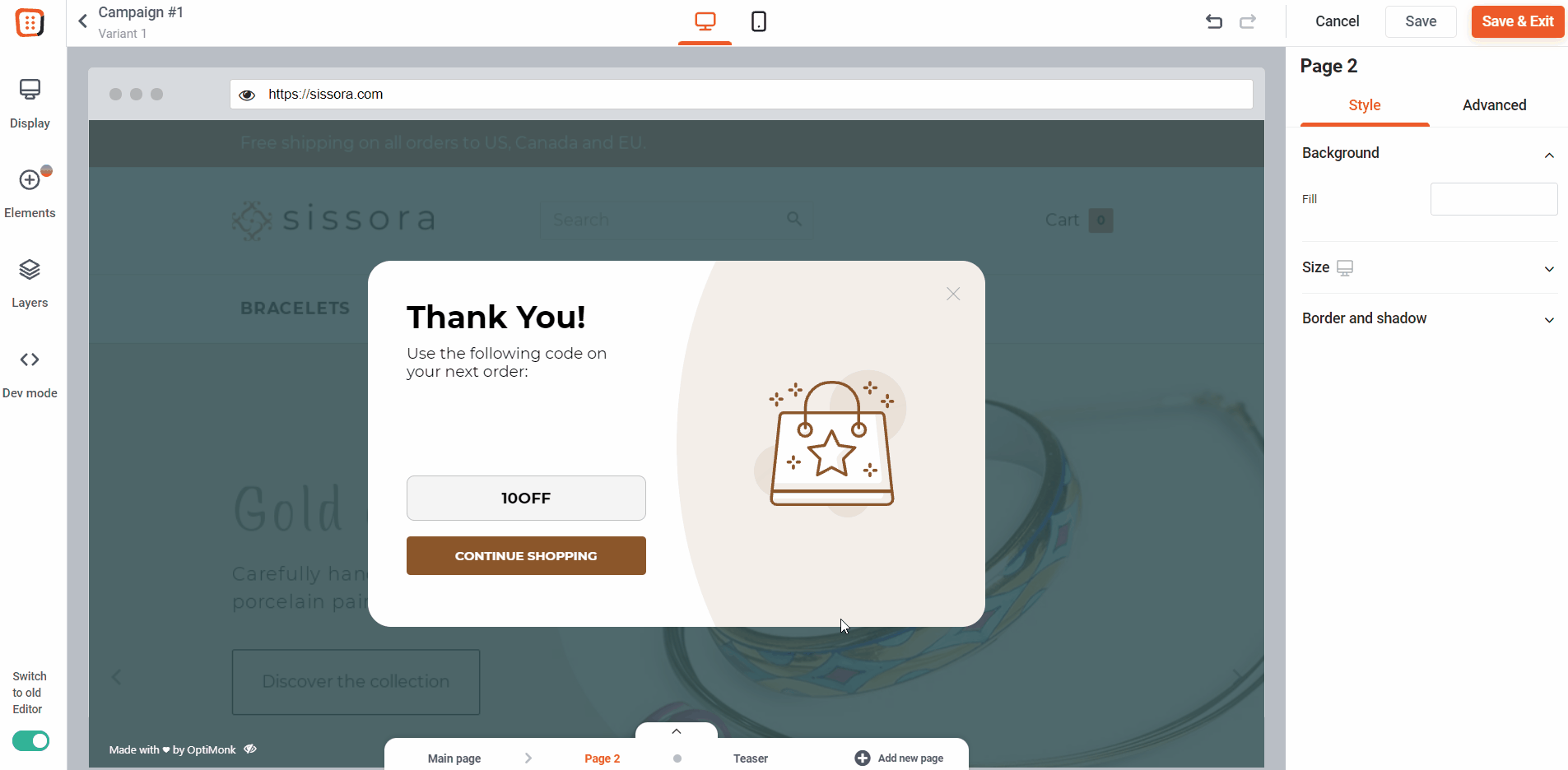
🛍️ Personalize your popups with a dynamic product or category name
Our Dynamic Text Replacement (DTR) makes popup personalization easy. It’s extremely useful if you’d like to use one campaign to deliver personalized promotions to visitors on specific products or category pages.
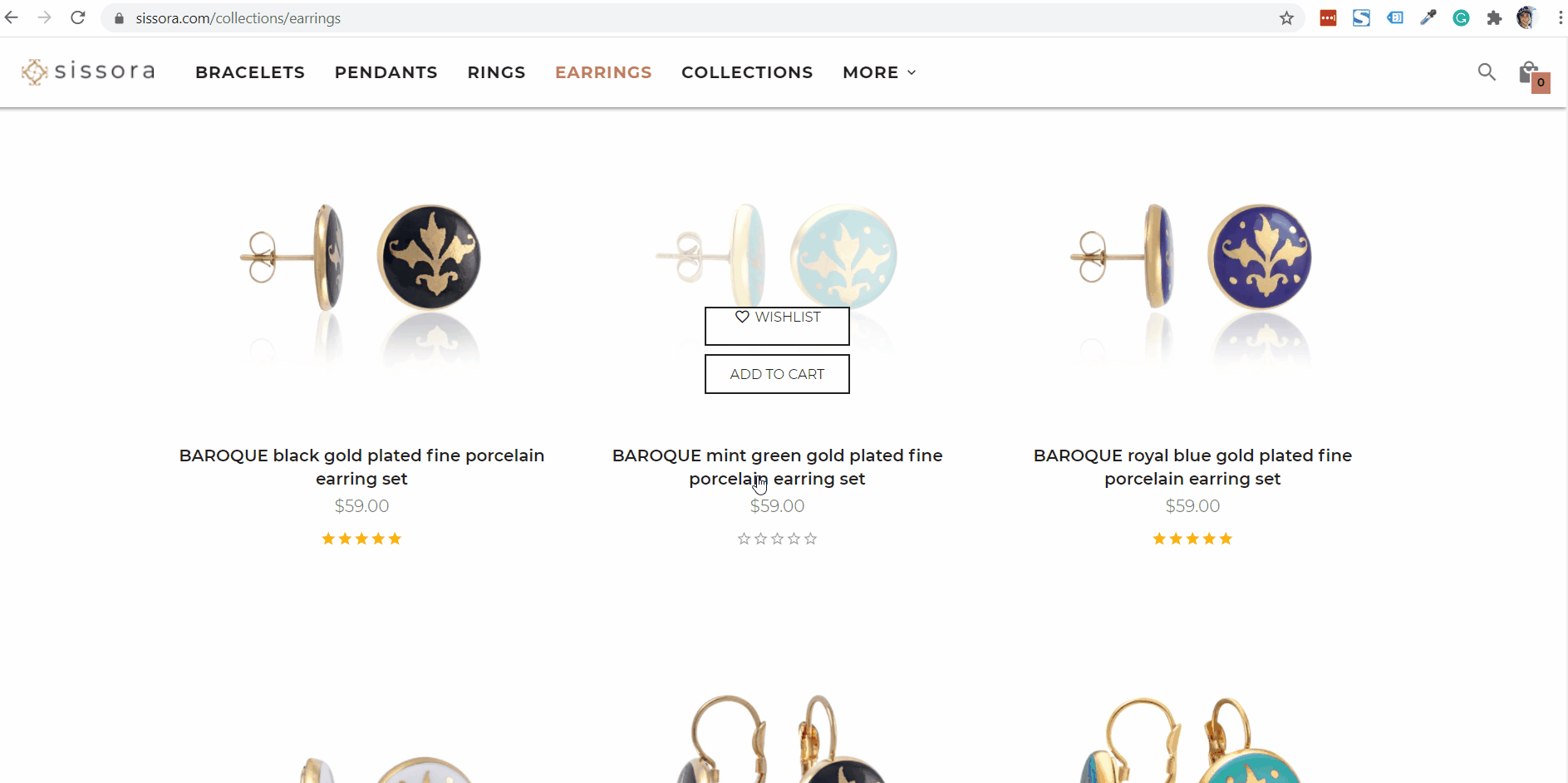
For example, if a user is browsing your Earrings category page, you can set up an exit-intent popup to promote a 20% discount on Earrings. When the user visits the Bracelets category page, the same campaign will promote a 20% discount on Bracelets.
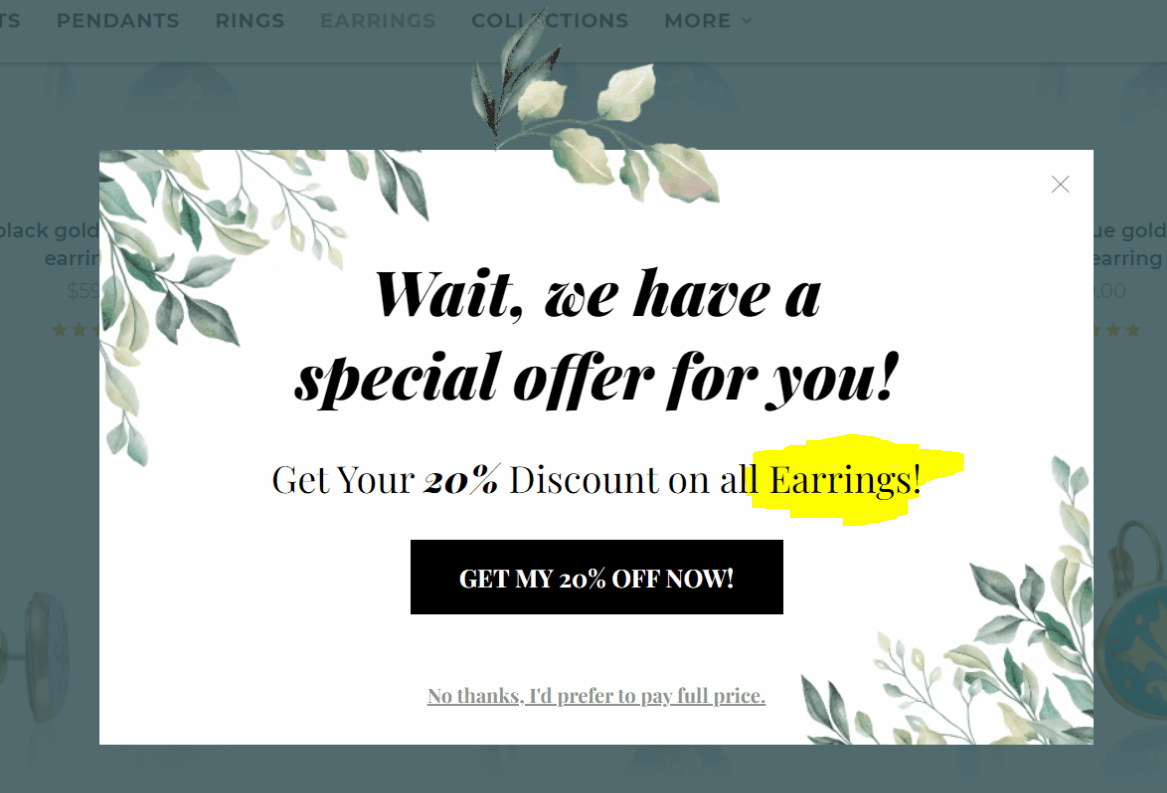
How to set it up?
Simply add a text element and insert one of the following short-codes:
- To use the product name add: [[shop:product_name]]
- To use the category name: [[shop:category_name]]
And how about customizing the targeting?
In the campaign settings, use the “Select who should see the popup” menu to select “Category pages” or “Product Pages.” If you want to narrow it down even further, you can set up the “URL contains” condition as well.
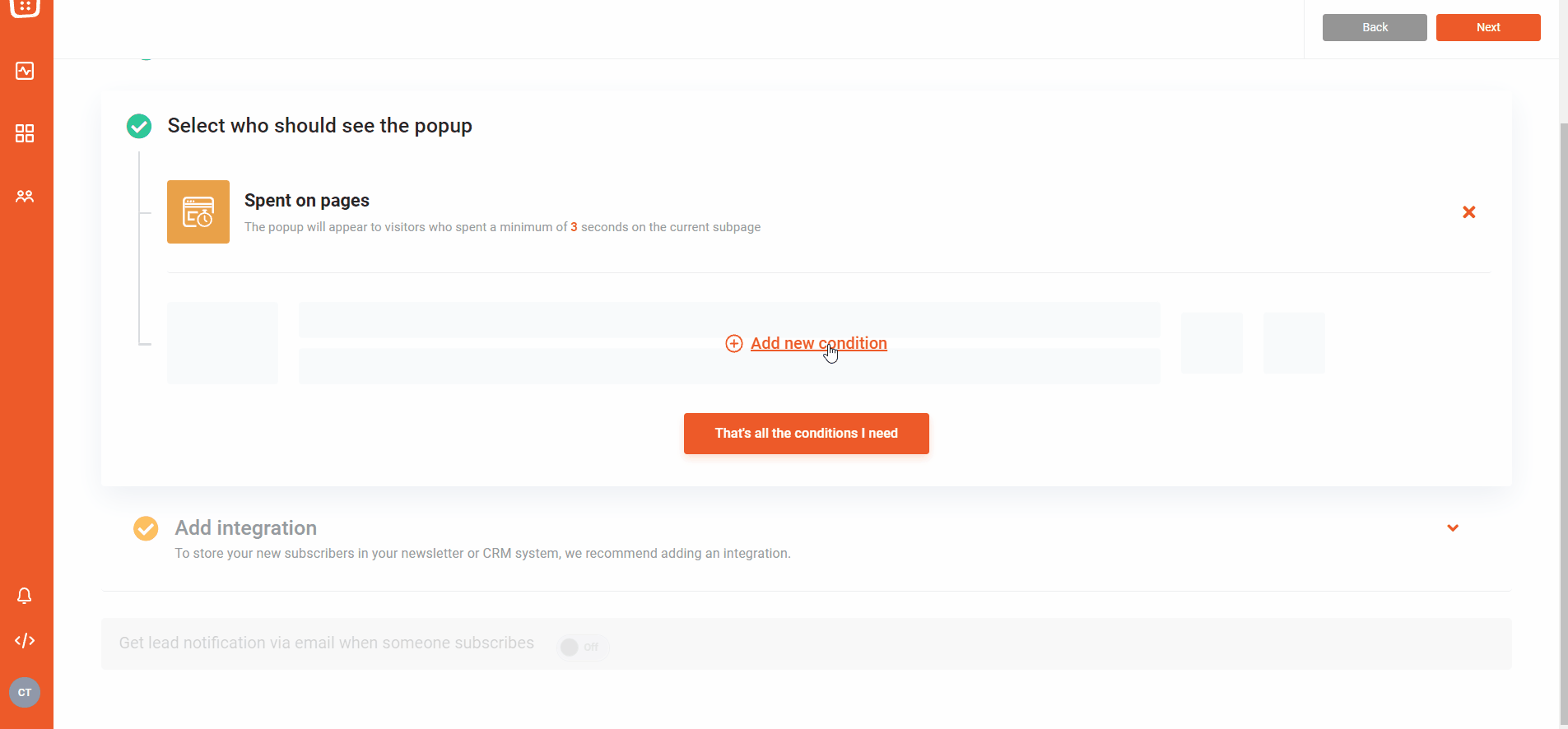
⏫ Campaign priority setting
Sometimes more than one of your campaigns will target the same visitor. In order to avoid showing too many popups in a short period of time, you can now set priority statuses to your campaigns.
This means that you’ll always be showing the most important messages to your visitors first.
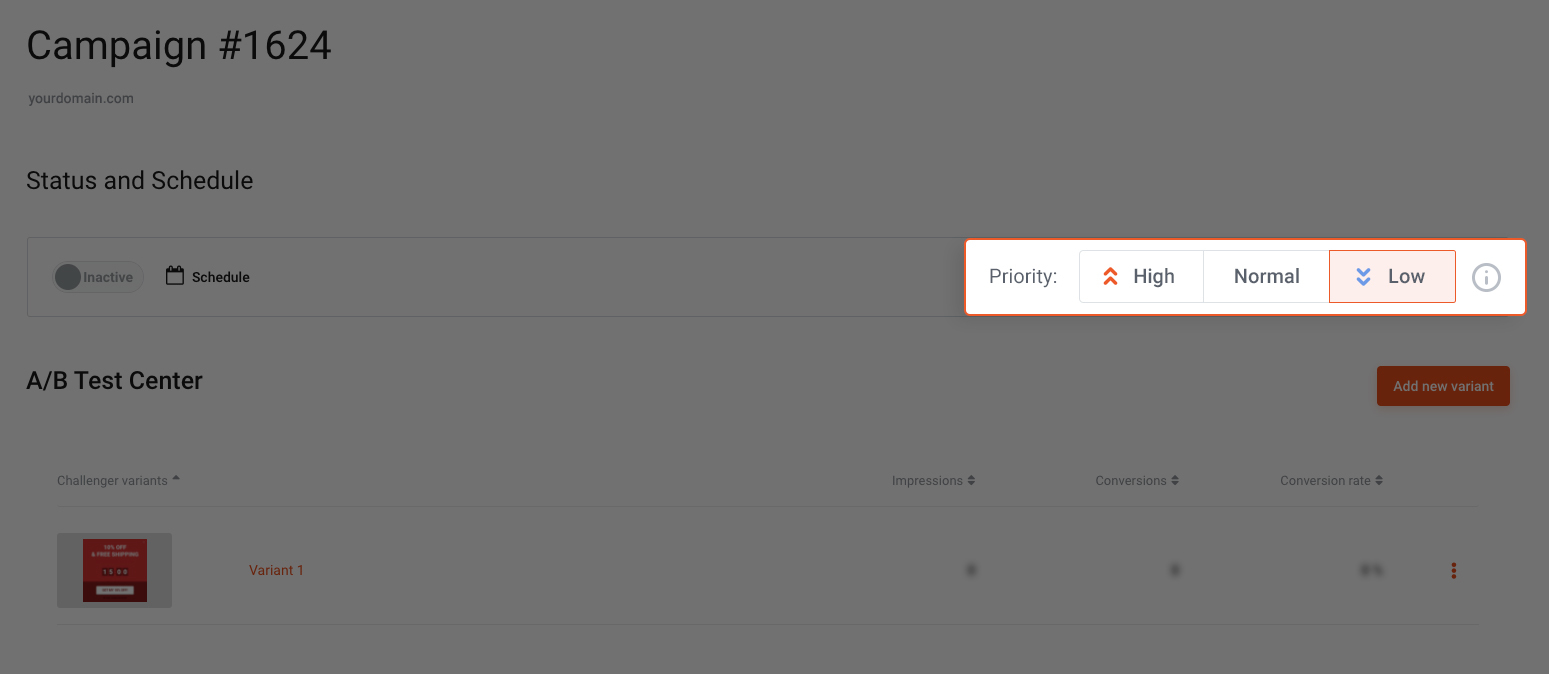
Let’s say you have a general Welcome popup all year round – with a 5% discount coupon for new visitors. However, during Black Friday you want to show a slightly different message that contains a 10% coupon for the new visitors. Just set the Black Friday campaign to “High” priority” and all of your new visitors will see the seasonal message. You don’t even need to turn off your general Welcome popup.
The Campaign Priority Settings are in the campaign Status and Schedule of specific campaigns. (The default priority setting is “normal” on all of your campaigns.)
🤓 93.7% faster, to be precise. We made this improvement a priority because we know that nobody likes waiting unnecessarily. We won’t bore you with the technical details about caching or reductions in the average time of database requests before and after the optimization. We’ll just say that we sped it up, so you can see your campaigns and leads almost instantly.
🥁 VIP Research Group
We’re currently recruiting volunteers to join our VIP Research Group where you can:
- stay one step ahead of your competitors with early access to all our new features
- get VIP help from OptiMonk’s experts setting up the new features
- provide feedback and influence our product roadmap.
Interested? Click here to learn more.
We hope you like our new features. Please give them a try and don’t hesitate to let us know what you think in the comment section. Create a free account or log in to get started!