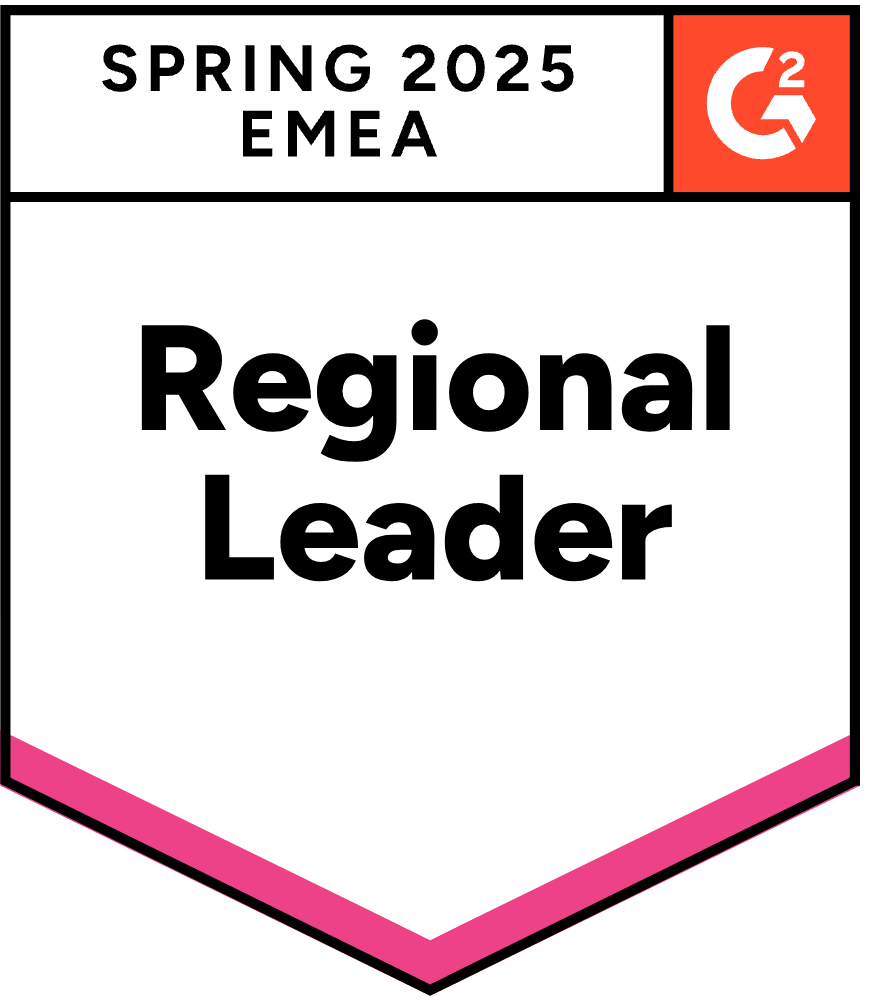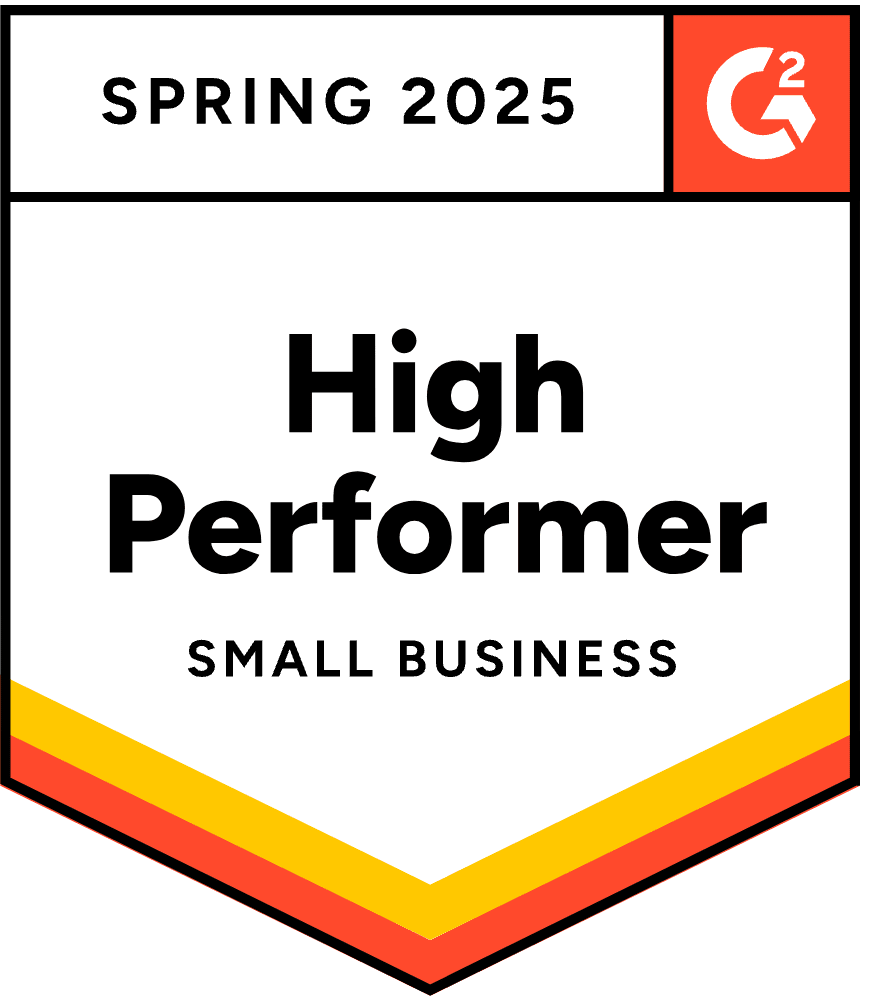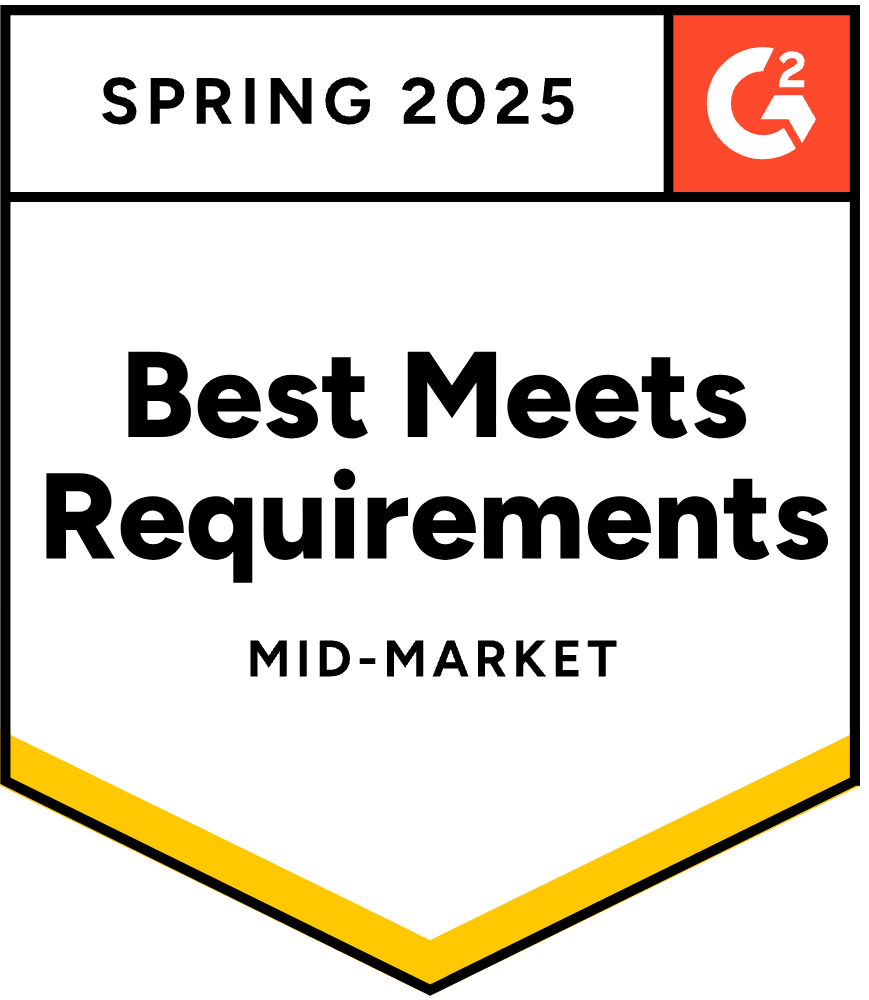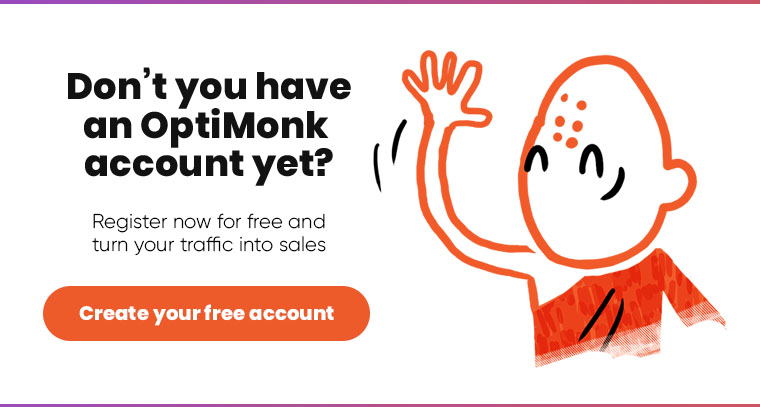- Blog
- How to Create a Mailchimp Popup That’ll Double Your Subscriber List
How to Create a Mailchimp Popup That’ll Double Your Subscriber List
-
Nikolett Lorincz
- Conversion
- 6 min read
Table of Contents
Would you like to double your Mailchimp subscriber list? Are you already using Mailchimp popups on your website but not satisfied with the results you’re getting?
You’re in the right place!
In this article, we’ll take a look at a great alternative to creating Mailchimp popups.
OptiMonk is a dedicated popup tool that’s tailored to the needs of ecommerce websites. And OptiMonk integrates with Mailchimp, meaning that you can use OptiMonk’s advanced popup capabilities while also taking advantage of Mailchimp’s great email marketing system.
Let’s have a look at how to boost your Mailchimp list-building campaigns by using OptiMonk and Mailchimp together!
A Mailchimp pop-up form vs. an OptiMonk pop-up form: What's the difference?
You might be wondering: why not just go with the convenience of using the popup form that comes as part of your Mailchimp account?
To put it simply, OptiMonk has many, many more options than Mailchimp when it comes to pop-up design, targeting, and triggering.
For starters, Mailchimp’s pop-up form editor doesn’t give you much freedom when it comes to design. You get access to one very simple, basic pop-up template design.
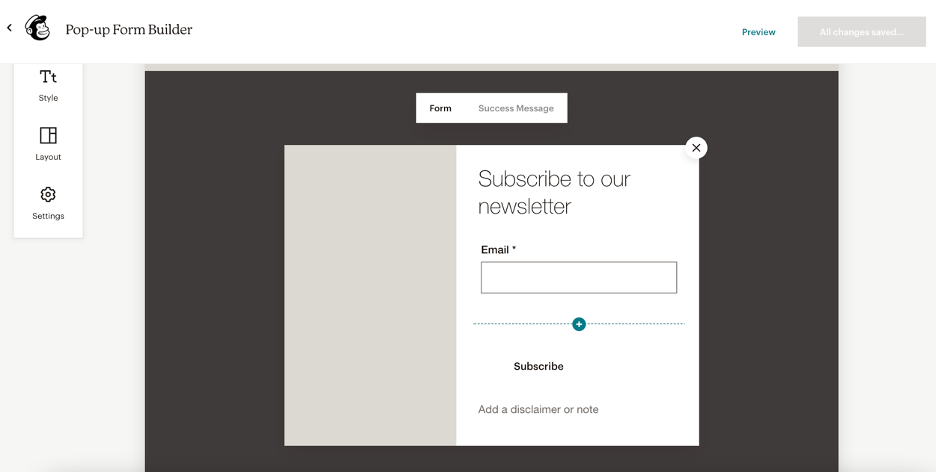
You have 5 options to choose from when it comes to the layout of this pop-up template.
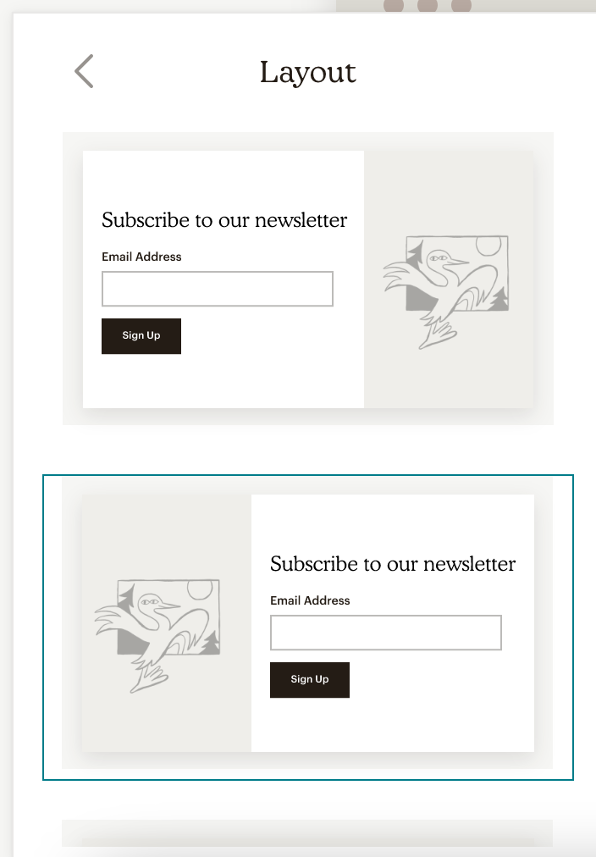
These very limited design options can be a problem when you want to create signup forms that look like they belong on your website. Without the ability to customize your pop-ups, it’s difficult to make them fit the look and feel of your online store.
With a Mailchimp popup, you have the most freedom when it comes to editing the style of your text. You can choose the font, color, and paragraph style to use.
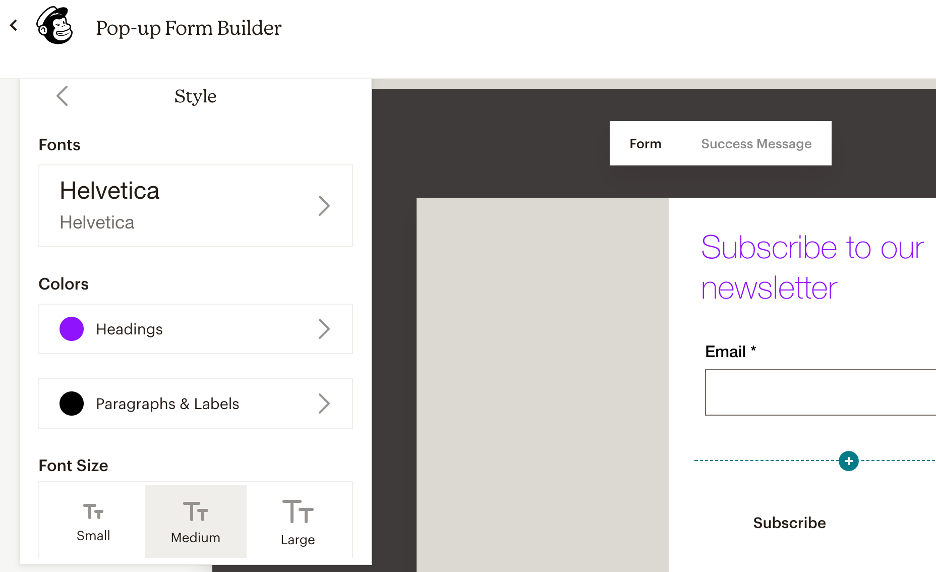
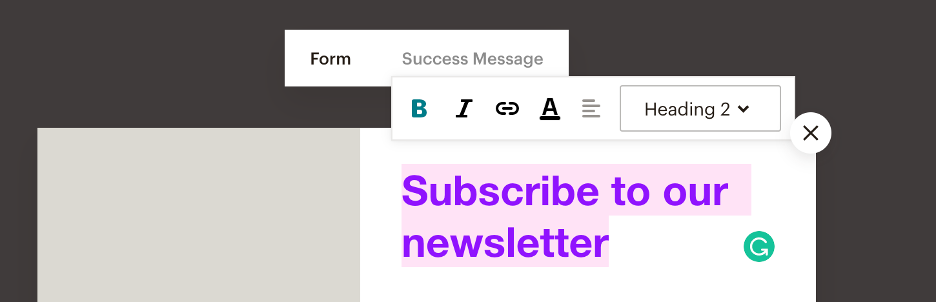
You can also upload an image and add extra form fields (like first name) to your pop-up forms.
Finally, in the settings, you can choose when to display your pop-up and its position.
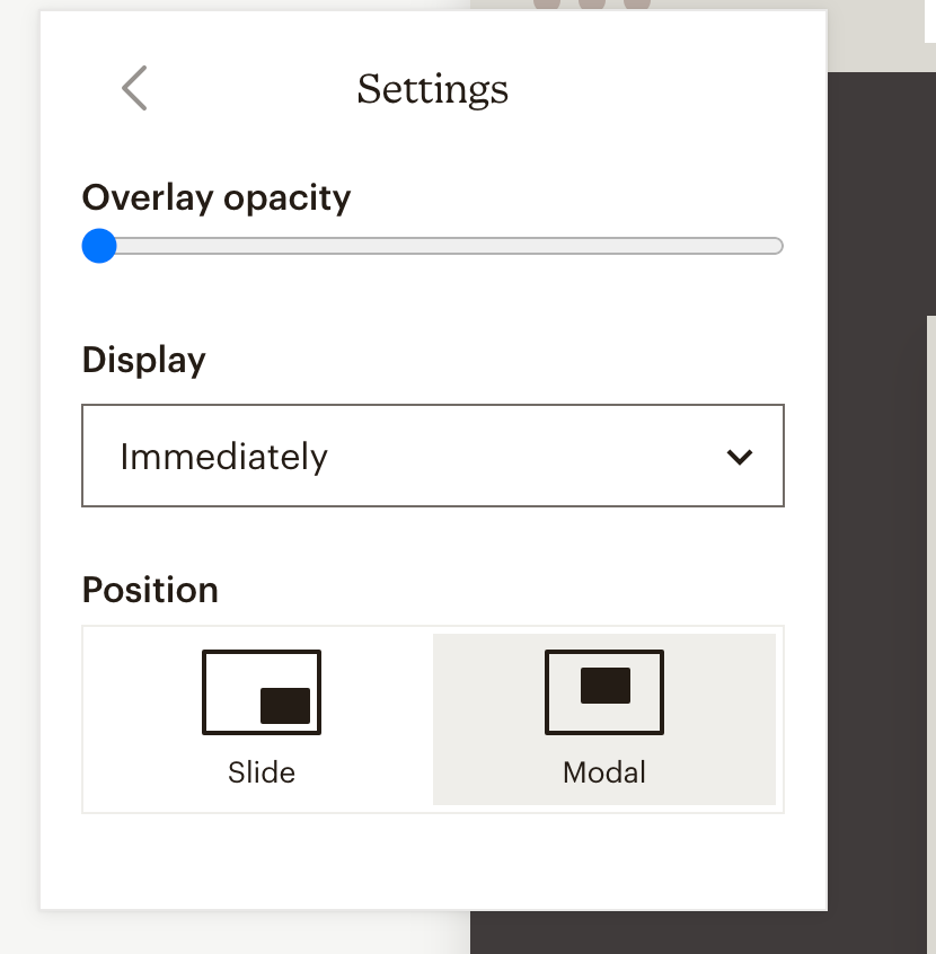
Unfortunately, the settings end there in Mailchimp!
You don’t have any targeting options—your popup form will be shown to all website visitors on all pages. That will probably end up annoying your target audience, right?
Now, let’s take a look at what you can do with OptiMonk.
The most significant difference is that OptiMonk allows you to target visitors at different stages of the customer journey and tailor messages just for them. Since a visitor will never see an irrelevant message, they’ll be much more likely to subscribe to your Mailchimp list.
You also have a lot more options when it comes to pop-up templates. OptiMonk’s massive Template Library contains more than 300 beautiful pop-ups that you can choose from—all of which look equally great on desktop and mobile devices.
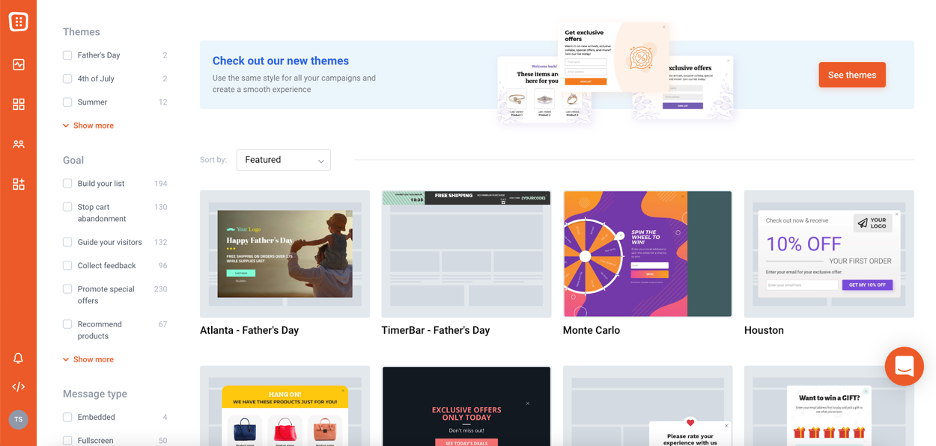
You can edit and customize each template using OptiMonk’s drag and drop builder.
There’s a long list of elements you can add, including countdown timers, custom coupon codes, and product recommendations. That means you can create almost any layout you can imagine and add lots of custom content:
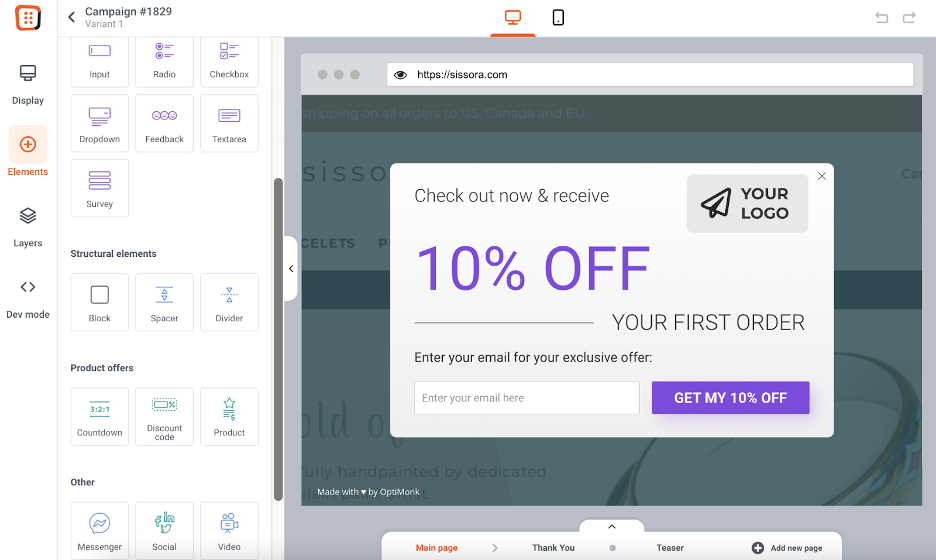
Using OptiMonk, you can choose signup forms that get your message across in 6 ways:
- Classic popups
- Sticky bars
- Sidemessages
- Fullscreen popups
- Gamification popups (Spin the wheel, Scratchcard, Pick a gift)
- Embedded forms
Here are just a few of OptiMonk’s ready-to-use templates that are great alternatives for your Mailchimp form:
In addition to list-building campaigns, OptiMonk offers several other types of pop-up campaigns for different use cases:
- Stopping cart abandonment with exit-intent technology
- Promoting sales and discount offers
- Collecting feedback
- Recommending products or blog articles
- Guiding your new website visitors with a welcome flow
When you have access to these other types of messages, your business can address more of its on-site messaging needs through a single account.
Finally, you have many triggering and targeting options with OptiMonk. Here’s the list of popup triggers that OptiMonk’s settings allow you to choose from:
- On exit-intent
- On-click to a specific area
- After X percent scrolling
- After X seconds of inactivity
- After X seconds
- After a JavaScript event
Here are a few of the ways you can show different popups to different segments of site visitors:
- Returning vs. new visitors
- Based on traffic source
- Based on cart rules
- Based on country
- Current page / URL
- …and more!
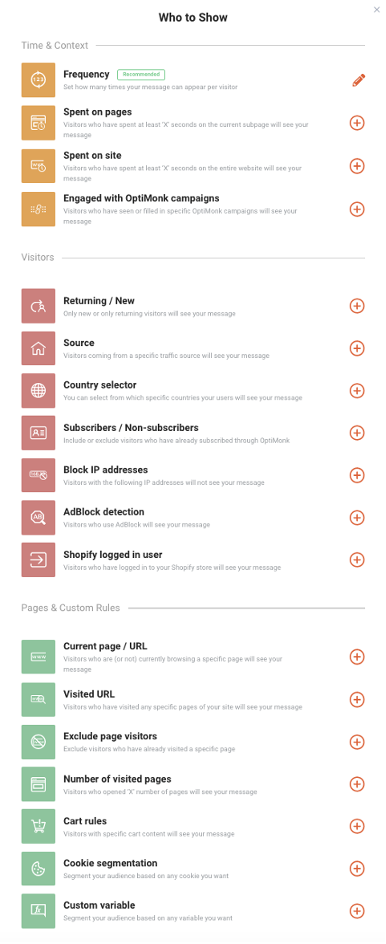
The difference between creating a signup form in Mailchimp vs. OptiMonk
Marketers are realizing more and more that in order to display relevant, helpful popups to a visitor, the popup’s content needs to be personalized.
With all the advanced options you get with OptiMonk, you can start delivering different pop-up campaigns to different users based on their needs, preferences, and buying intent.
For example, a user viewing your website for the first time might be more interested in helpful information like educational blog posts rather than a discount code.
You can make a single opt-in form using Mailchimp, but you can’t push your popup strategy any further than that.
Personalization and advanced targeting will always be out of reach, as will other types of pop-up campaigns (like cart abandonment campaigns) that are important to the customer experience and the profitability of your online store.
It all boils down to this: OptiMonk is a dedicated popup tool, which means that you can do so much using the software that simply isn’t possible if you use a Mailchimp popup!
How to use your Mailchimp account and OptiMonk account together?
Now that we’ve seen why an online business using OptiMonk holds an advantage over one that uses a Mailchimp popup, let’s take a look at how to use OptiMonk to build your list and Mailchimp to send emails to your subscribers.
It takes less than a minute to set up the integration between Mailchimp and OptiMonk. All you have to do is navigate to the “Add Integration” menu in OptiMonk:
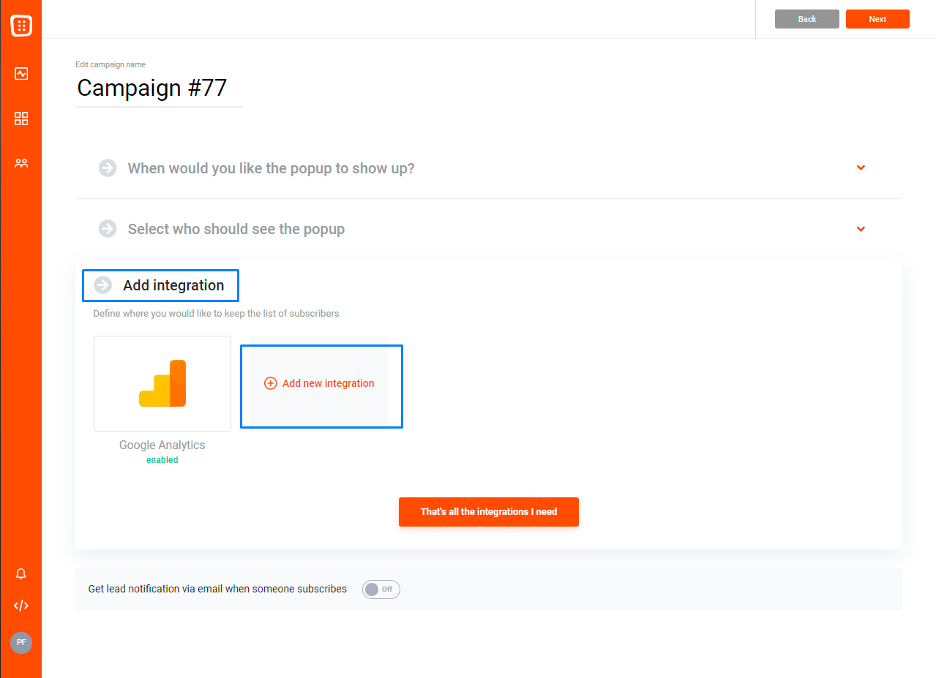
Select MailChimp from the list of available integrations:

Then get the API key from your MailChimp account, and put it into the respective field in your OptiMonk account:
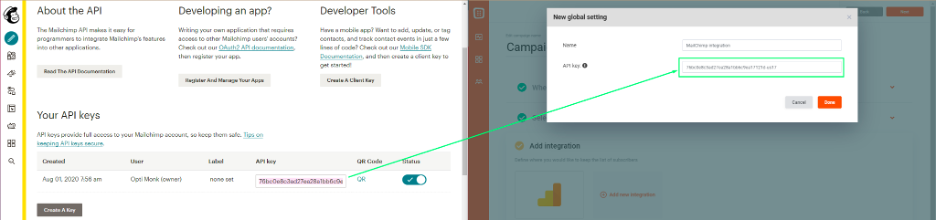
After you’ve named your integration, the next screen will allow you to select the list (called Audience in MailChimp) from your MailChimp account where you want to send the new subscriber data that OptiMonk collects.
You also have the option to associate your campaigns’ input fields with the fields of your MailChimp form.
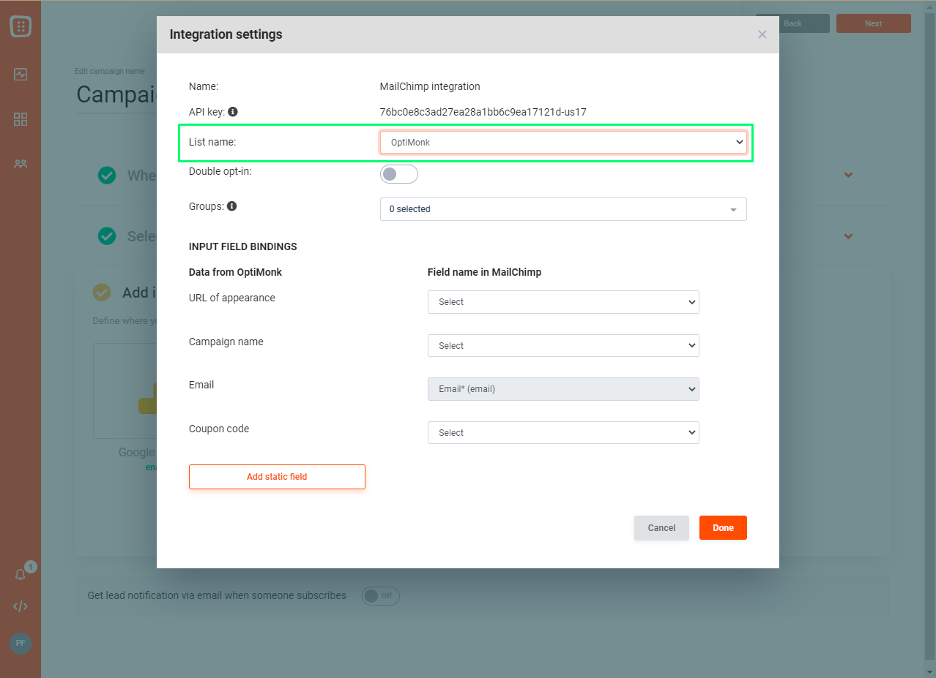
You can read this support article for a more detailed step-by-step breakdown of how to integrate OptiMonk and Mailchimp.
FAQ
What is a pop-up form Mailchimp?
A pop-up form in Mailchimp is a marketing tool that allows you to display a subscription form in a popup window on your website. It prompts visitors to subscribe to your email list by entering their email address and possibly other information.
Why should I use pop-up forms?
A pop-up signup form is an effective tool for increasing your subscriber list because it grabs the attention of visitors and encourages them to take action. They can significantly boost your conversion rates and help grow your email list faster.
Can I create a popup from Mailchimp?
Yes, you can create a popup form directly within Mailchimp, but it will be very basic in terms of design and functionality. For more advanced features and customization options, it’s recommended to use a dedicated popup tool like OptiMonk.
How do I integrate a popup builder with Mailchimp?
To integrate a popup builder like OptiMonk with Mailchimp, you typically need to follow a few simple steps:
- Sign up and create an account: Register for an account with the popup builder tool of your choice, such as OptiMonk.
- Design your popup: Use the popup builder’s intuitive interface to design your popup form. Customize it to match your branding and messaging.
- Connect with Mailchimp: Within the popup builder platform, locate the integration settings and choose Mailchimp as your email service provider. You’ll likely need to provide your Mailchimp API key and follow the prompts to connect the two platforms.
- Map form fields: Ensure that the form fields in your pop-up signup form align with the corresponding fields in your Mailchimp audience. This ensures that subscriber data is captured accurately and seamlessly transferred to your Mailchimp account.
- Test and deploy: Once the integration is set up, thoroughly test your subscriber pop-up to ensure it’s functioning correctly. Then, deploy it on your website to start capturing subscribers and growing your email list.
Recap
Whether you have a Shopify store, a WordPress site, or a custom website, you’re going to need a subscriber pop-up to generate new subscribers for your email list.
OptiMonk is the best choice for building your list with a pop-up signup form, while Mailchimp is ideal for sending everything from confirmation messages and coupon codes to updates about your products via email.
Create a free OptiMonk account today and start using the most powerful popup software to build your email audience immediately!
Migration has never been easier
We made switching a no-brainer with our free, white-glove onboarding service so you can get started in the blink of an eye.
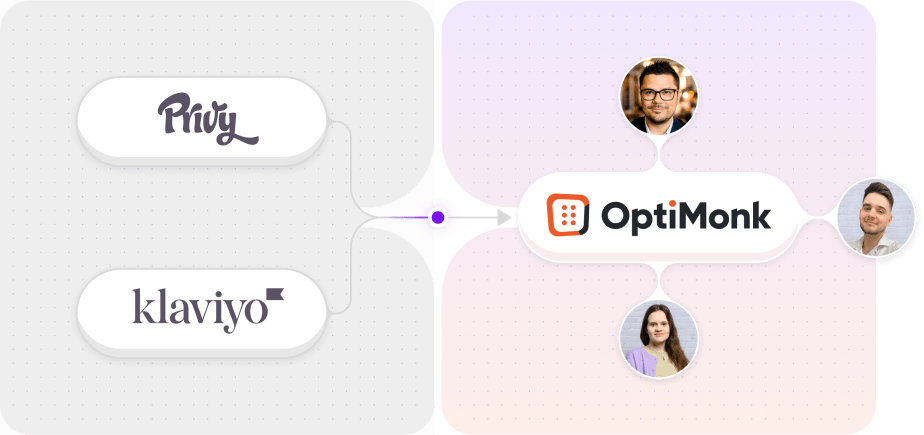
What should you do next?
Thanks for reading till the end. Here are 4 ways we can help you grow your business:
Boost conversions with proven use cases
Explore our Use Case Library, filled with actionable personalization examples and step-by-step guides to unlock your website's full potential. Check out Use Case Library
Create a free OptiMonk account
Create a free OptiMonk account and easily get started with popups and conversion rate optimization. Get OptiMonk free
Get advice from a CRO expert
Schedule a personalized discovery call with one of our experts to explore how OptiMonk can help you grow your business. Book a demo
Join our weekly newsletter
Real CRO insights & marketing tips. No fluff. Straight to your inbox. Subscribe now
Nikolett Lorincz
- Posted in
- Conversion
Partner with us
- © OptiMonk. All rights reserved!
- Terms of Use
- Privacy Policy
- Cookie Policy
Product updates: January Release 2025