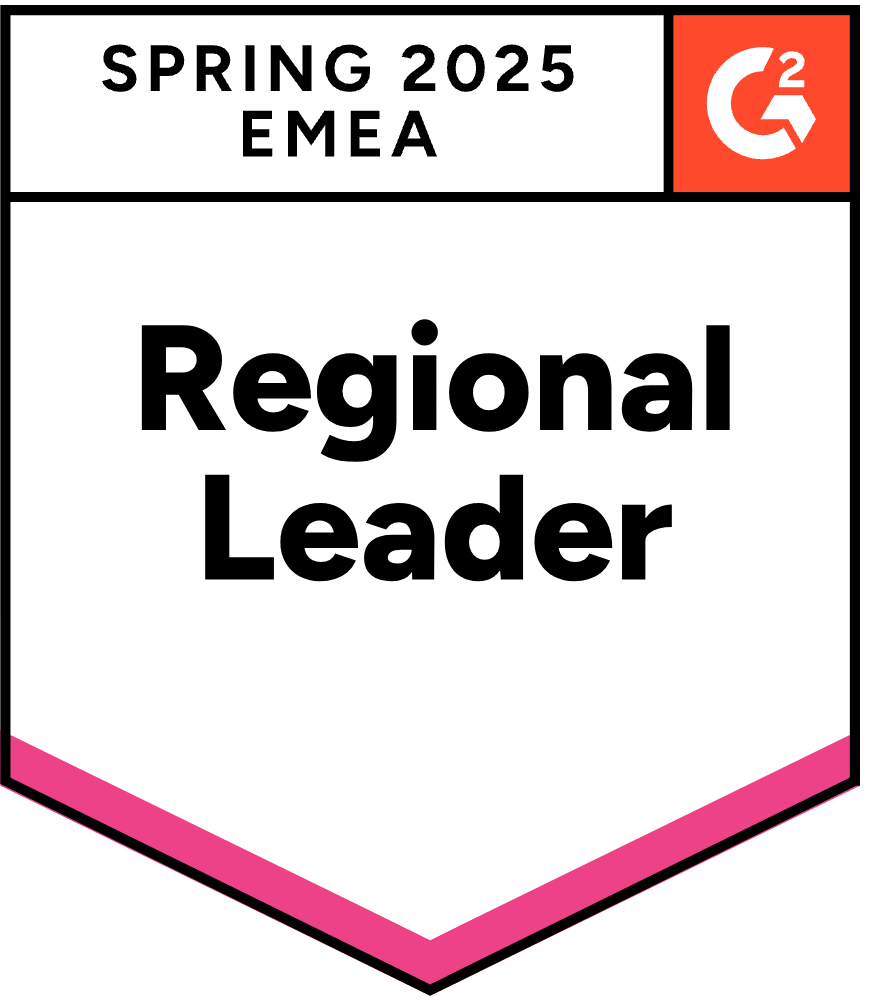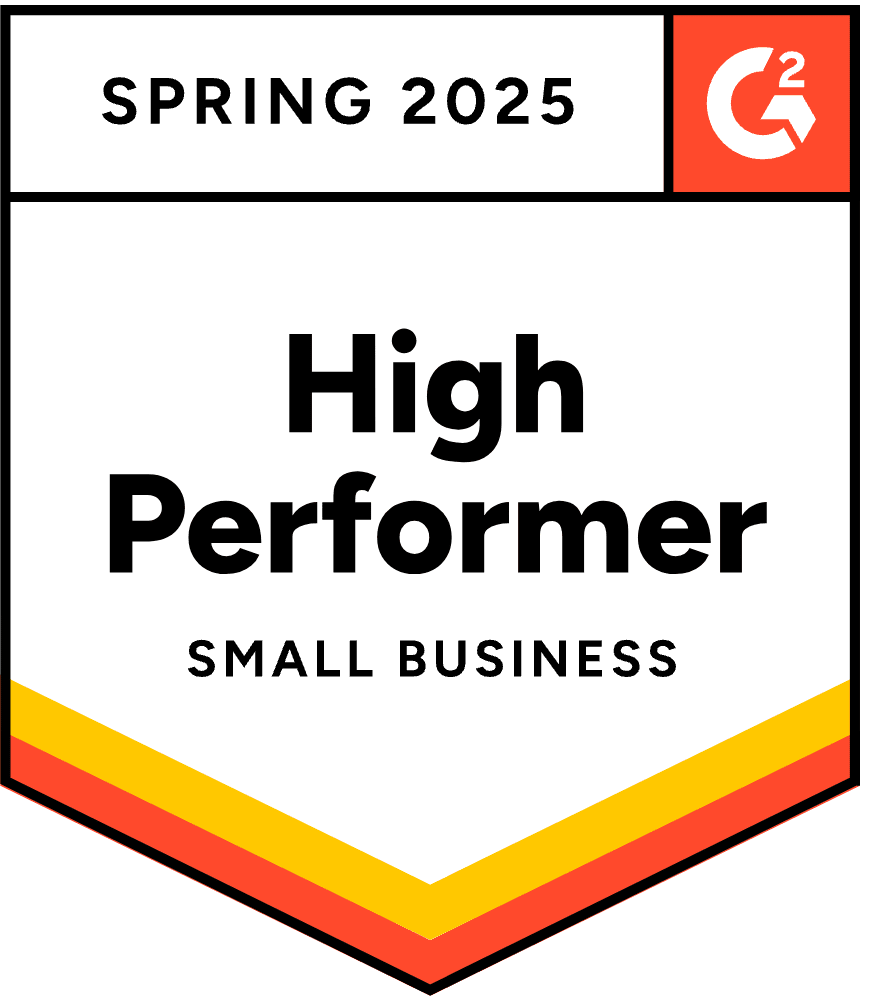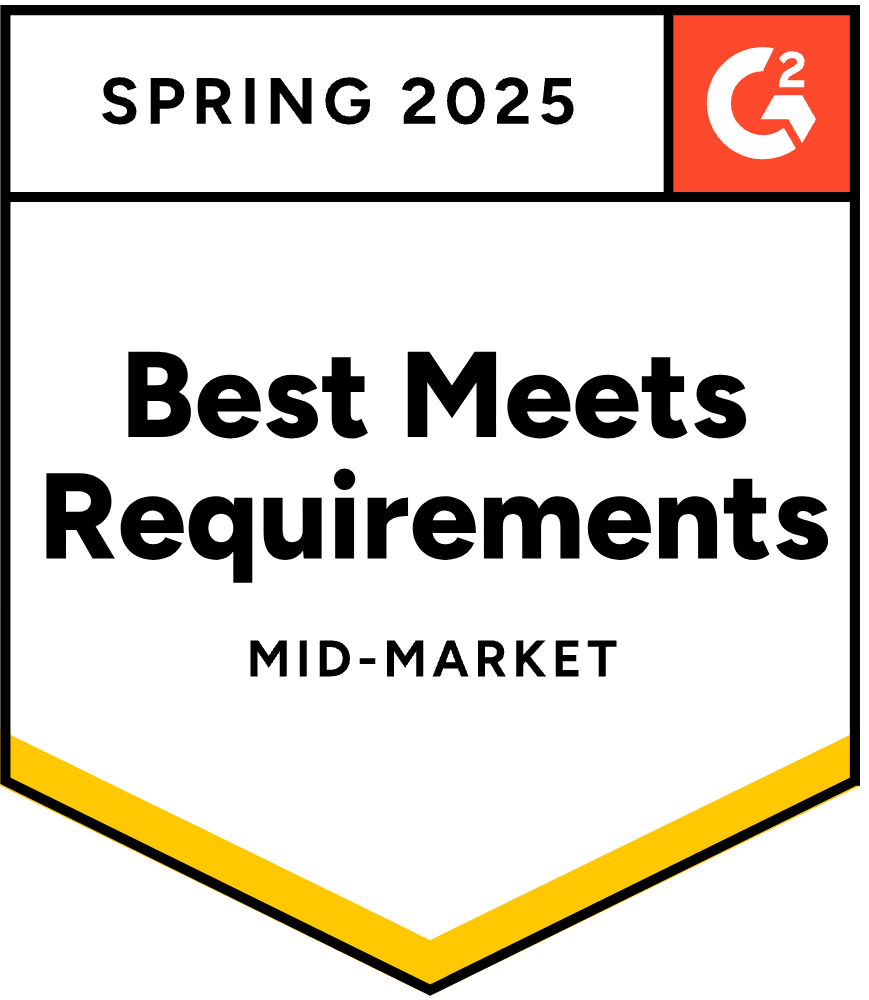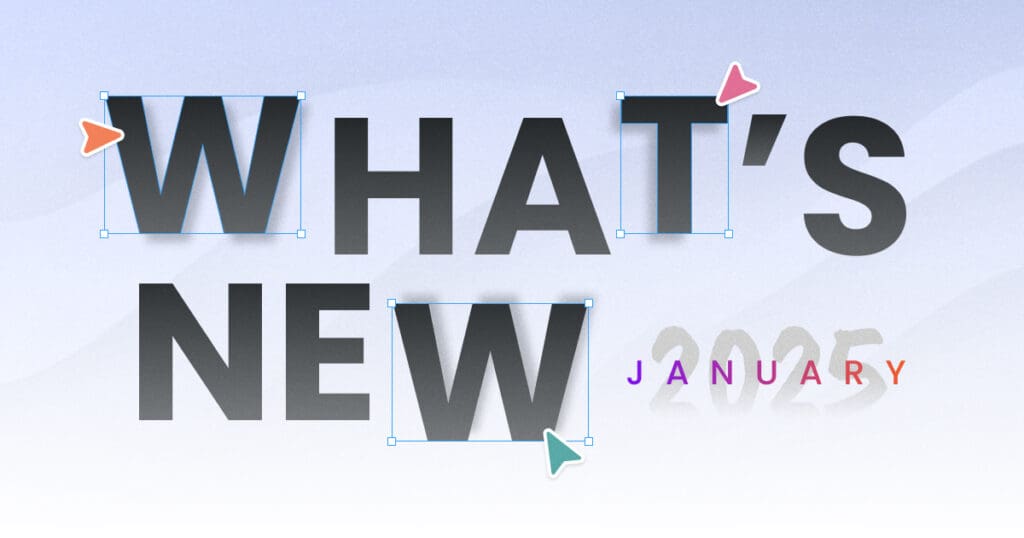
What’s new – January 2025
This release focuses on optimizing your efforts with news like cross-domain tracking, headless commerce support, or multilingual templates. […]
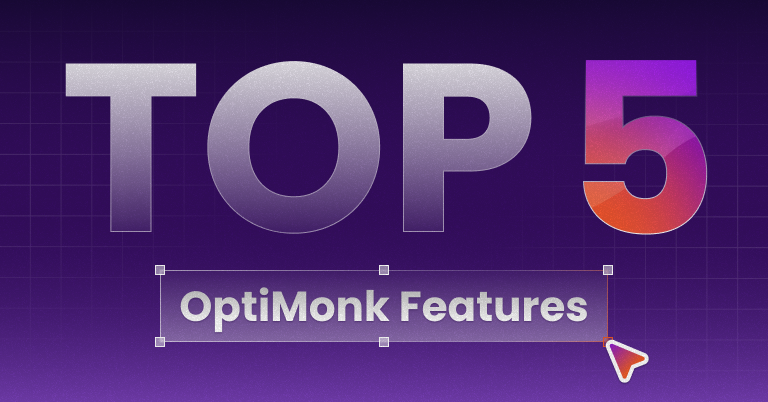
Top 5 OptiMonk Features From 2024
Smarter tools. Faster results. Discover how we’re helping you boost engagement, rescue carts, and drive conversions. […]
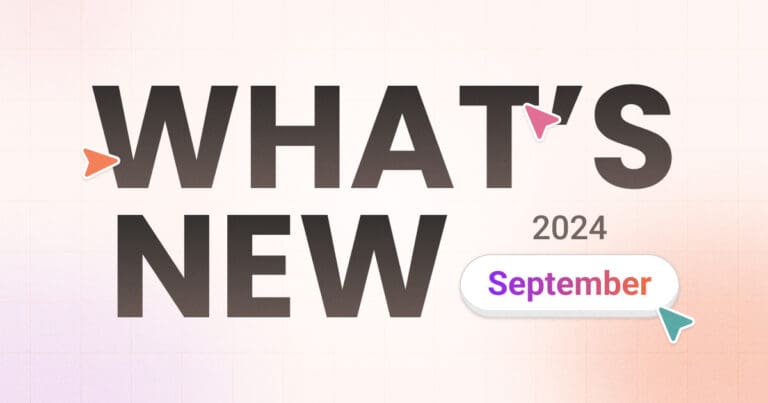
What’s new – September 2024
In this release, we’ve made campaign setup smoother, enhanced email collection tools, and added fresh seasonal templates to help you prepare for Black Friday, Cyber Monday, and beyond. […]
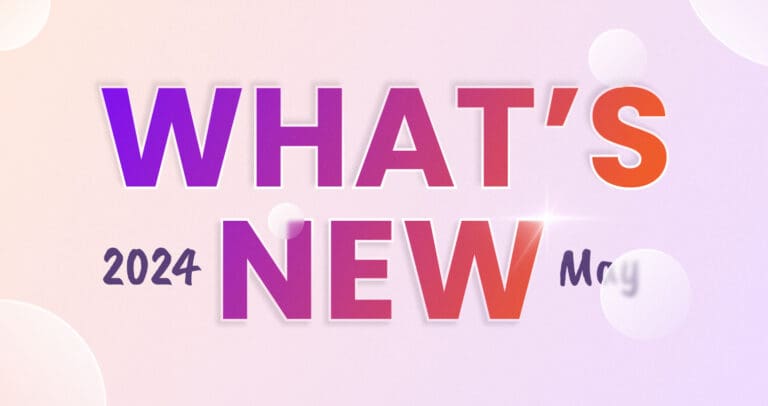
What’s new – May 2024
New features and improvements from OptiMonk in May 2024: renewed Analytics, GA4 order data, Custom Conversion Events, Mobile Preview, New templates and more. […]
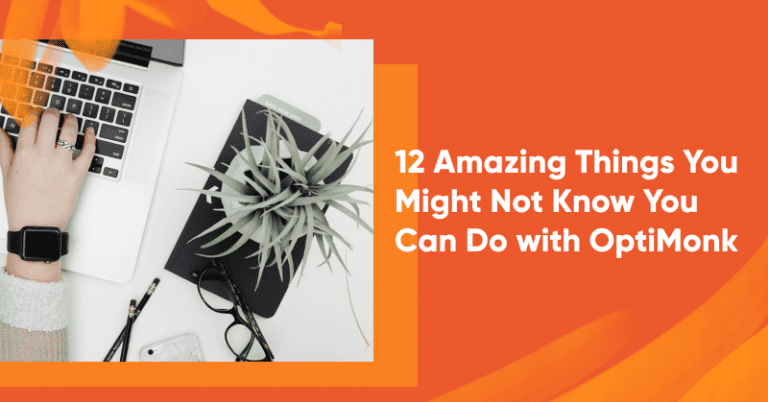
12 Things You Might Not Know You Can Do with OptiMonk
OptiMonk has many industry-leading features and tools to allow you to display personalized messages to a targeted audience. Here are 12 things OptiMonk can do. […]
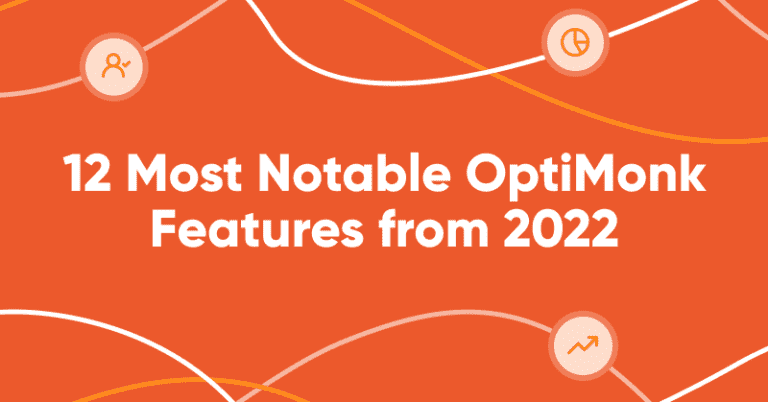
12 Most Notable OptiMonk Features in 2022
In this article, we’re giving you a roundup of the 12 most notable new features released in 2022. Scan the list and make sure you didn’t miss any! […]
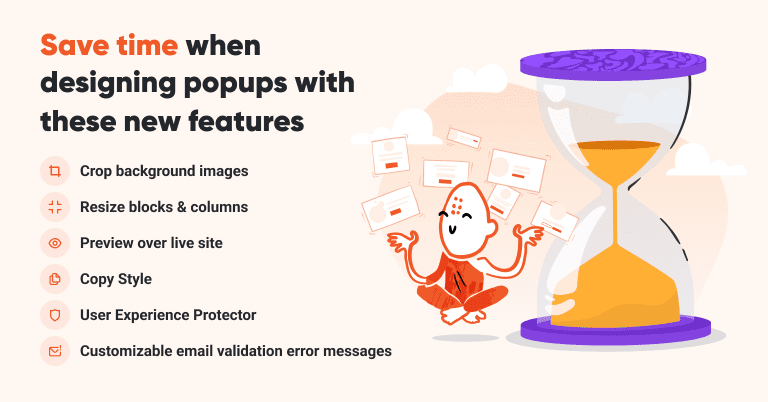
Save time when designing popups with these new features
When it comes to segmentation, Klaviyo is the best. During the last couple of months, we’ve been working on features that help you leverage that with simple, yet powerful on-site messages. […]
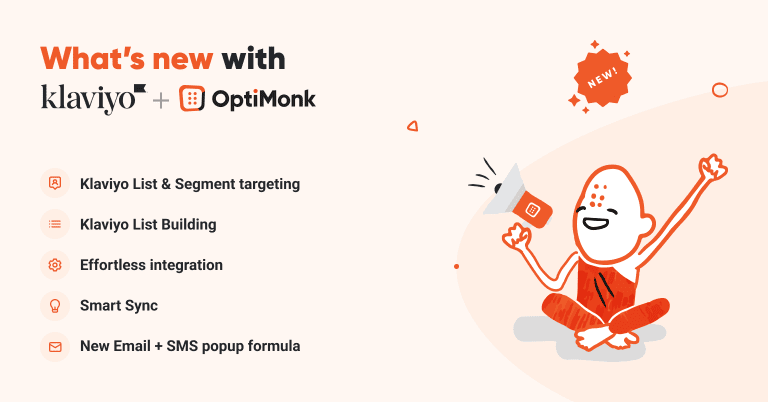
Unlock the untapped potential in your Klaviyo segments with OptiMonk
When it comes to segmentation, Klaviyo is the best. During the last couple of months, we’ve been working on features that help you leverage that with simple, yet powerful on-site messages. […]
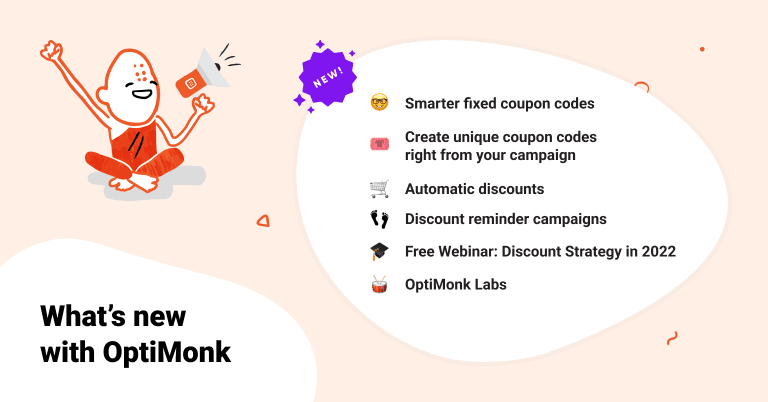
Make the most of discount codes with our new features + debut of OM Labs
Love ’em or hate ’em, discounts work. With our new features, we want to make them work for you. Pro features & best practices. […]
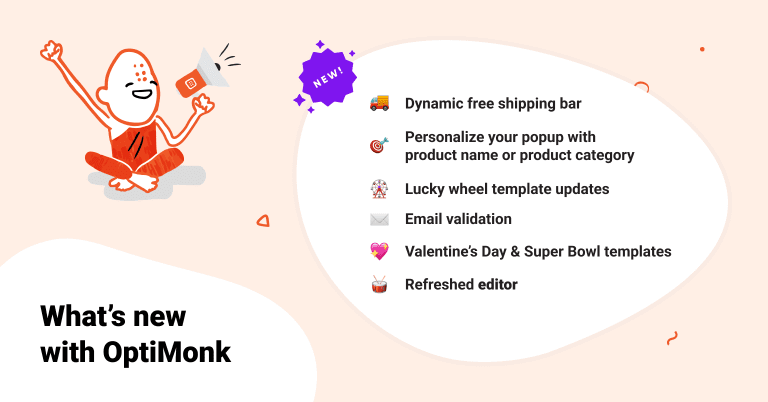
New personalization features, email validation + more!
The last couple of months at OptiMonk were all about improvements. Here’s what we’ve been working on. […]
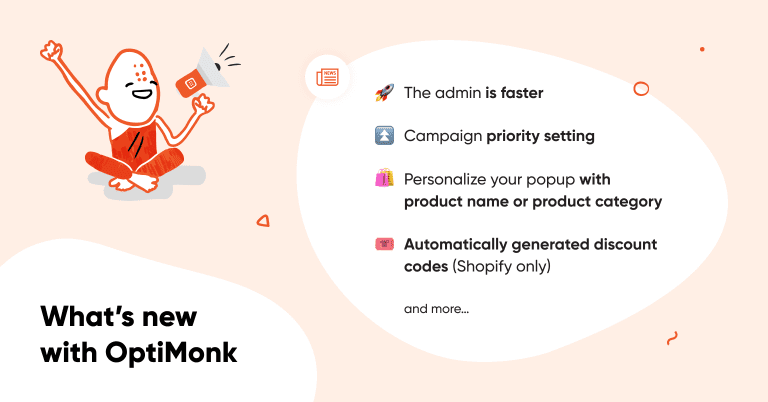
Holiday templates, Refreshed editor, Dynamic free shipping bar ➕ more
The last couple of months at OptiMonk were all about improvements. Here’s what we’ve been working on. […]
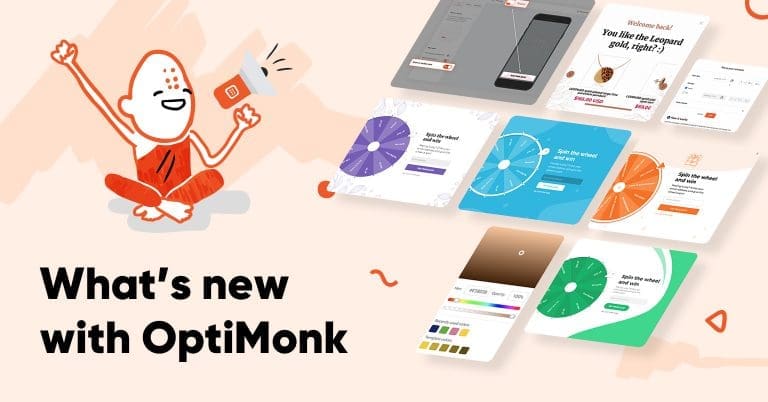
Conversational popup & new Cyber Monday templates, emojis ➕ other improvements
The last couple of months at OptiMonk were all about improvements. Here’s what we’ve been working on. […]
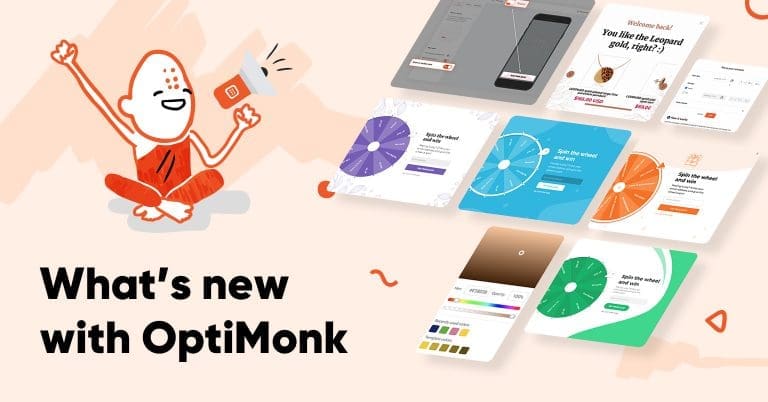
Recently used colors, Deactivate teaser in mobile view, New Lucky Wheels ➕ more
The last couple of months at OptiMonk were all about improvements. Here’s what we’ve been working on. […]