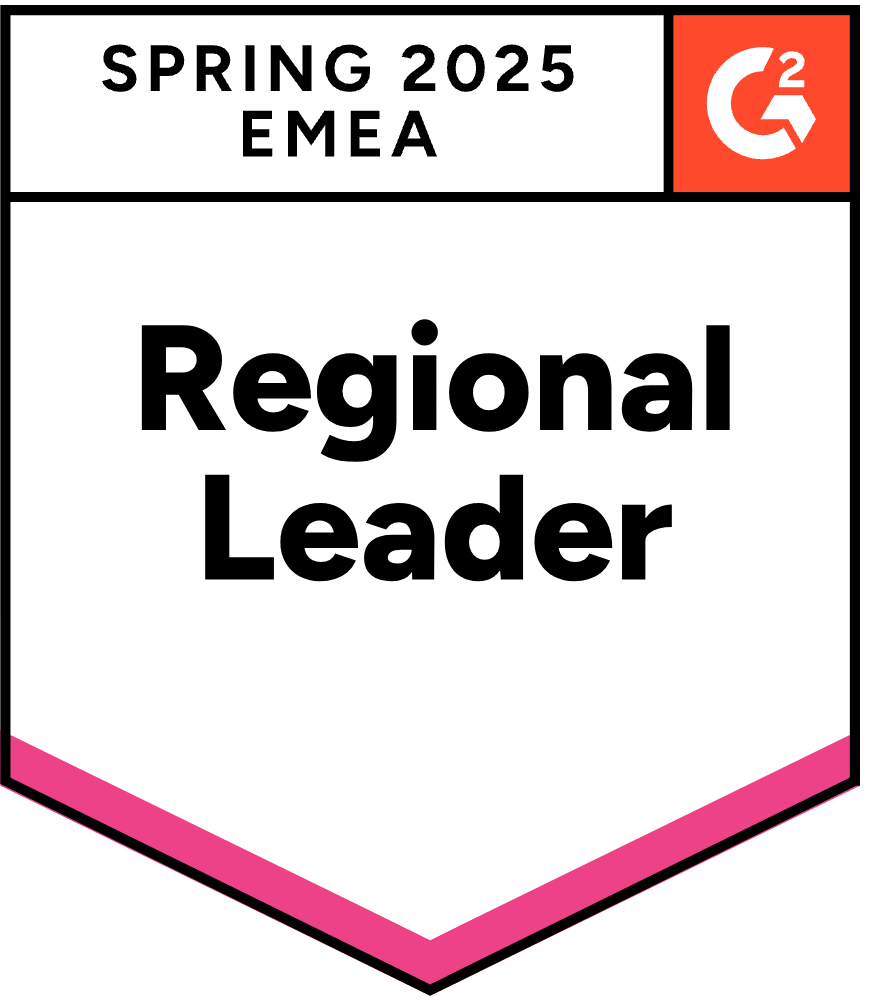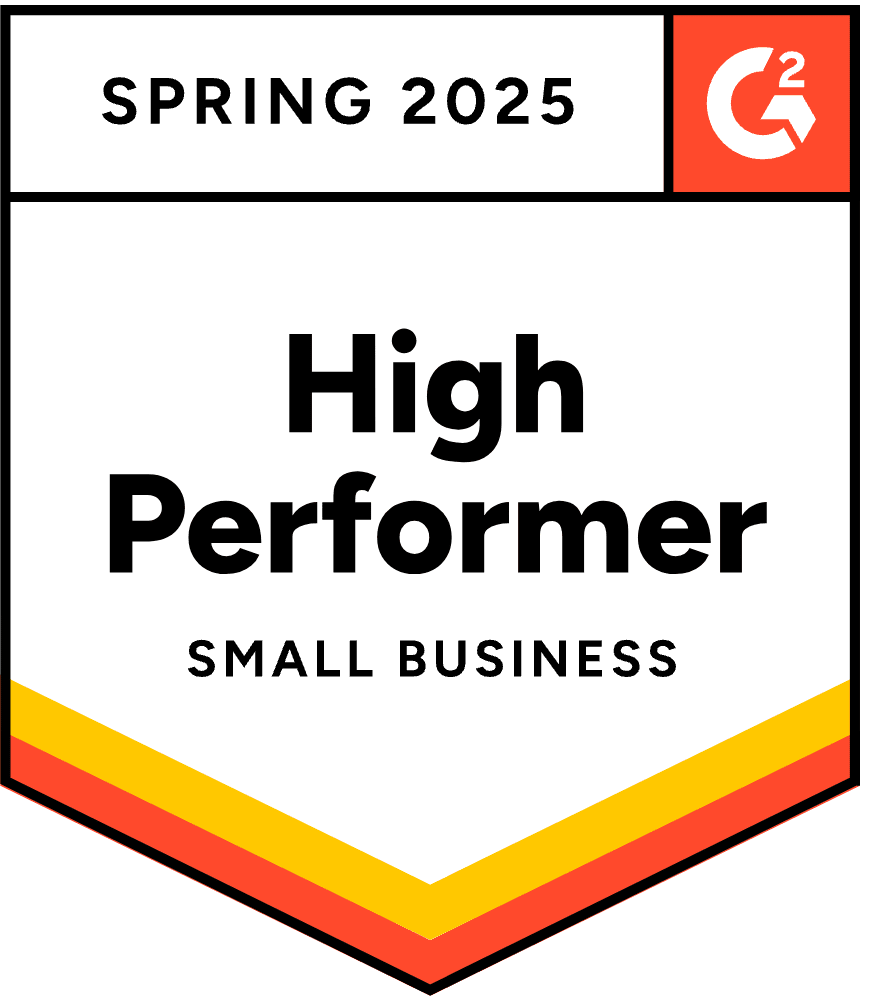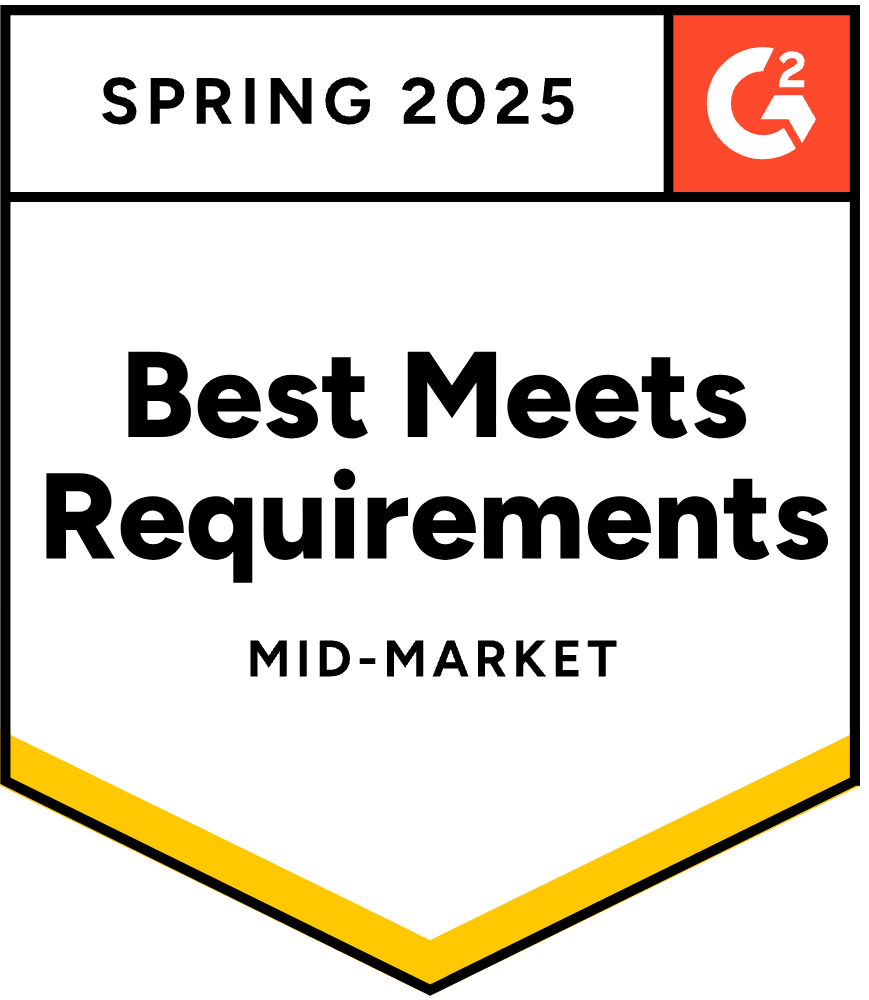- Blog
- How to Add Popup to Shopify in 2025: A Step-By-Step Guide
How to Add Popup to Shopify in 2025: A Step-By-Step Guide
-
Nikolett Lorincz
- Conversion
- 6 min read
Table of Contents
Popups can bring a lot of value to any online store. Whether you want to build your email list, save cart abandoners, or improve the conversion rate of your Shopify store, pop-ups are a great way to accomplish those goals.
To add a popup to your Shopify store, you’ll need to use a plugin from the Shopify App Store.
Our recommendation? OptiMonk, a free app that boasts some of the most powerful popups available for your Shopify website.
In this post, we’ll show you all the steps you need to follow to create popups for your Shopify store using OptiMonk.
Let’s get started!
A step-by-step guide to adding pop-ups to your Shopify store
The sheer variety of different campaigns you can create using OptiMonk is stunning. With so many different kinds of popups (allowing you to collect customer information, deliver coupon codes, reduce cart abandonment, and more) we can’t possibly cover them all here.
Instead, we’ll go over how to add a simple list building pop-up so you get a hang for how it works.
Step 1: Install the OptiMonk app on your Shopify store
Click here or search for OptiMonk in the Shopify App Store. Then click the “Install” button:
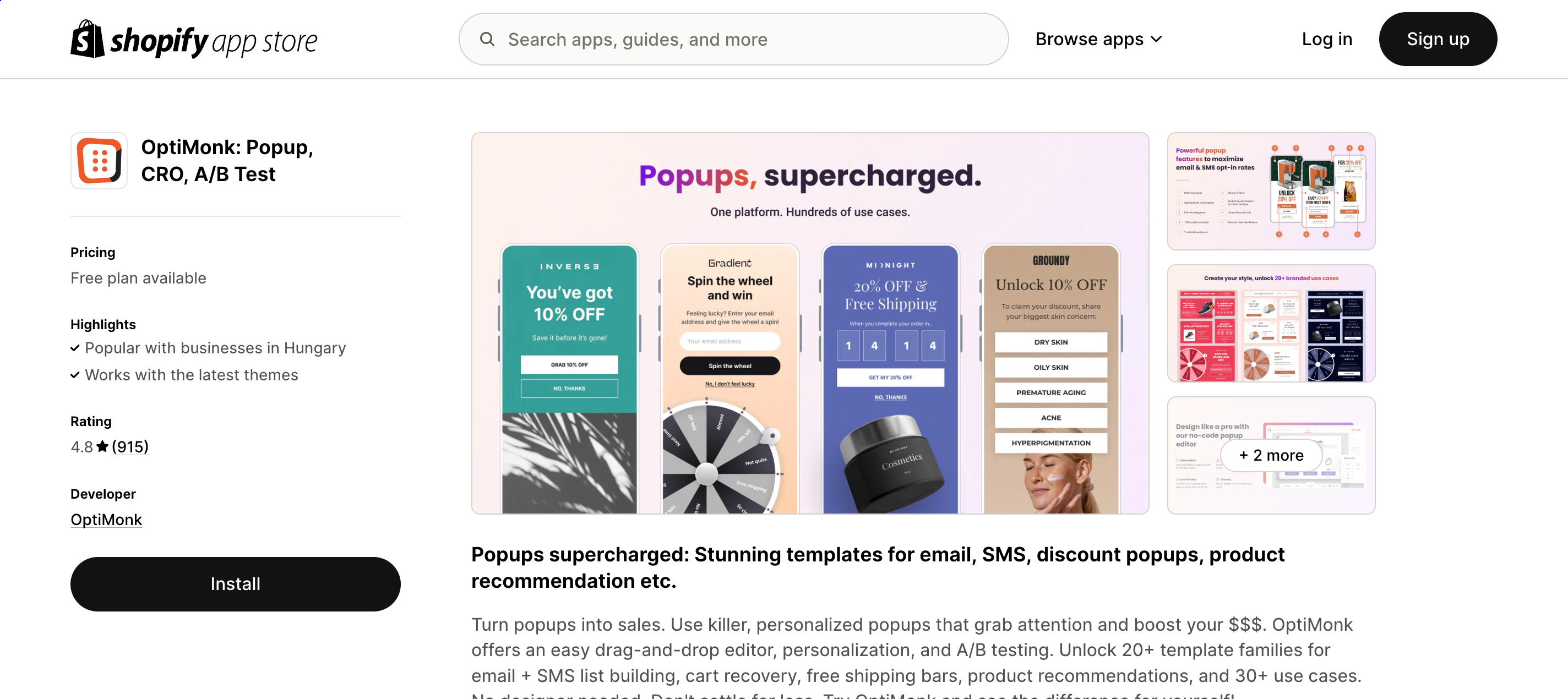
If you’re already logged in to your Shopify account, the installation process just takes a few more clicks.
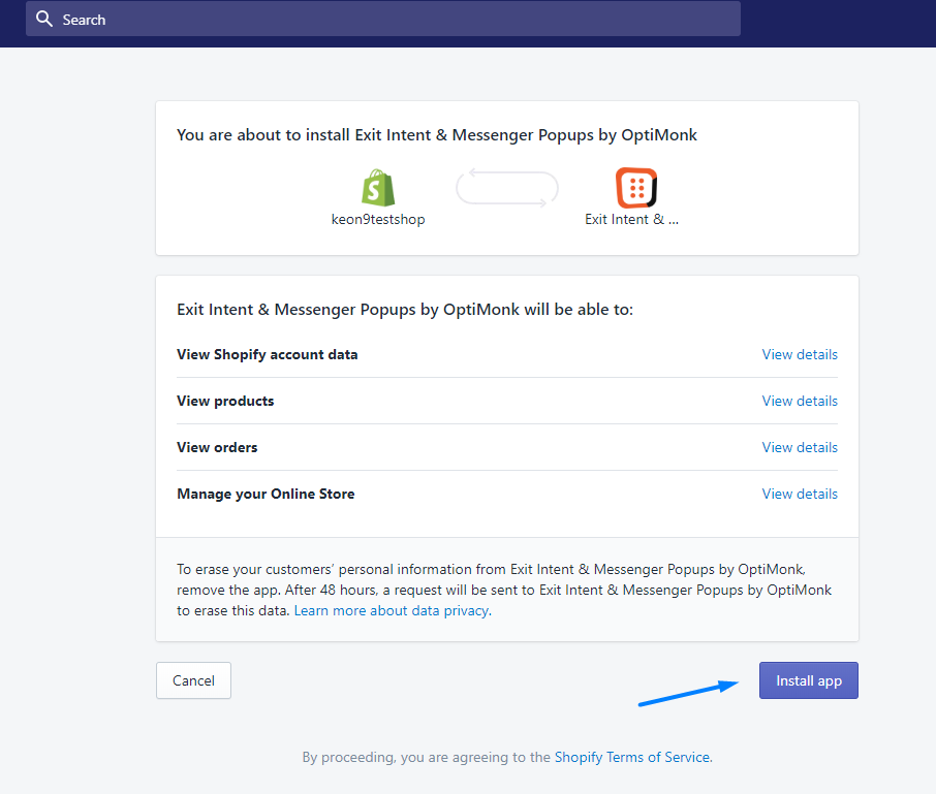
After you click on the “Install app” button, you’ll have the option to create an OptiMonk account on the next screen:
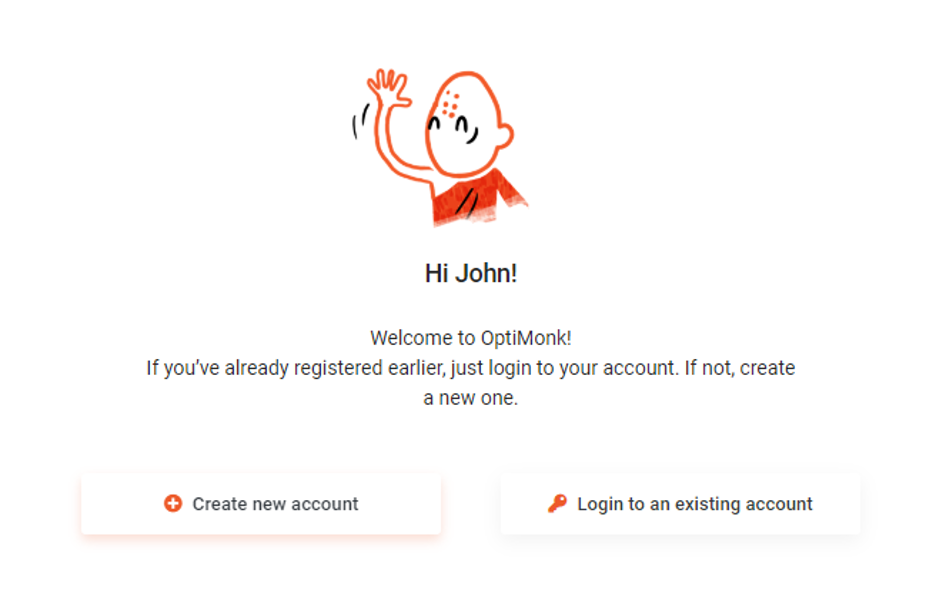
Account creation is automatic, using details from your Shopify account. When that’s all set, you’re ready to proceed to OptiMonk and start working on your first popup for your ecommerce store!
Step 2: Create your first popup
New accounts have an onboarding process that guides you through creating your first campaign and adding popups to your Shopify store.
First, you’ll be able to choose a popup template based on your campaign goal and the type of message you want to display in your popup.
It’s worth diversifying your Shopify popup types, such as using popup forms, sidemessages, sticky bars, fullscreen, etc., to keep things interesting for both your business and customers.
In this case, we’re choosing a popup form to collect phone numbers from Shopify customers.
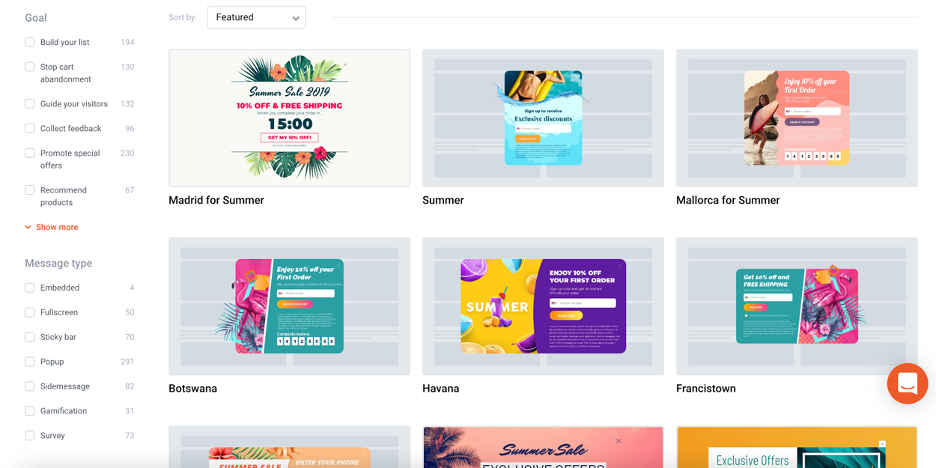
After choosing a popup template, you’ll be redirected to OptiMonk’s user-friendly drag and drop editor.
Here, you can customize the template you’ve chosen to match the look and feel of your Shopify store. You can also add your own copy.
It’s simple: all you have to do is to click on the part of the popup that you want to edit and then make your changes. You can also drag and drop new elements, like countdown timers, to your popup.
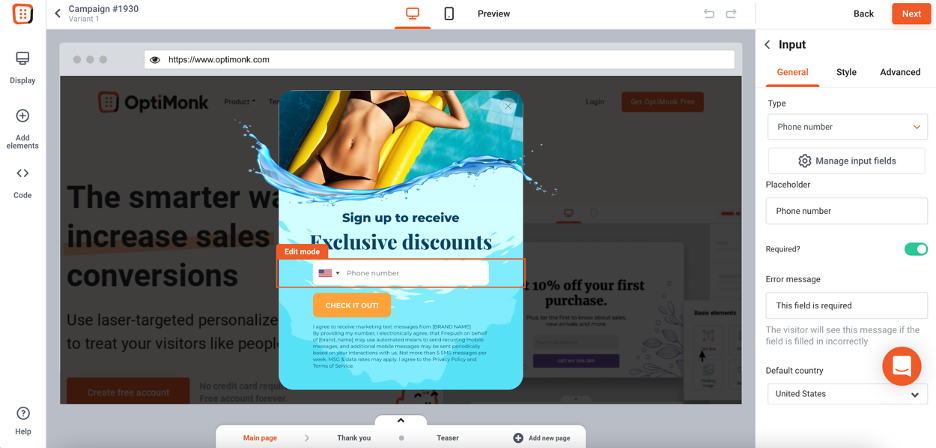
Step 3: Choose who sees your popup and when
Next, you’ll choose your display conditions, which are the settings that control which customers see your popup and when.
For example, you might decide to use exit-intent technology, which allows you to display popups when a visitor is just about to exit your website. Exit-intent popups are effective for capturing signups and adding qualified traffic to your email or SMS lists.
You can also choose a time-based or scroll-based trigger that causes your popups to appear after a certain amount of time has passed or after the visitor has scrolled down a certain percentage of a web page.
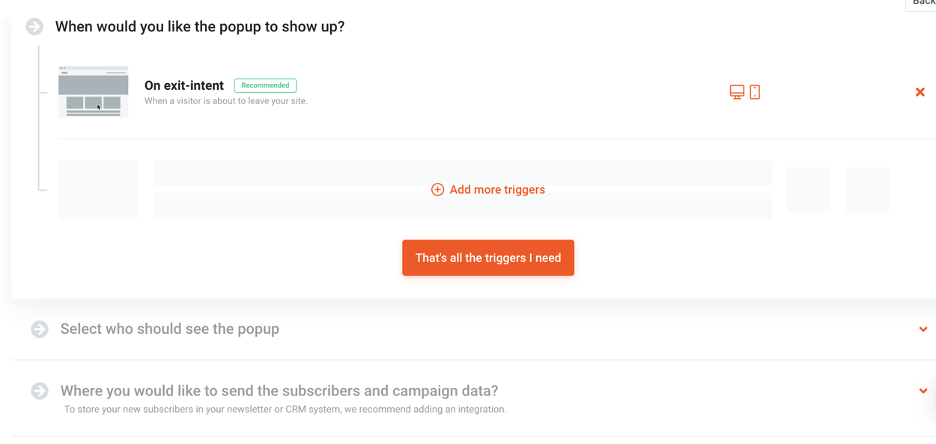
When it comes to targeting options, you have lots of options to personalize your messages for specific segments of your visitors.
This means you’ll never have to show the same generic message to all your visitors, which could annoy them.
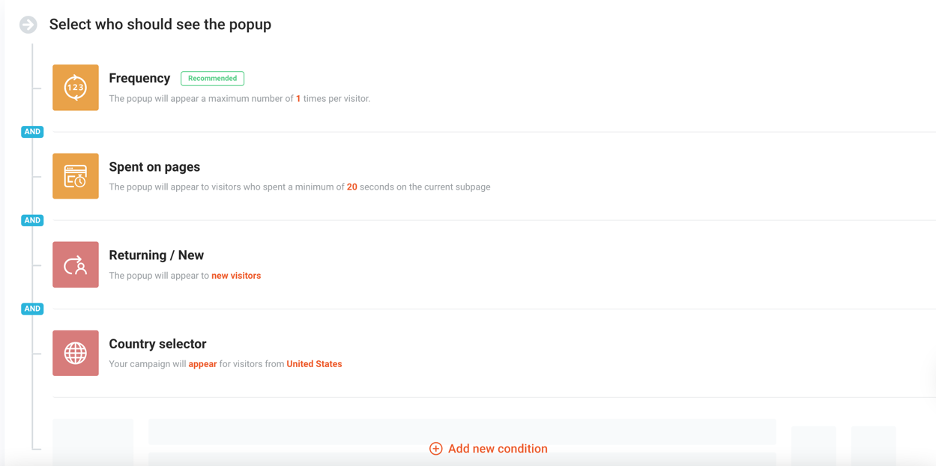
After you’ve adjusted these settings, you can set up your integrations.
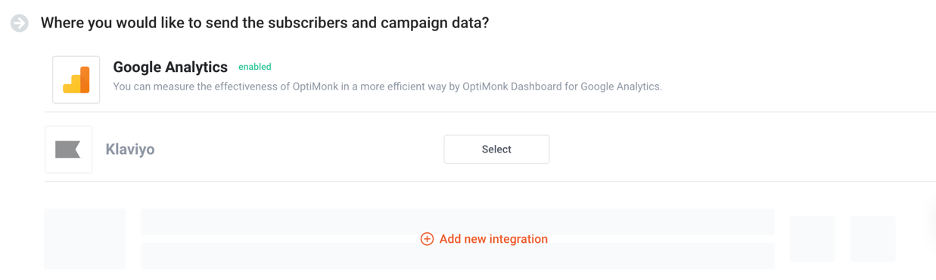
OptiMonk integrates with many of the most popular ecommerce apps and services. These include CRM managers like HubSpot, email marketing platforms like Klaviyo and MailChimp, and many others.
Step 4: Publish your popup on your online store
When you’re satisfied with your popup, all you have to do is change the status of your campaign to “Active” to display the popup on your Shopify store.
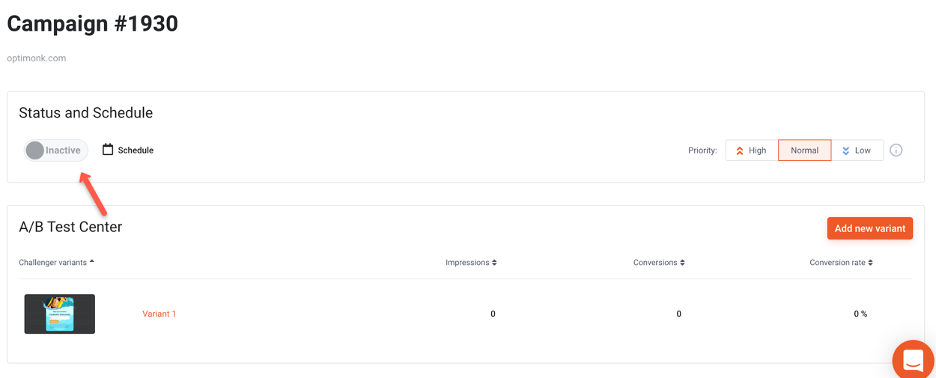
And just like that, you’ll have added your very first popup to your Shopify store!
Learn more about creating successful Shopify popups
If you’d like more tips on how to create Shopify popup campaigns that achieve high conversion rates, check out this list of recommended articles from the OptiMonk blog:
FAQ
How do I create a popup form in Shopify?
You can create a popup using Shopify apps like OptiMonk, Privy, or WisePops. These apps provide user-friendly interfaces and templates to design and customize your popup forms easily.
What should my popup offer to attract visitors?
Offering discounts, coupons, or exclusive content can attract visitors. A common and effective strategy is providing a percentage off on the first purchase in exchange for an email signup.
How can I make sure my popup matches my brand?
Customize your popup design by matching the colors, fonts, and overall style with your brand’s aesthetic. Most popup apps offer drag-and-drop features and design tools to help you align the popup with your brand.
When should I display my popup to new visitors?
Display your popup based on user behavior, such as after a certain amount of time on the site, when a visitor shows exit intent, or when they reach a specific page. Tailoring the trigger can improve customer engagement and conversion rates.
Are there any design tips for mobile popups?
Ensure your pop-ups are mobile-responsive. Use a simple design with clear text and large buttons to make it easy for mobile users to engage. Test on different mobile devices to fine-tune the mobile experience.
Wrapping up
There you have it: all the information you need to create your first popup campaign!
As you can see, creating popups for your Shopify store with OptiMonk is a quick and easy process. Once you’ve made your first campaign, there’s nothing stopping you from making a second, third, fourth, and so on.
Before you know it, you’ll have a suite of popups running on your Shopify store, allowing you to do everything from collecting feedback to promoting your special sales.
Ready to get started? Take the first step and create your first popup campaign today!
You can get started with these templates:
Migration has never been easier
We made switching a no-brainer with our free, white-glove onboarding service so you can get started in the blink of an eye.
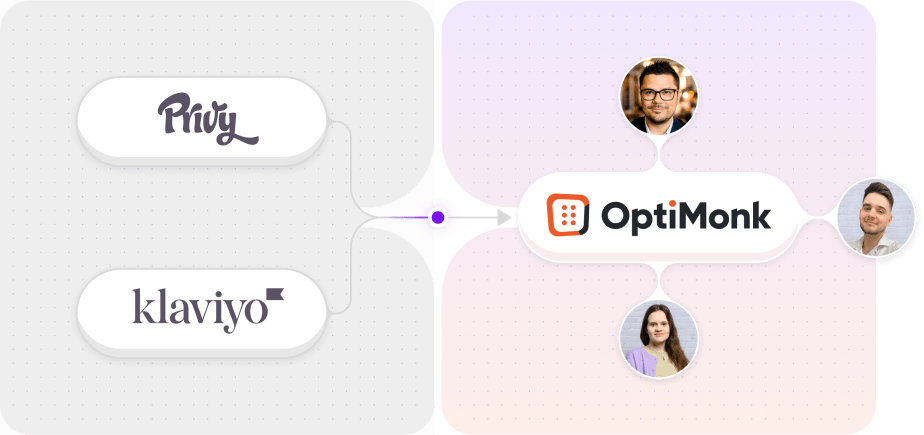
What should you do next?
Thanks for reading till the end. Here are 4 ways we can help you grow your business:
Boost conversions with proven use cases
Explore our Use Case Library, filled with actionable personalization examples and step-by-step guides to unlock your website's full potential. Check out Use Case Library
Create a free OptiMonk account
Create a free OptiMonk account and easily get started with popups and conversion rate optimization. Get OptiMonk free
Get advice from a CRO expert
Schedule a personalized discovery call with one of our experts to explore how OptiMonk can help you grow your business. Book a demo
Join our weekly newsletter
Real CRO insights & marketing tips. No fluff. Straight to your inbox. Subscribe now
Nikolett Lorincz
- Posted in
- Conversion
Partner with us
- © OptiMonk. All rights reserved!
- Terms of Use
- Privacy Policy
- Cookie Policy
Product updates: January Release 2025